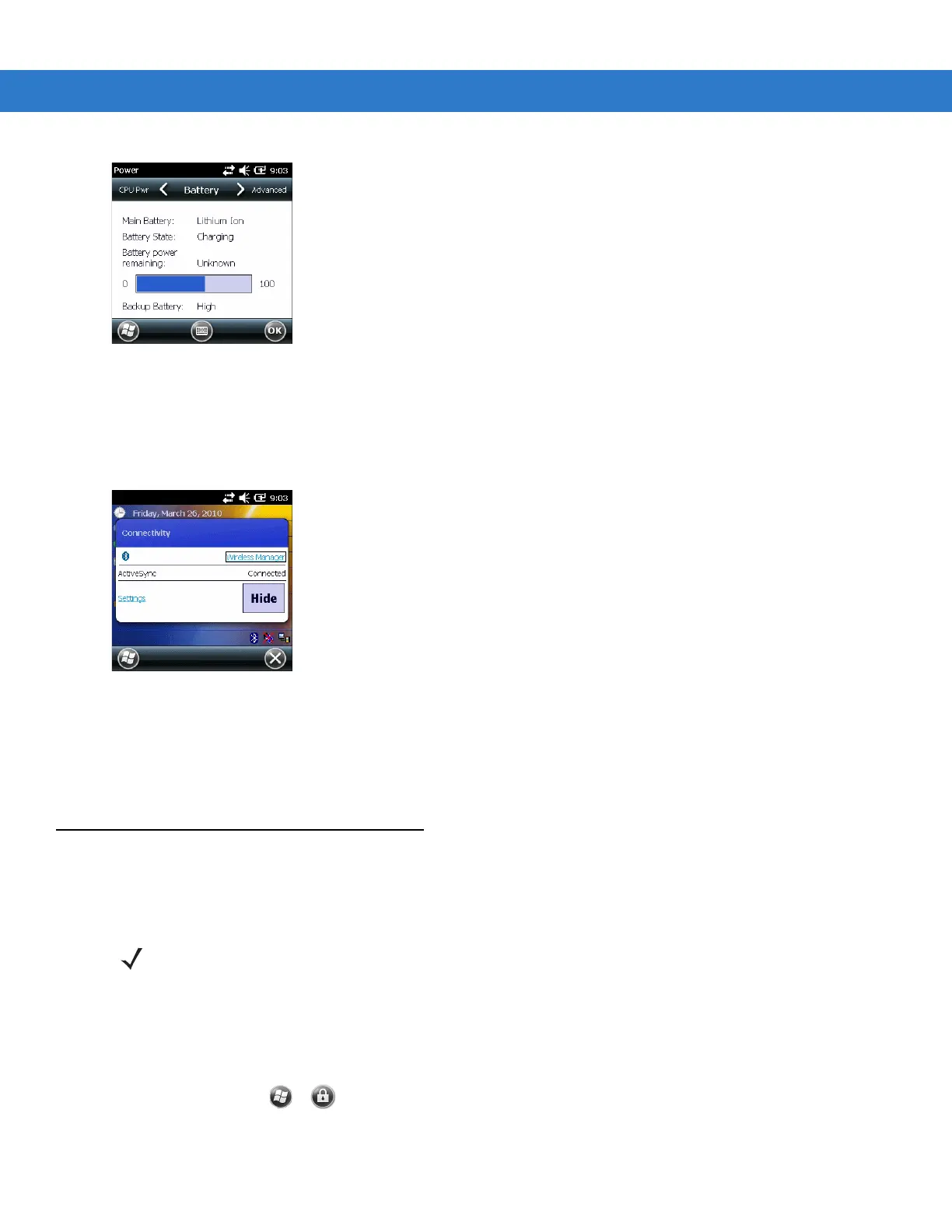C - 10 MC31XX Series Mobile Computer User Guide
Figure C-11
Power Window
Connectivity Icon
The Connectivity icon indicates the communication status of the terminal when it’s connecting to the internet or
host computer. Tap the Status Bar and then tap the Connectivity icon.
Figure C-12
Connectivity Dialog Box
Clock Icon
The Clock icon displays the current time. To change the current time, tap the Status Bar and then tap the Clock
icon.
Locking the MC3100
You can lock the MC3100 by disabling key presses and screen tap or by requiring a password or finger swipe.
There are two types of locking features available; the standard Microsoft lock and the Motorola lock.
Microsoft Locking
Locking the MC3100 turns off keyboard and touch screen functionality. This is helpful when the MC3100 is turned
on and you want to prevent accidental key presses.
To lock the device, tap > .
The lock screen appears.
NOTE You can make emergency calls even when the MC3100 is locked.
