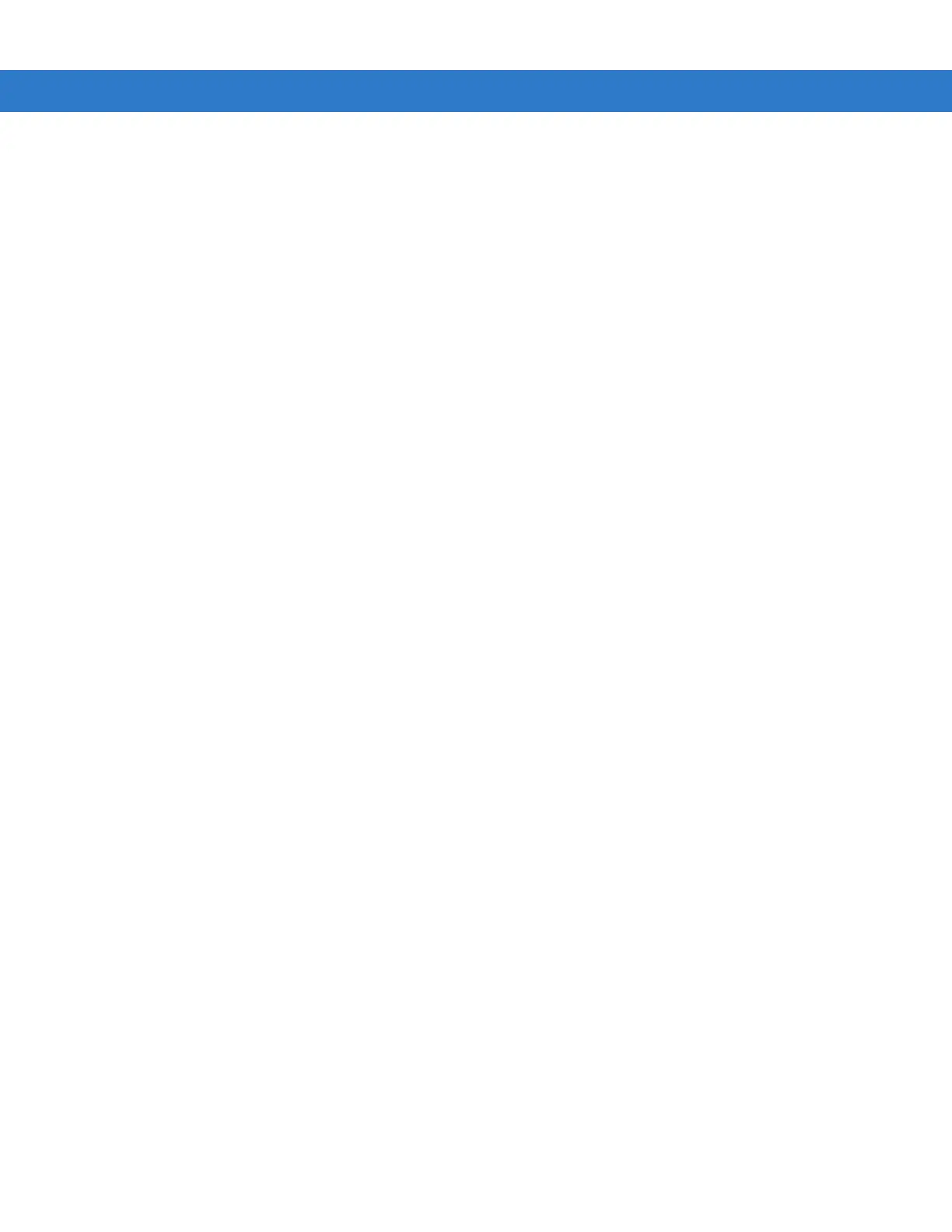vi MC31XX Series Mobile Computer User Guide
On Devices with Windows Mobile 6.X ........................................................................................... 1-17
Chapter 2: Operating the MC31XX
Introduction .......................................................................................................................................... 2-1
Power Button ....................................................................................................................................... 2-1
Windows CE Sample Applications Window ......................................................................................... 2-1
Windows CE Desktop .......................................................................................................................... 2-2
Windows CE Status Icons ................................................................................................................... 2-2
Battery Unknown Icon .................................................................................................................... 2-4
Start Button .................................................................................................................................... 2-4
Programs Menu ............................................................................................................................. 2-4
Keyboard Input Panel Button ......................................................................................................... 2-5
Desktop Display Button .................................................................................................................. 2-5
Task Manager and Properties ............................................................................................................. 2-5
Task Manager ................................................................................................................................ 2-5
Properties ....................................................................................................................................... 2-5
Windows Mobile 6.1 Today Screen ..................................................................................................... 2-6
Windows Mobile 6.1 Status Icons ........................................................................................................ 2-7
Status Bar ...................................................................................................................................... 2-7
Command Bar ................................................................................................................................ 2-8
Speaker Icon .................................................................................................................................. 2-9
Battery Icons .................................................................................................................................. 2-9
Connectivity Icon ............................................................................................................................ 2-10
Time Icon ....................................................................................................................................... 2-10
E-Mail Icon ..................................................................................................................................... 2-11
Multiple Notification Icon ................................................................................................................ 2-11
Locking the Mobile Computer (Windows Mobile 6.1 Only) .................................................................. 2-12
Keypad Locking ............................................................................................................................. 2-12
Password Locking .......................................................................................................................... 2-13
Entering Information ............................................................................................................................ 2-15
Entering Information Using Keypad ............................................................................................... 2-15
Entering Information Using the Keyboard Input Panel ................................................................... 2-15
Entering Data via the Bar Code Scanner ....................................................................................... 2-15
Interactive Sensor Technology ............................................................................................................ 2-16
Power Management ....................................................................................................................... 2-16
Display Orientation ......................................................................................................................... 2-16
Free Fall Detection ......................................................................................................................... 2-17
Connecting a Wired headset ............................................................................................................... 2-18
Using a Bluetooth Headset .................................................................................................................. 2-19
Data Capture ....................................................................................................................................... 2-19
Laser Scanning .............................................................................................................................. 2-19
Scan LED Indicators ...................................................................................................................... 2-19
Scanning Considerations ............................................................................................................... 2-20
Imaging ................................................................................................................................................ 2-20
Operational Modes ......................................................................................................................... 2-21
Imager Scanning ............................................................................................................................ 2-21
Resetting the Mobile Computer ........................................................................................................... 2-23
Windows CE 6.0 Devices ............................................................................................................... 2-23
Performing a Warm Boot ......................................................................................................... 2-23
