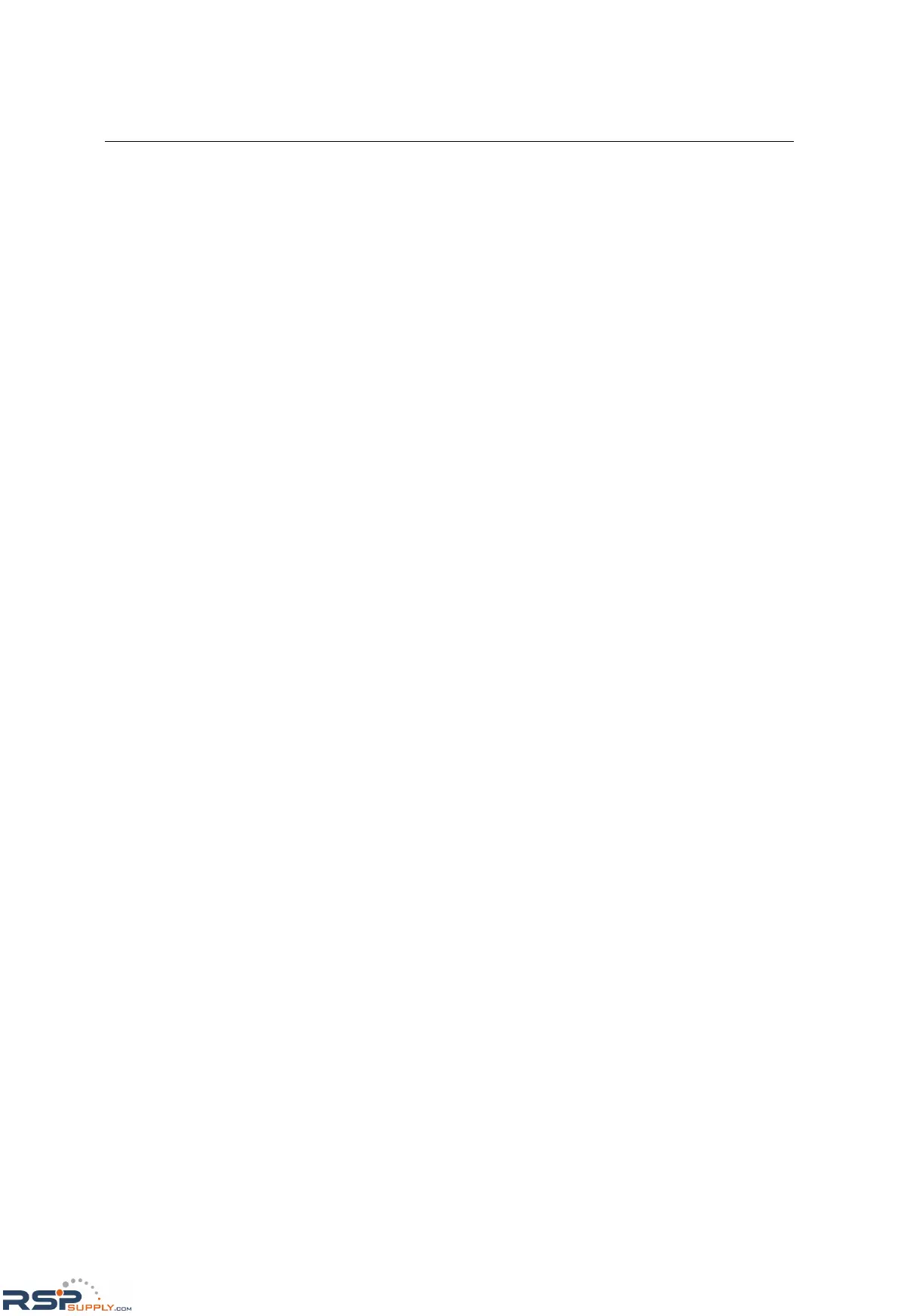NE-4100 Series User’s Manual Serial Command Mode
9-16
Example 1: Get Model Name Using HW Trigger
STEP 1. Verify that the hardware trigger is enabled for serial command mode.
STEP 2. Check the module’s serial port settings.
STEP 3. Start Windows HyperTerminal and make sure that the PC’s serial port settings match
the module’s settings.
STEP 4. Pull DIO 0 to “Low” to enter serial command mode. DIP switch 0 on the evaluation
board may be used to control DIO 0’s state. Please refer to Chapter 3 for information on
configuring the DIP switches for use with DIO channels.
STEP 5. HyperTerminal displays “<E”, indicating that the module is in serial command mode.
STEP 6. Type “>RBN” in HyperTerminal and press Enter, which requests the module’s model
name.
STEP 7. HyperTerminal displays “<YBNNE-4100T”, indicating that the module’s model name
is “NE-4100T”.
STEP 8. Type “>WBR1” in HyperTerminal and press Enter, which exits serial command mode.
Example 2: Change IP Address Using HW Trigger
STEP 1. Verify that the hardware trigger is enabled for serial command mode.
STEP 2. Check the module’s serial port settings.
STEP 3. Start Windows HyperTerminal and make sure that the PC’s serial port settings match
the module’s settings.
STEP 4. Pull DIO 0 to “Low” to enter serial command mode. DIP switch 0 on the evaluation
board may be used to control DIO 0’s state. Please refer to Chapter 3 for information on
configuring the DIP switches for use with DIO channels.
STEP 5. HyperTerminal displays “<E”, indicating that the module is in serial command mode.
STEP 6. Type “>WNP192.168.127.253” in HyperTerminal and press Enter, which sets the
module’s IP address to 192.168.127.253.
STEP 7. HyperTerminal displays “<YNP”, indicating that the IP address command was executed
successfully.
STEP 8. Type “>WBR2” in HyperTerminal and press Enter, which saves changes and restarts
the module.
STEP 9. Repeat STEP 1 to STEP 5 to re-enter serial command mode.
STEP 10. Type “>RNP” in HyperTerminal and press Enter, which requests the module’s IP
address.
STEP 11. HyperTerminal displays “<YNP192.168.127.253”, indicating that the module’s IP
address is 192.168.127.253.
STEP 12. Type “>WBR1” in HyperTerminal and press Enter, which exits serial command mode.
Example 3: Get IP Mode Using SW Trigger
STEP 1. Verify that the software trigger is enabled for serial command mode, and check the
three trigger characters. For this example, assume the trigger is “2B 2B 2B”.
STEP 2. Check the module’s serial port settings.
STEP 3. Start Windows HyperTerminal and make sure that the PC’s serial port settings match
the module’s settings.
STEP 4. Type the three trigger characters used to enter serial command mode; “2B 2B 2B” in
this example.
STEP 5. HyperTerminal displays “<E”, indicating that the module is in serial command mode.
