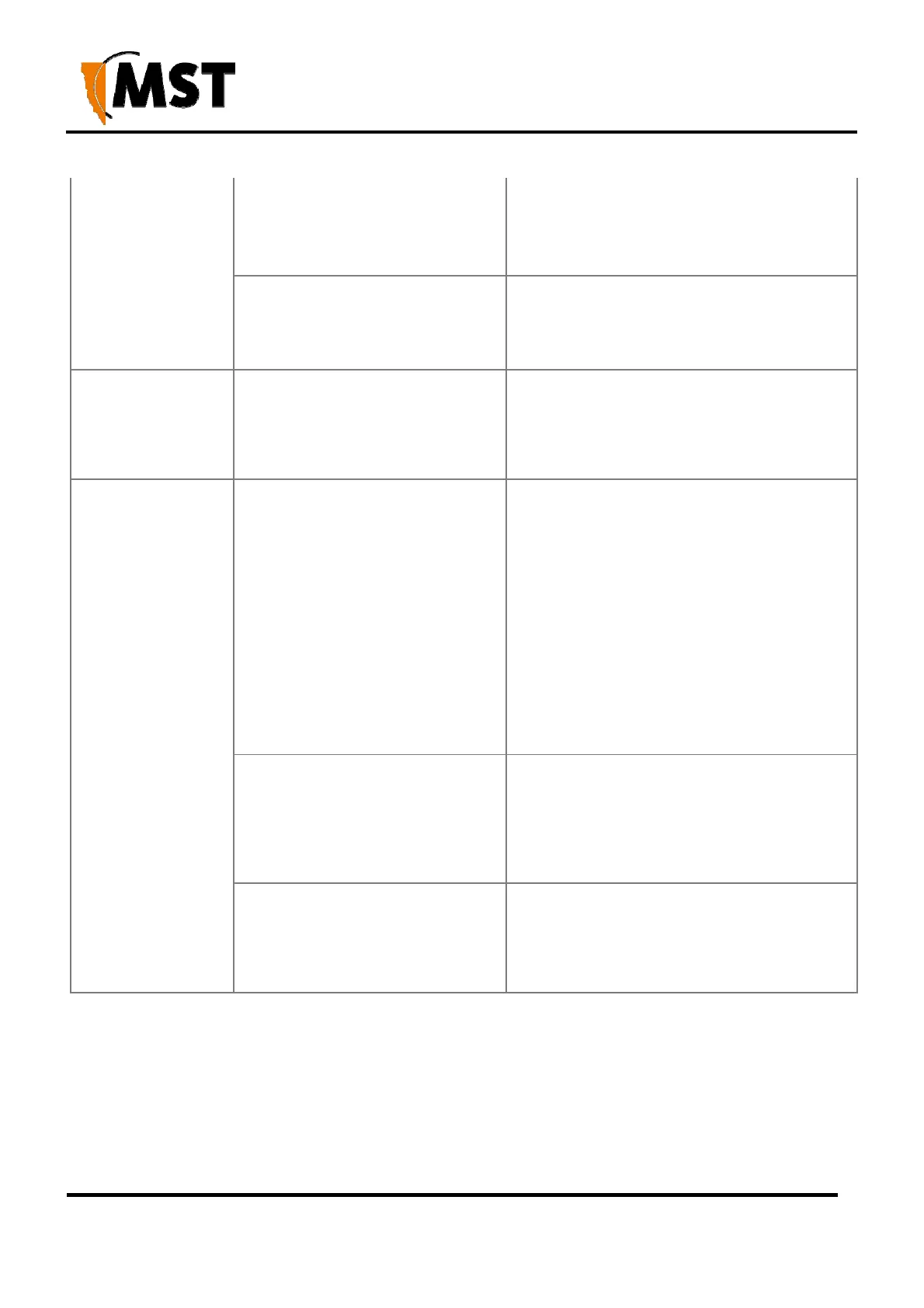99
2019 MST Global Commercial in Confidence
XON Digital Plat
orm
User Manual
Revision A
Power supply
instability.
Incorrect Earthing scheme.
Check AXON Air antennas are insulated
from ground.
Check PCB in the network switch has a
floating earth (not grounded).
There are too many network
devices on the one power supply.
Add additional power supplies.
Isolate network segments so that in event
of power supply failure, an overload
condition is avoided.
Signal loss in the
fibre optic cable.
Composite connector or fibre port
is dirty.
Check the connectors and fibre ports are
clean. Clean using alcohol wipes or fibre
optic cleaning kits. NB: Do not use air
spray as the compressor oil can leave
residue.
The Internet or the
LAN cannot be
accessed with a
wireless-capable
PC.
There is a configuration problem
with the PC.
Re-boot the computer with the wireless
adapter that has had TCP/IP changes
applied to it. The computer with the
wireless adapter may not have the correct
TCP/IP settings to communicate with the
network.
Restart the computer and check the
network settings. If this is not resolved, try
changing the DHCP setting to obtain an
IP address automatically.
Check AXON Core default configuration
against the configuration of other devices
on the network.
The port on AXON Core is
disabled.
Check the port activity light is on. If the
light is not on, connect a PC to the
network switch to access the web
browser interface. Go to the
Basic>Switch screen and check the port
is enabled.
VLAN(s) on the port are not
properly configured.
Connect a PC to another port on the
network switch to access the network. In
the web browser interface, check that
VLAN membership is assigned to the port
for Internet / LAN access.
