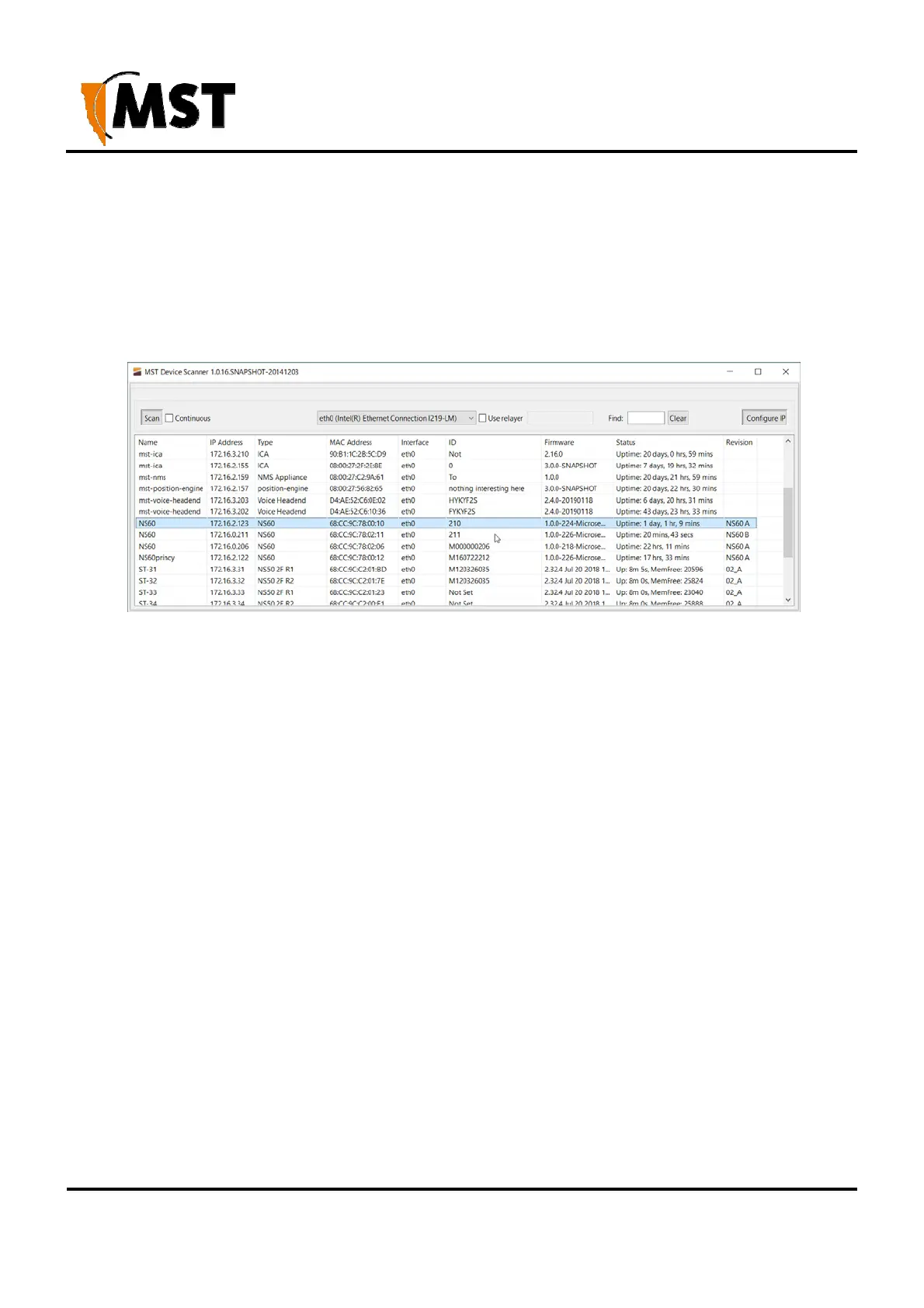XON Digital Plat
orm
User Manual
Revision A
103
2019 MST Global Commercial in Confidence
Appendix D: Device Discovery
The MST Device Scanner can be used to discover and change the IP address of devices from any
PC connected to the same network. Upon opening, the Device Scanner will automatically scan
for devices.
To use the Device Scanner, navigate to the folder where the program is stored, and double
click devicescanner.exe.
The Device Scanner shows the columns of information for discovered devices:
Name - The hostname of the device. For AXON Core, the default name is AXONCore_ and last three
bytes of the device’s MAC address in hex (e.g. AXONCore_00013F). Device name can be changed.
IP Address - This can be set remotely via Web UI.
Type - The device type or model. AXON Core units will identify as NS60 and AXON Air units will identify
as AP60 model.
MAC Address - The MAC address of the device.
Interface - The network interface via which the Device Scanner is communicating with the device.
ID - The serial number on the device casing.
Firmware - The version number of the firmware running on the device.
Status - The uptime of the device. This can be used to easily determine which devices have recently
been connected to the network.
Revision - The hardware revision of the device.
To manually discover new devices after the program has been opened, click the Scan button. To allow
the Device Scanner to continually check for new devices, tick the Continuous checkbox.
To change the IP address or settings of a device, click the Configure IP button. This will open a dialogue
box allowing you to set the device to Obtain an IP address automatically using DHCP, or to manually
set an IP address, Subnet Mask and Default Gateway with the Use the following IP address option
