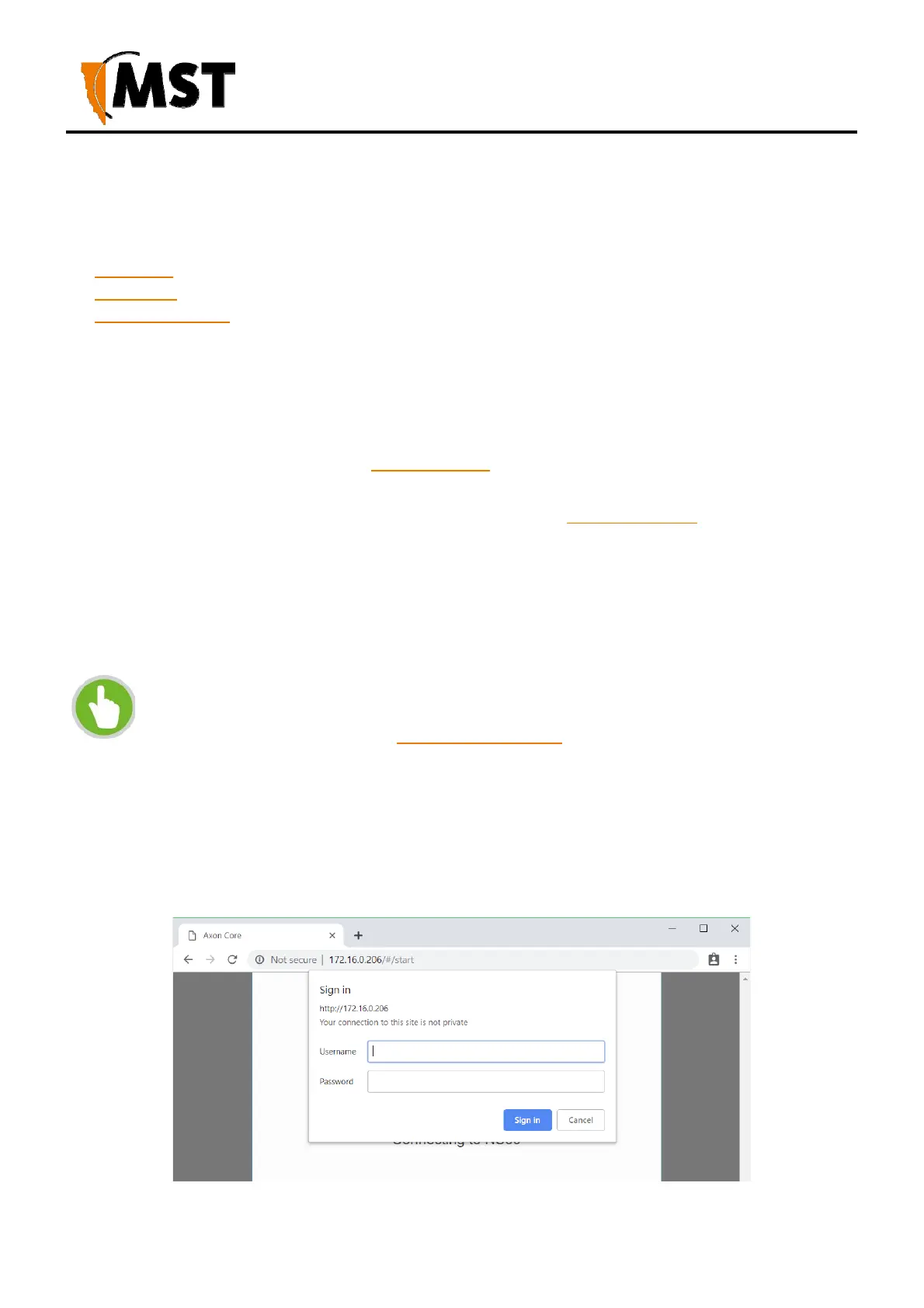34
2019 MST Global Commercial in Confidence
XON Digital Plat
orm
User Manual
Revision A
Chapter 7: Configuration Using the Web Interface
Topics:
Logging in
Status Tab
Configuration Tab
This chapter describes how to configure a network device using a web browser. Please note that
screenshots may vary slightly from those shown, depending on your current firmware version.
AXON Core and AXON Air have a built-in web-server that is accessible by a PC to configure settings. A
PC can access the web browser interface by making a TCP/IP connection to the device. For more
information, see Connecting a PC to an Network Device.
The IP address of the network device can be located and configured using the MST Device Scanner
tool. For more information on how to use the Device Scanner, see Device Discovery.
7.1
Logging onto the Web Browser Interface
The web browser interface has a login front screen with access at two levels:
ADMIN — Allows settings to be viewed and modified. The default password is ‘admin’.
USER — Allows settings to be viewed but not modified. By default, there is no password.
NOTE:
By default, AXON Core is configured to use DHCP. To find the IP address of a newly
connected device, use the MST Device Scanner.
Devices running early versions of firmware may default to 192.168.1.100.
To log in to the web browser interface:
1. Launch your web browser and enter http://<IP address> in the address field.
2. The login screen is displayed.
