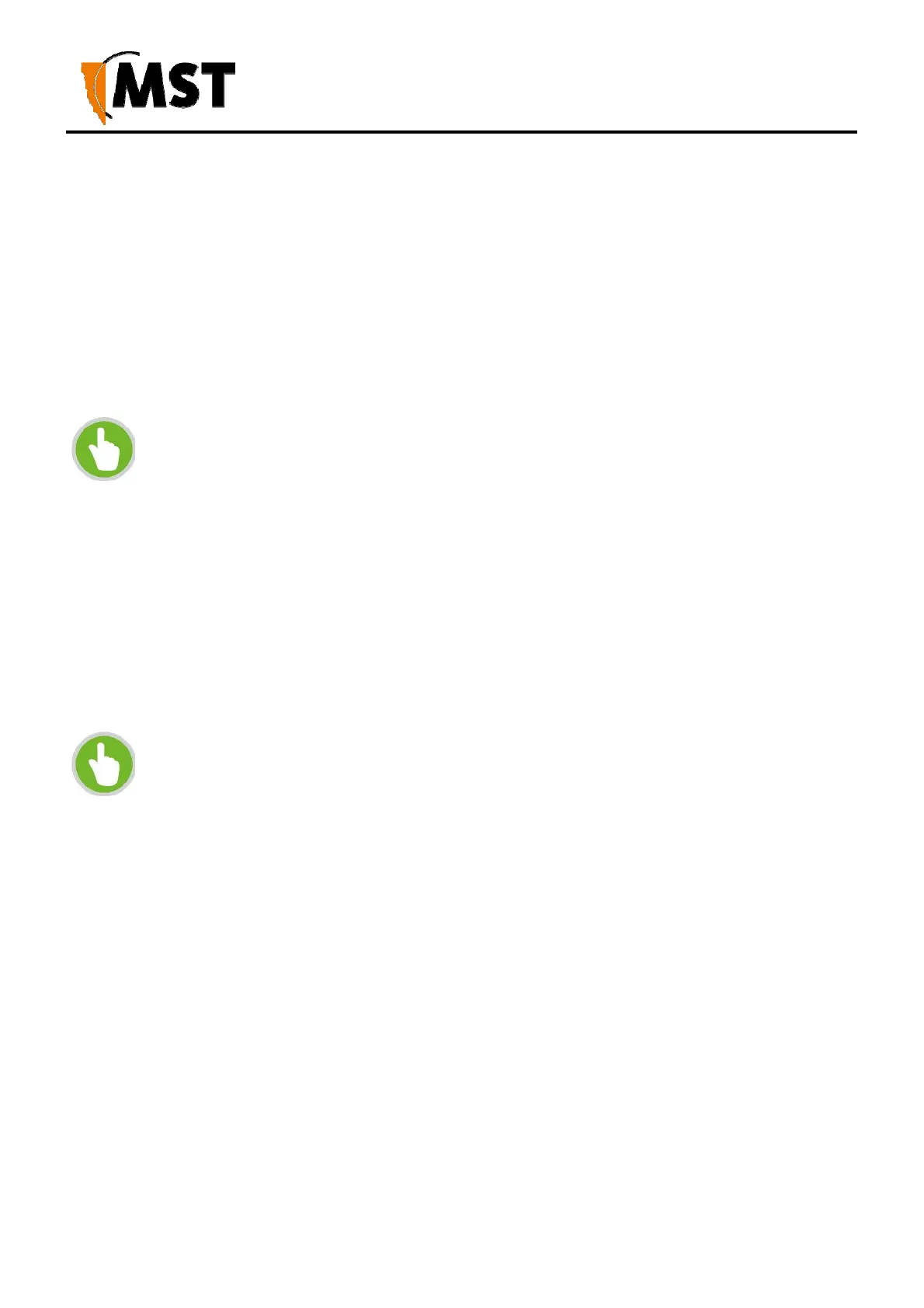57
2019 MST Global Commercial in Confidence
XON Digital Plat
orm
User Manual
Revision A
To set the time configuration settings:
1. Select Settings > System > Configure
2. Click Copy local time to use your computer time to set the time on device. Use ‘Tick’ option
to keep counting.
3. Click Save.
To enable Automatic Time Configuration, tick the Enable NTP server checkbox, and enter an NTP
server address.
NOTE: If an NTP server is enabled, any manual changes to the time will be
overridden the next time the device synchronises with the server. To keep a
manually set time, Enable NTP Server should be unchecked.
Centralised configuration checklist
Confirm all required template settings in the Configuration > AP Config Templates editor.
In Devices > Access Points, select the device, tick the Manage Configuration checkbox and
select the correct template.
If required, click Edit Overridden Parameters and edit any required parameters for the specific
device.
Save the new settings.
settings.
Wait for the device's Managed status to change from PENDING to CURRENT.
NOTE: As a template can be applied to multiple devices, it is fixed to DHCP for
networking to avoid address conflicts. If static IP addresses are required, these must
be set in the individual devices' overridden parameters.
It is recommended that a client device (PC or laptop) has a wired connection to the network device to
upgrade the firmware. Please contact your MST System Engineer for firmware files.
To upgrade the firmware:
1. Click Choose File. A dialog box will open.
2. Select the binary (.bin) firmware file and click Open.
