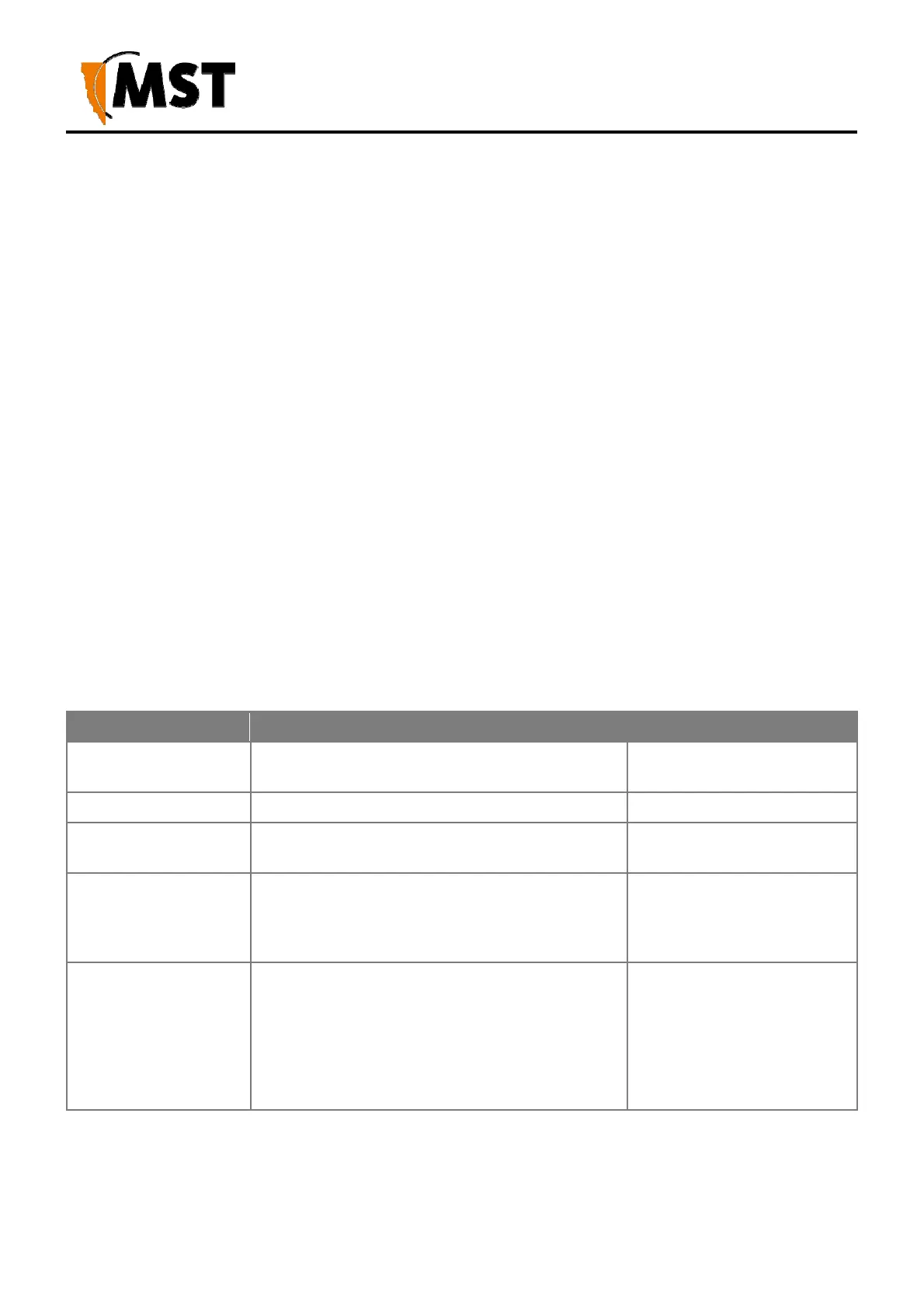71
2019 MST Global Commercial in Confidence
XON Digital Plat
orm
User Manual
Revision A
Figure 33: Tracking configuration screen
If the Access Point is sending tag reports to an MST Tracker Engine, the Tracker Engine's IP address
must be entered into each Access Point.
There are four sections on the Tracking configuration screen:
Enable
Check Enable Wi-Fi Tracking to view other settings.
RSSI Lower Thresholds
These settings are used to control what location reports are sent to the Positioning Engine. If a Wi-Fi tag
or mobile unit report is received with an RSSI below the relevant threshold, it is not sent to the Positioning
Engine (whether it is an AeroScout Positioning Engine or MST Tracker Engine). The default threshold is
-95 dBm, but this can be raised or lowered according to specific site conditions and requirements.
Tracker Engine List
This section is used to configure the MST Tracker Engine(s) that the access point will send information
to. The available settings are listed below. Note that data can be passed to up to 2 MST Tracker Engine
instances.
Field Description Recommended Settings
Enable Indicates whether the Tracker Engine will be sent
data.
On or Off.
IP Address The IP address of the MST Tracker Engine. Specific to each site.
Port The UDP port that the Tracker Engine listens for
messages on.
Default is 1142.
Status Update Interval The period that status reports will be sent from the
Access Point to the Tracker Engine. These status
reports are used by the Tracker Engine to
determine if the Access Point is up or down.
Default is 15 seconds.
eroScout Tags
Enabled
MST Wi-Fi Tags
Enabled
Mobile Units Enabled
Indicates which devices will be tracked by this
Access Point.
These options are enabled by
default.
