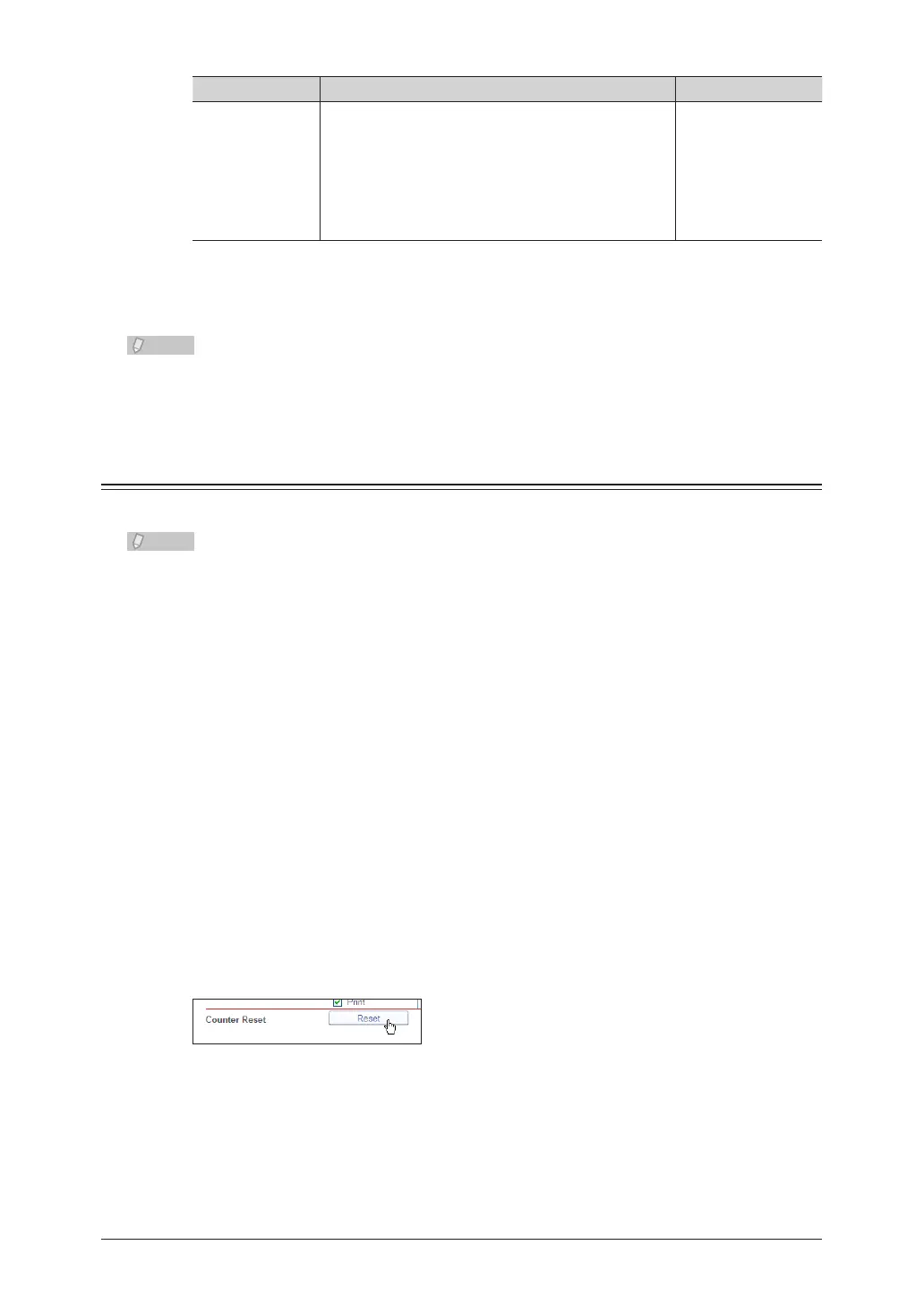Setting Description Settings
Charge Setting Select the functions (copy, fax, scan, or print) to
display in the history.
Select the checkbox of the function you want to
display.
Enter the page costs in the entry boxes.
Copy: 0.00
Scan: 0.00
Fax: 0.00
Print: 0.00
6 digits (0.01 -
999.99)
Click [Save].
5
Press [Back] to cancel registering the usage management settings and return to the “Usage
Management” list screen.
Click [Initialize] to restore the default settings.•
Underlined values are the default settings specified at the time of shipment.•
Resetting the Counters
You can reset the counters of the machine.
Take care when resetting the counters, because all the accounting data will be reset.•
The accounting data can also be reset from the control panel of the machine. •
For details, refer to Chapter 2, “Managing User Access/Cost Accounting” in the
Administrator's Guide.
Click [Admin Login] in OfficeBridge, and log in.
1
(See page 2-7.)
This function may also be available on Guest and User login screen, depending on user policy
settings.
Click [Machine Management Settings], and then [Usage Management].
2
The “Usage Management” list screen is displayed.
Click “User Access/Cost Account”.
3
The “User Access/Cost Account” screen is displayed.
Click [Reset].
4
The message “Is it OK to reset the counter?” is displayed.
Click [OK].
5
The counters are reset.
