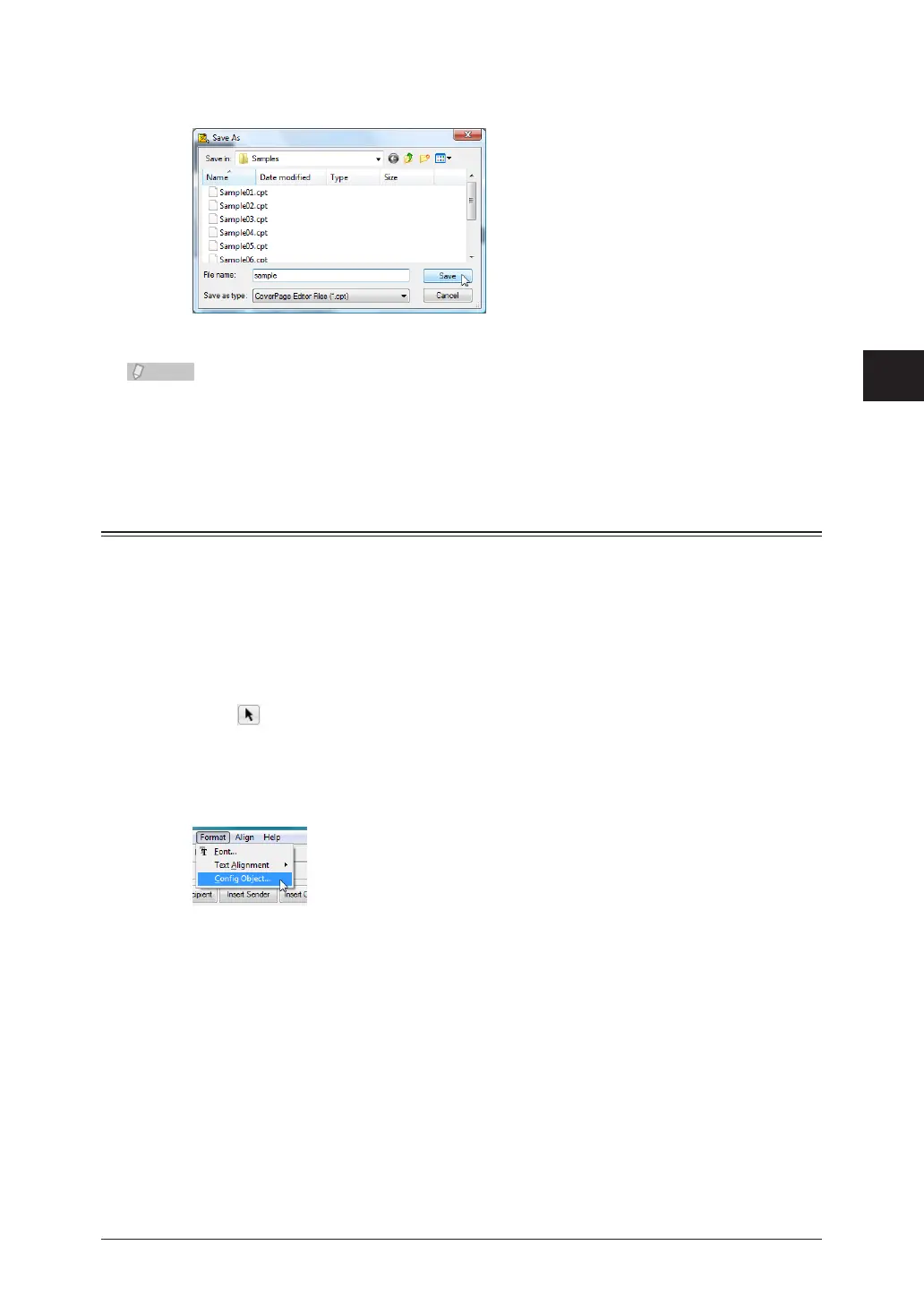1
2
3
4
Operating Utilities
Creating Cover Pages (CoverPage Editor) 4-39
Specify the name and location to save the file, and click [Save].
2
The cover page you created is saved.
The extension of the saved file is “.cpt”.
The cover pages you create must be uploaded to OfficeBridge in order to use them. •
(See page 4-47.)
You can attach an uploaded cover page to a document you transmit. • (See page 2-10.)
Specifying Object Settings
You can edit an object inserted into the editing area by cutting or pasting it, for example.
Opening “Config Object”
You can open the “Config Object” dialog box to specify the various object settings.
Click
1
(the “Select” tool), and select the object to change.
From the “Format” menu, select “Config Object”. You can also right-click the
2
object and then click “Config Object”.
