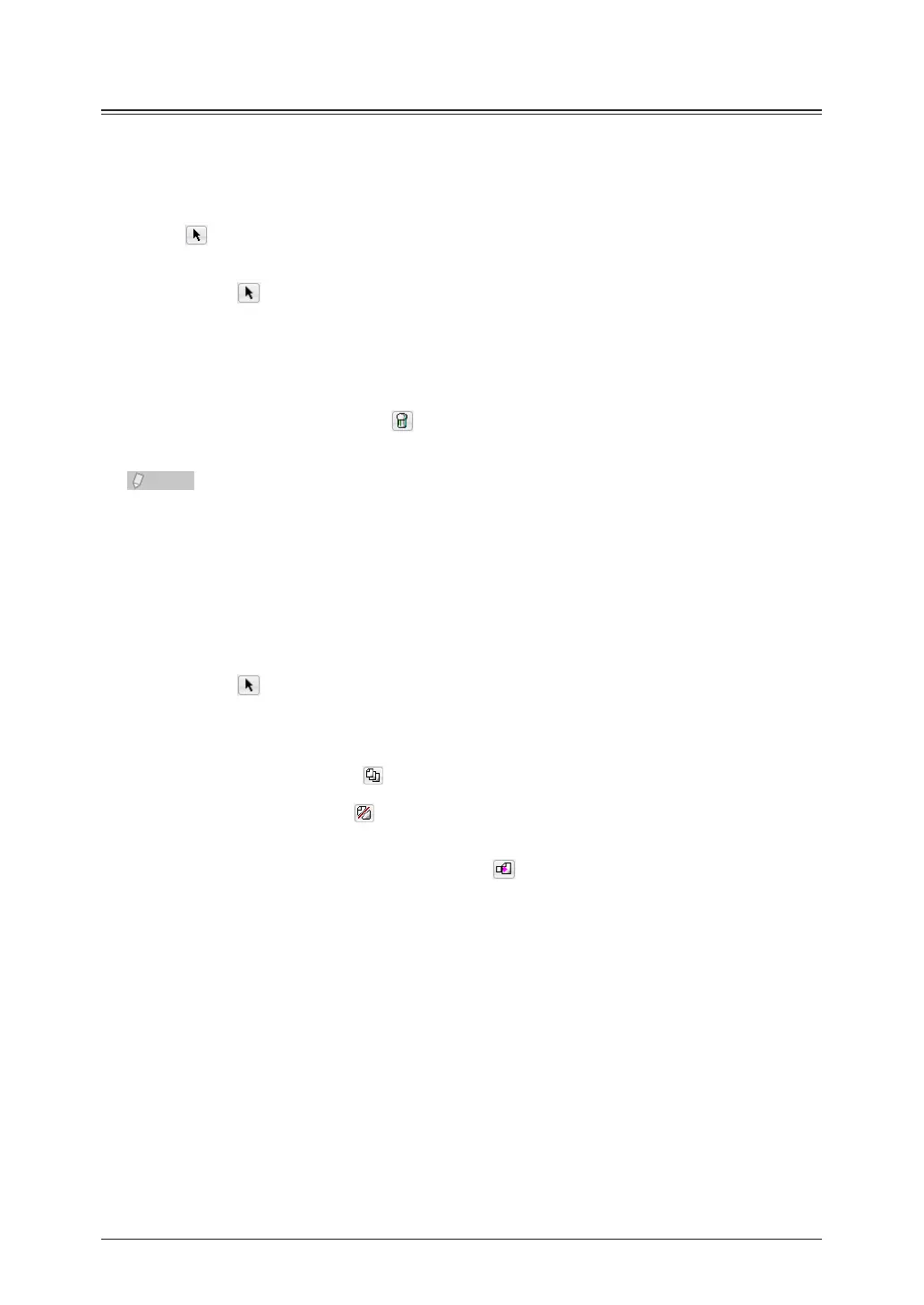4-42 Creating Cover Pages (CoverPage Editor)
Editing an Object
You can edit objects using the menu commands and tools.
Selecting, Moving, and Deleting Objects
Use (the “Select” tool) to select and move objects.
Click
1
(the “Select” tool), and select the object.
To move the object, drag it while it is selected.
2
To delete the object, click
3
(the “Delete” tool). Or, select “Delete” from the “Edit”
menu.
To select multiple objects together, drag over all those objects with the left mouse •
button held down. To select any object, click the desired object while holding down
the <Shift> key.
You can select all objects by pressing the <Ctrl> + <A> keys.•
Copying, Cutting, and Pasting Objects
Click
1
(the “Select” tool), and select the object.
Perform one of the following operations to copy or cut the object.
2
To copy the object, click • (the “Copy” tool). Or, select “Copy” from the “Edit” menu. You can
also copy an object by pressing the <Ctrl> + <C> keys.
To cut the object, click •
(the “Cut” tool). Or, select “Cut” from the “Edit” menu. You can also
cut an object by pressing the <Ctrl> + <X> keys.
To paste the copied or cut object, click
3
(the “Paste” tool). Or, select “Paste”
from the “Edit” menu. You can also paste an object by pressing the <Ctrl> + <V>
keys.
