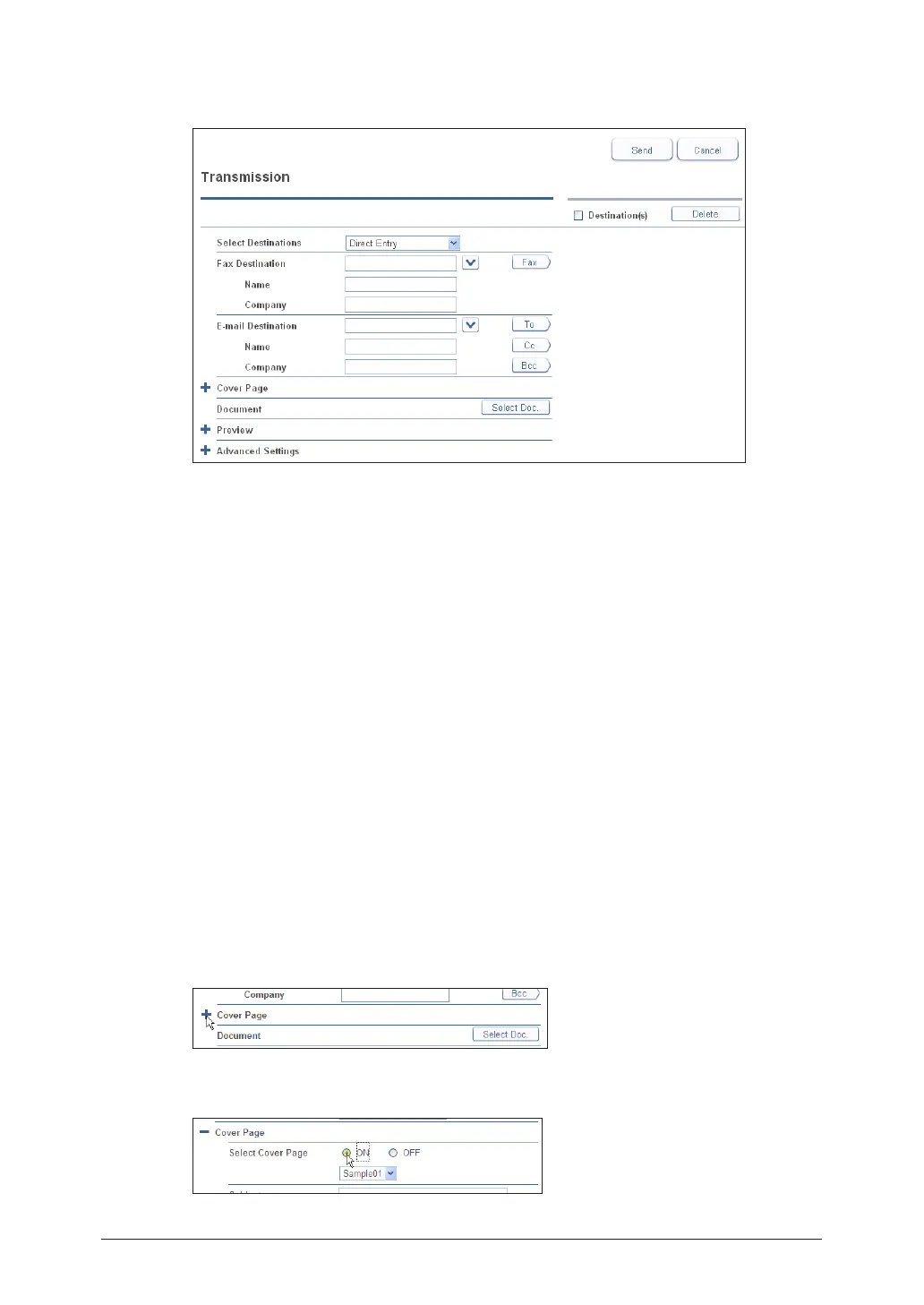2-10 Transmitting Documents
5
Specify the destination.
For details on specifying the destination, refer to “Specifying Destinations”. (See page 2-16.)
Specify the various settings as necessary.
6
You can add a cover page. • (See page 2-10.)
You can add or delete documents. • (See page 2-12.)
You can specify a transmission time and add body text for an e-mail. • (See page 2-13.)
Check the specified settings, and click [Send].
7
To check the document that will be transmitted, click the [+] to the left of the “Preview” eld. •
The document that will be sent is displayed, including the cover page.
If you click [Cancel], all the specified settings are canceled and the display returns to the •
document list.
The document to transmit is displayed on the “Transmission” document list, with “Tx Box” or •
“Reserved” displayed in the “Status” field.
Transmission is performed immediately if there are no other transmission jobs waiting. The •
document is reserved if there are other transmission jobs, and is then transmitted when the
other documents have been transmitted.
Attaching a Cover Page
Cover pages uploaded to OfficeBridge can be attached to documents for transmission.
Open the transmission screen and specify the destinations.
1
See “Performing Transmission” step 1 to 5 how to operate. (See page 2-9.)
Click the [+] to the left of “Cover Page”.
2
Select “ON” for “Select Cover Page”.
3
