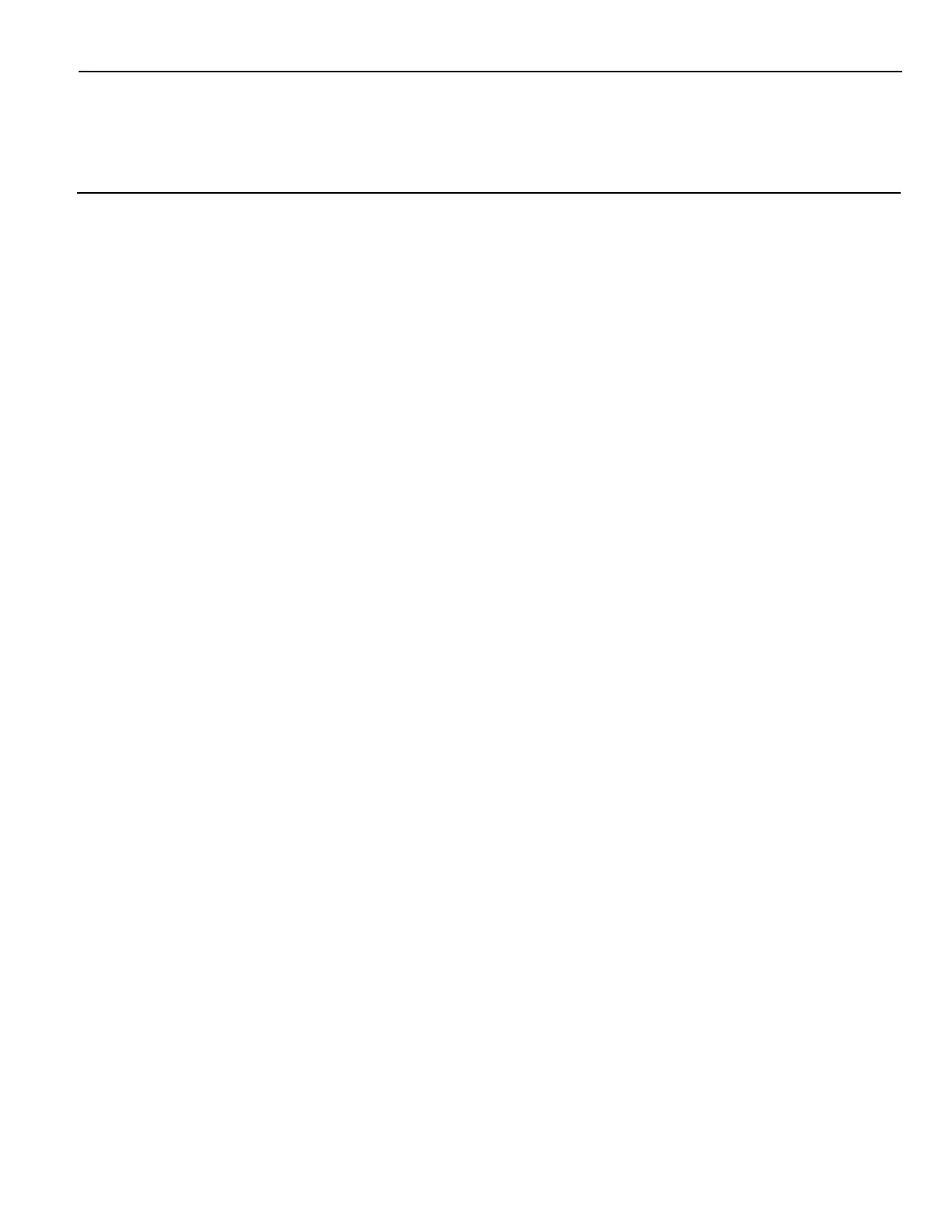Chapter 4: Operation and Cleaning
Administrator Login
In order to install certain software on the terminal you may need Administrator rights.
Username: NCR
Password: NCR (Password is case sensitive.)
Projected Capacitive (PCAP) Touchscreen
The NCR CX5 All-in-One POS (7773) has a Projected Capacitive (PCAP) Touchscreen
that has the following features:
• Benefits of normal capacitive touchscreens
• Fast processing of information
• High sensitivity (use conductive pencils, with hands, and with thin gloves)
• Multi-touch capability (10-finger)
• High resolution
• Improved legibility and display brightness due to optimal light transmission
In addition, the active surface of PCAP touchscreens is not directly touched and does
not wear off by normal use because it is located on the back side of the touchscreen,
instead of the front side. Therefore, the NCR CX5 All-in-One POS (7773) can be used in
public or in severe environmental conditions.
Using the PCAP Touchscreen
To use the PCAP touchscreen, do any of the following:
• Use a single finger to resemble the left mouse button.
• Use two fingers to zoom IN (fingers brought together) or zoom OUT (fingers pulled
apart).
• Use a circular motion with your finger to rotate an element on the screen. This
function must be supported by either the Operating System or the application.
