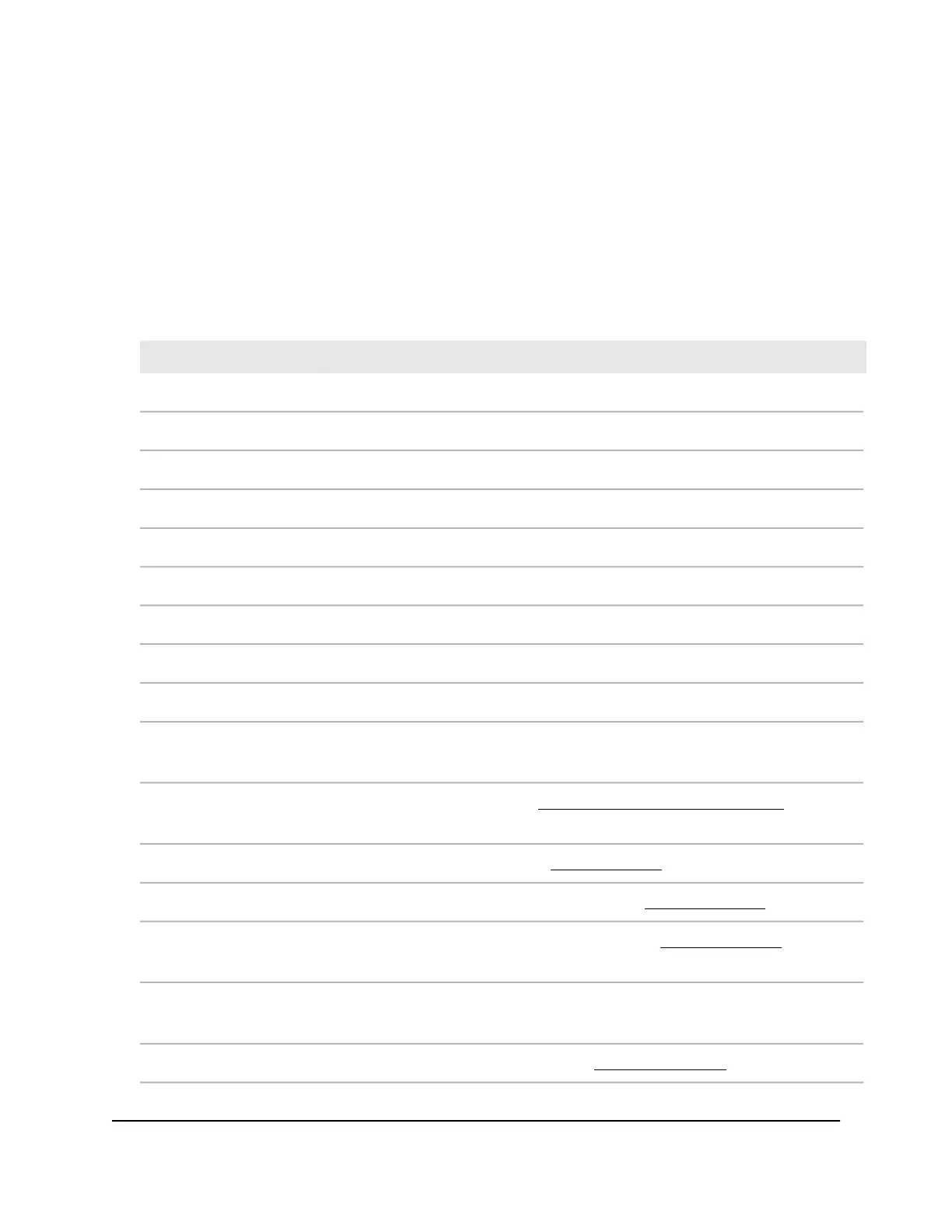3.
In the Login Name field, enter admin as the user name, in the Password field, enter
your local device password, and click the AV UI Login button.
The first time that you log in, no password is required. However, you then must
specify a local device password to use each subsequent time that you log in.
The Overview page displays.
4.
If the port legends do not display below the graphical display of the switch, select
the Show Legends check box.
The following table describes the ports legend.
DescriptionLegend
The port is connected to a device that is powered up.Connected
The port is connected to a powered device (PD) that is receiving PoE from the switch.Connected & Powered
The port is disabled.Disabled
An error occurred on the port.Error
The port is not connected to a device but is available.Available
The port is a 10G SFP+ fiber port that can accept an SFP or SFP+ transceiver module.10G SFP+ Fiber Port
The port is blocked. That is, STP blocked the port to prevent a loop.Blocked
The port is administratively down.Admin Down
The port is a 1G SFP fiber port that can accept an SFP transceiver module.1G SFP Fiber Port
The port is a PoE port. Depending on the switch model, the port can provide PoE+
or both PoE+ and PoE++.
PoE
PoE is disabled on the port (see Disable PoE for one or more interfaces on page
50).
PoE Disabled
The port is member of a LAG (see Link Aggregation on page 33).LAG
The port authentication mode is Authorized (see Port authentication on page 63).Authorized
The port authentication mode is Unauthorized (see Port authentication on page
63).
Unauthorized
The port functions as a VLAN trunk. That is, the port is a tagged port that processes
tagged VLAN traffic.
VLAN Trunk
The port functions as an Auto-Trunk (see Auto-Trunk overview on page 27).Auto Trunk
Audio Video User Manual87Manage and monitor the switch
AV Line of Fully Managed Switches M4250 Series
