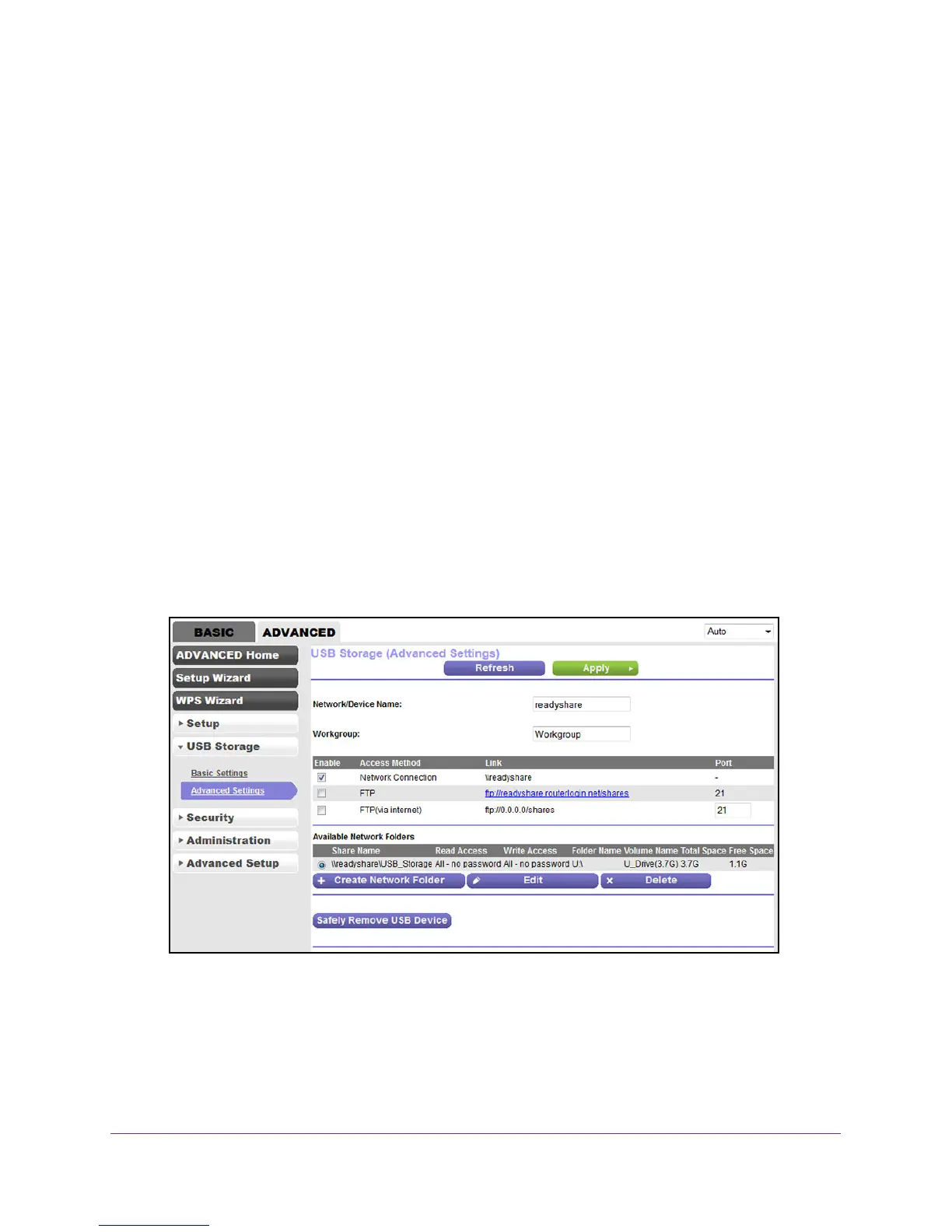Share a Storage Device
111
N600 and AC750 WiFi DSL Modem Routers
7. Click the Apply button.
Your settings are saved.
View Network Folders on a Device
You can view or change the network folders on a USB storage device connected to the
modem router.
To view network folders:
1. Launch an Internet browser from a computer or WiFi device that is connected to the
network.
2. T
ype http://www.routerlogin.net.
A login screen displays.
3. Enter the user name and password for the modem router.
The user name is admin
.
The default password is password
. The user name and
password are case-sensitive.
4. Click the OK button.
The BASIC Home screen displays.
5. Select ADVANCED > USB Storage > Advanced Settings.
6. The Available Networks Folder section of the screen shows the following settings:
• Share Name. The default share name is USB_Storage.
• Read Access and Write Access. The permissions and access controls on the
network folder. All–no password (the default) allows all users to access the network
folder. The password for admin is the same one that you use to log in to the modem
router.
