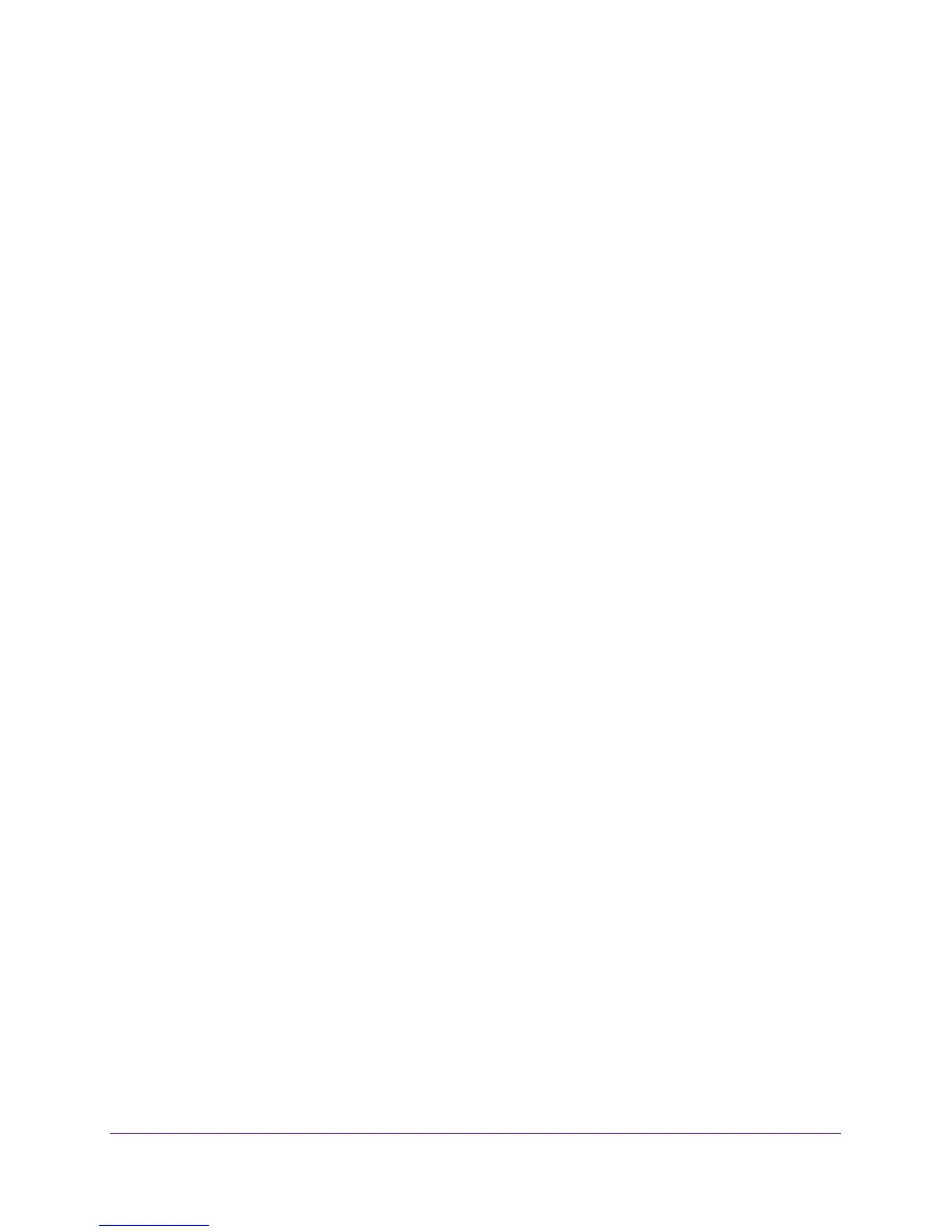Manage the WAN and LAN Network Settings
145
N600 and AC750 WiFi DSL Modem Routers
In this case, you must define a static route, instructing your modem router that 134.177.0.0 is
accessed through the ISDN modem router at 192.168.1.100. Here is an example:
• Through the destination IP address and IP subnet mask, specify that this static route
applies to all 134.177.x.x addresses.
• Through the gateway IP address, specify that all traffic for these addresses is forwarded
to the ISDN modem router at 192.168.1.100.
• A metric value of 1 works fine because the ISDN modem router is on the LAN.
Set Up a Static Route
You can add a static route to a destination IP address and specify the subnet mask, gateway
IP address, and metric.
To set up a static route:
1. Launch an Internet browser from a computer or WiFi device that is connected to the
network.
2. T
ype http://www
.routerlogin.net.
A login screen displays.
3. Enter the user name and password for the modem router.
The user name is admin.
The default password is
password. The user name and
password are case-sensitive.
4. Click the OK button.
The BASIC Home screen displays.
5. Select ADVANCED >
Advanced Setup > Static Routes.
The Static Routes screen displays.
6. Click the Add button.