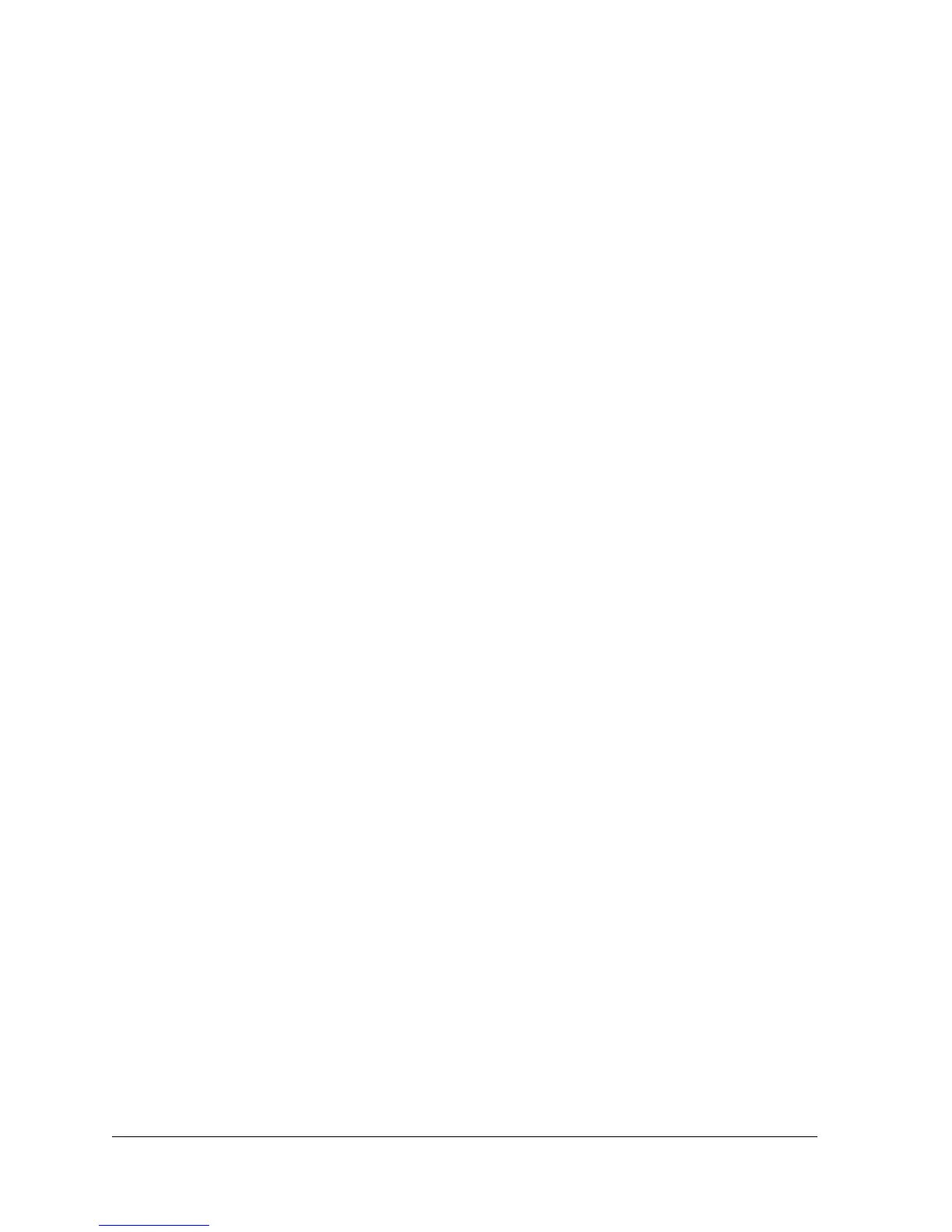3
Contents
Chapter 1 Hardware Overview of the Modem Router
Unpack Your Modem Router . . . . . . . . . . . . . . . . . . . . . . . . . . . . . . . . . . . . . . . . . . . 9
Top Panel with LEDs . . . . . . . . . . . . . . . . . . . . . . . . . . . . . . . . . . . . . . . . . . . . . . . . . 10
Back Panel with Ports, Buttons, DC Connector, and Antennas. . . . . . . . . . . . . . 11
Bottom Panel Product Label . . . . . . . . . . . . . . . . . . . . . . . . . . . . . . . . . . . . . . . . . . 13
Chapter 2 Install and Access the Modem Router and Its Network
Position Your Modem Router. . . . . . . . . . . . . . . . . . . . . . . . . . . . . . . . . . . . . . . . . . 15
Before You Connect to the Modem Router . . . . . . . . . . . . . . . . . . . . . . . . . . . . . . 16
Wired Connection . . . . . . . . . . . . . . . . . . . . . . . . . . . . . . . . . . . . . . . . . . . . . . . . . 16
WiFi Connection . . . . . . . . . . . . . . . . . . . . . . . . . . . . . . . . . . . . . . . . . . . . . . . . . . 16
Types of Logins . . . . . . . . . . . . . . . . . . . . . . . . . . . . . . . . . . . . . . . . . . . . . . . . . . . 17
NETGEAR genie Setup Wizard. . . . . . . . . . . . . . . . . . . . . . . . . . . . . . . . . . . . . . . 17
Set Up Your Modem Router for DSL Service. . . . . . . . . . . . . . . . . . . . . . . . . . . . . 18
DSL Service . . . . . . . . . . . . . . . . . . . . . . . . . . . . . . . . . . . . . . . . . . . . . . . . . . . . . . 18
Cable the Modem Router for DSL Service and Access the Modem Router . 19
Set Up Your Modem Router for Cable or Fiber Service . . . . . . . . . . . . . . . . . . . . 26
Log In to the Modem Router After Setup to View or Change Settings. . . . . . . 33
Change the Language . . . . . . . . . . . . . . . . . . . . . . . . . . . . . . . . . . . . . . . . . . . . . . . . 34
Change the admin Password . . . . . . . . . . . . . . . . . . . . . . . . . . . . . . . . . . . . . . . . . . 35
Let the Modem Router Automatically Update Its Firmware . . . . . . . . . . . . . . . . 36
Access the Modem Router with the NETGEAR genie App . . . . . . . . . . . . . . . . . . 37
Chapter 3 Manage the Internet Settings Manually
Use the Setup Wizard After Initial Setup . . . . . . . . . . . . . . . . . . . . . . . . . . . . . . . . 39
Manually Set Up the Internet Connection . . . . . . . . . . . . . . . . . . . . . . . . . . . . . . . 44
Specify an Internet Connection Without a Login. . . . . . . . . . . . . . . . . . . . . . . 44
Specify an Internet Connection That Uses a Login and PPPoE Service . . . . 47
Specify an Internet Connection That Uses a Login and PPPoA Service . . . . 50
Manage the MTU Size. . . . . . . . . . . . . . . . . . . . . . . . . . . . . . . . . . . . . . . . . . . . . . . . 52
MTU Concepts. . . . . . . . . . . . . . . . . . . . . . . . . . . . . . . . . . . . . . . . . . . . . . . . . . . . 52
Change the MTU Size . . . . . . . . . . . . . . . . . . . . . . . . . . . . . . . . . . . . . . . . . . . . . . 53
Chapter 4 Manage the WiFi Network Settings
Manage the Basic WiFi Settings and WiFi Security of the Main Network. . . . . 56
View or Change the Basic WiFi Settings . . . . . . . . . . . . . . . . . . . . . . . . . . . . . . 56
Configure WEP Legacy WiFi Security . . . . . . . . . . . . . . . . . . . . . . . . . . . . . . . . 62
Use WPS to Add a Device to the WiFi Network . . . . . . . . . . . . . . . . . . . . . . . . . . 64
