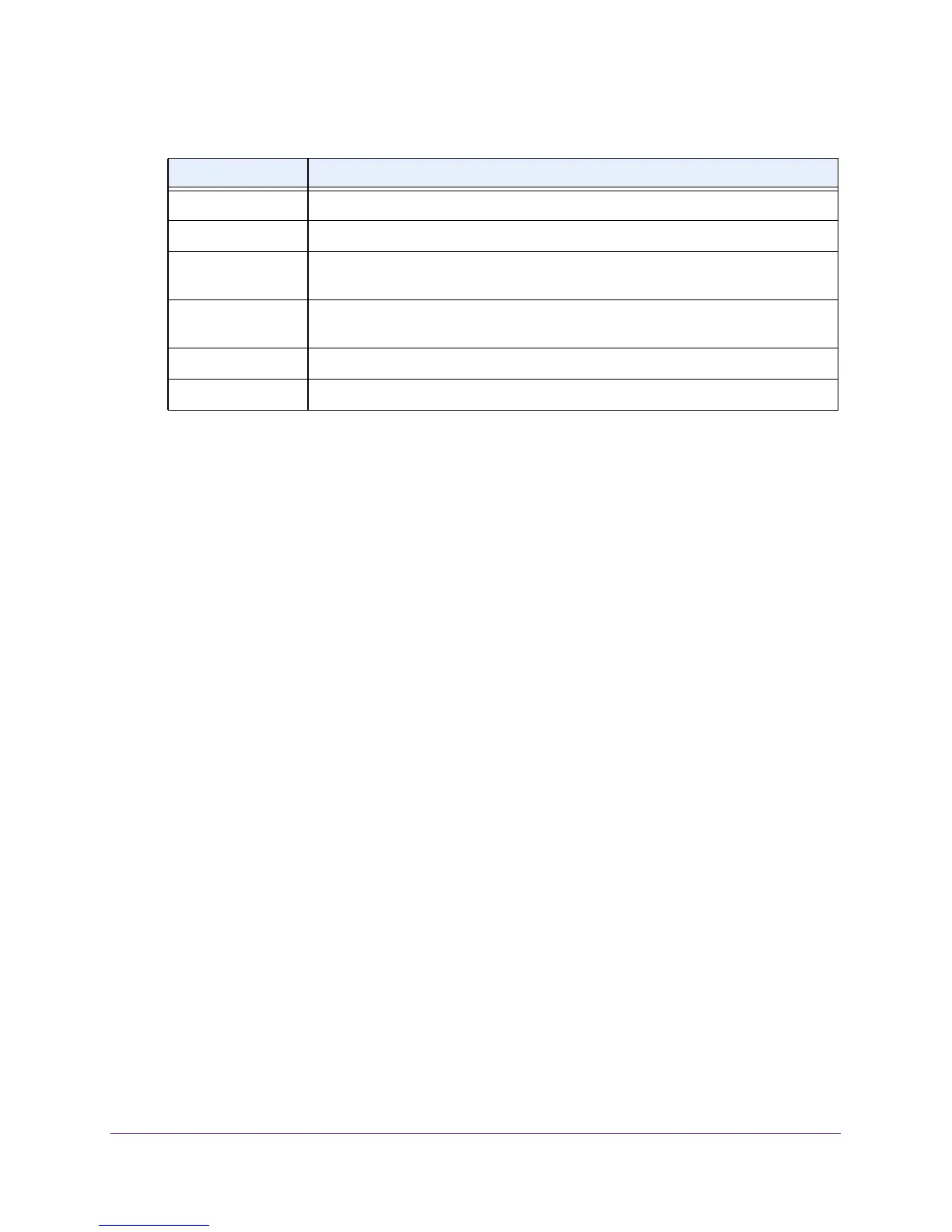Manage the Modem Router and Monitor the Traffic
165
N600 and AC750 WiFi DSL Modem Routers
The following table describes the fields of the Connection Status pop-up screen.
Field Description
Connection Time The time elapsed since the connection was established.
Connection Status The status can be Connected or Disconnected.
Negotiation The negotiation can be a series of dashes, which indicates that the connection is not
established, or successful (Success).
Authentication The authentication can be a series of dashes, which indicates that the connection is
not established, or successful (Success).
IP Address The IP address that is assigned by the ISP to the modem router.
Subnet Mask The subnet mask that is assigned by the ISP to the modem router.
7. To establish the Internet connection when the connection is down, click the Connect button.
8. To terminate the Internet connection when the connection is active, click the Disconnect
button.
9. Click the Close Window
button.
The pop-up screen closes.
View or Change a TCP/IP Internet Connection
You can view information about a TCP/IP Internet connection of the modem router and renew
or release such a connection. This information displays only if the modem router connects to the
ISP network over a TCP/IP connection (see Specify an Internet Connection Without a Login on
page 44).
To view or change the TCP/IP Internet connection status:
1. Launch an Internet browser from a computer or WiFi device that is connected to the
network.
2. T
ype http://www.routerlogin.net.
A login screen displays.
3. Enter the user name and password for the modem router.
The user name is admin
.
The default password is password
. The user name and
password are case-sensitive.
4. Click the OK button.
The BASIC Home screen displays.
5. Select ADVANCED > ADV
ANCED Home.
The ADVANCED Home screen displays.
6. In the Internet Port pane, click the Connection Status button.
The fields that display depend on the type of Internet connection.
