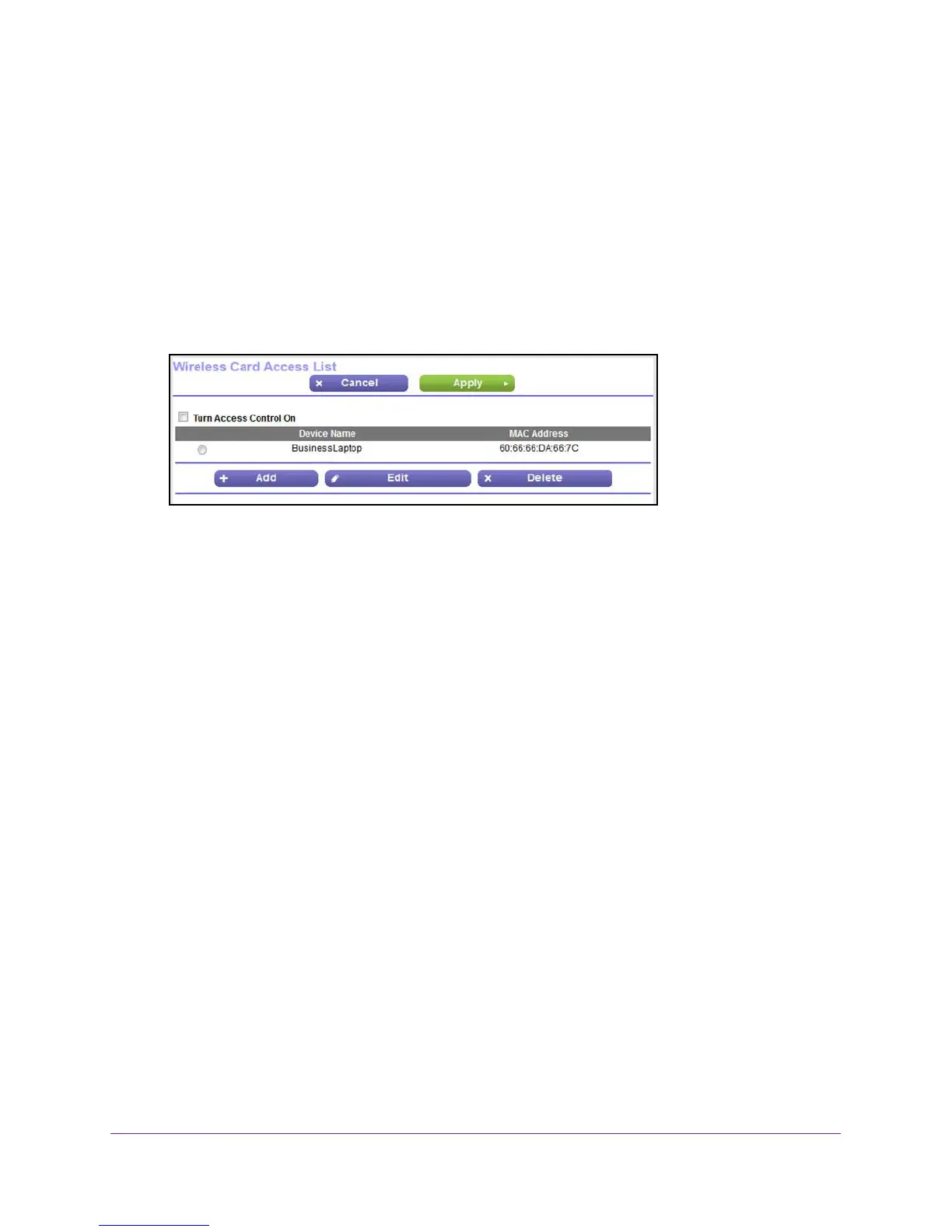Control Access to the Internet
99
N600 and AC750 WiFi DSL Modem Routers
3. Enter the user name and password for the modem router.
The user name is admin. The default password is password
. The user name and
password are case-sensitive.
4. Click the OK button.
The BASIC Home screen displays.
5. Select ADVANCED > Advanced Setup > W
ireless Settings.
The Advanced Wireless Settings screen displays.
6. Scroll down to the bottom and click the Set Up Access List button.
7. In the table, select the radio button next to the WiFi device for which you want to make a
change.
8. Click the Edit button.
The Edit Wireless Card screen displays.
9. Change the device name or MAC address.
10. Click the Accept button.
The settings are saved and display in the table on the Wireless Card Access List screen.
However
, if you restart the modem router, the changes are lost. Y
ou also must apply the
changes on the Wireless Card Access List screen.
11. On the Wireless Card Access List screen, click the Apply button.
Y
our settings are saved.
Remove a Device From the WiFi Access List
If you no longer need a block a device, you can remove it from the WiFi access list.
To remove a device from the WiFi access list:
1. Launch an Internet browser from a computer or WiFi device that is connected to the
network.
2. T
ype http://www.routerlogin.net.
A login screen displays.
3. Enter the user name and password for the modem router.