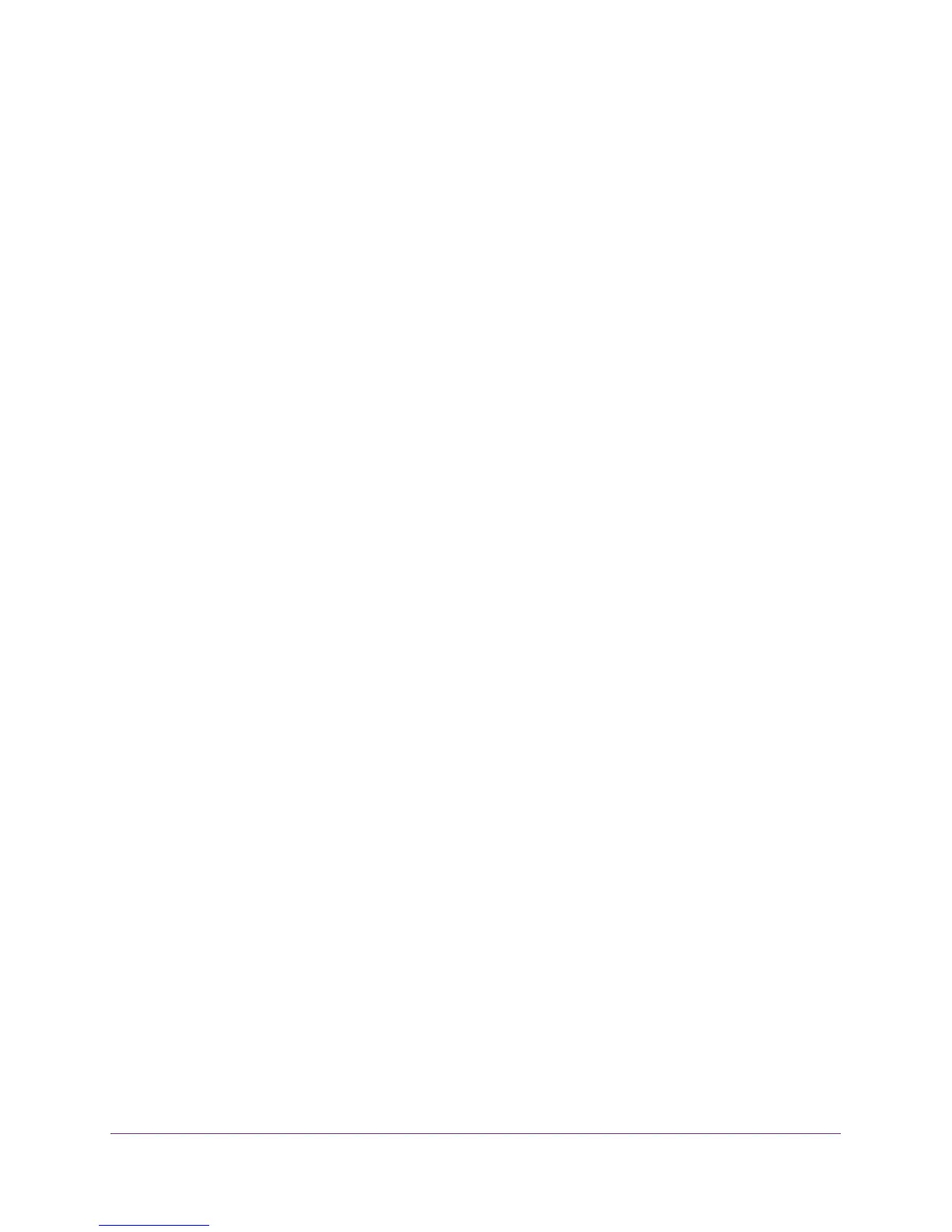Manage the WAN and LAN Network Settings
140
N600 and AC750 WiFi DSL Modem Routers
3. Enter the user name and password for the modem router.
The user name is admin. The default password is
password. The user name and
password are case-sensitive.
4. Click the OK button.
The BASIC Home screen displays.
5. Select ADVANCED > Setup > LAN Setup.
The LAN Setup screen displays.
6. In the Address Reservation section, click the Add
button.
7. Either select a detected device from the Address Reservation
Table table by selecting
the corresponding radio button or specify the reserved IP address information:
• In the IP Address field, enter the IP address to assign to the computer or device.
Choose an IP address from the modem router’s LAN subnet, such as 192.168.1.x.
• In the MAC Address field, enter the MAC address of the computer or device.
• In the Device Name field, enter the name of the computer or device.
8. Click the Add button.
The reserved address is entered into the table on the LAN Setup screen.
The reserved address is not assigned until the next time the computer or device contacts the
modem router’
s DHCP server
. Reboot the computer or device, or access its IP configuration
and force a DHCP release and renew.
Change a Reserved IP Address
You can change a reserved IP address entry.
To change a reserved IP address entry:
1. Launch an Internet browser from a computer or WiFi device that is connected to the
network.
2. T
ype http://www
.routerlogin.net.
A login screen displays.
3. Enter the user name and password for the modem router.
The user name is admin.
The default password is
password. The user name and
password are case-sensitive.
4. Click the OK button.
The BASIC Home screen displays.
5. Select ADVANCED > Setup > LAN Setup.
The LAN Setup screen displays.
6. In the Address Reservation section, select the radio button next to the reserved address.
