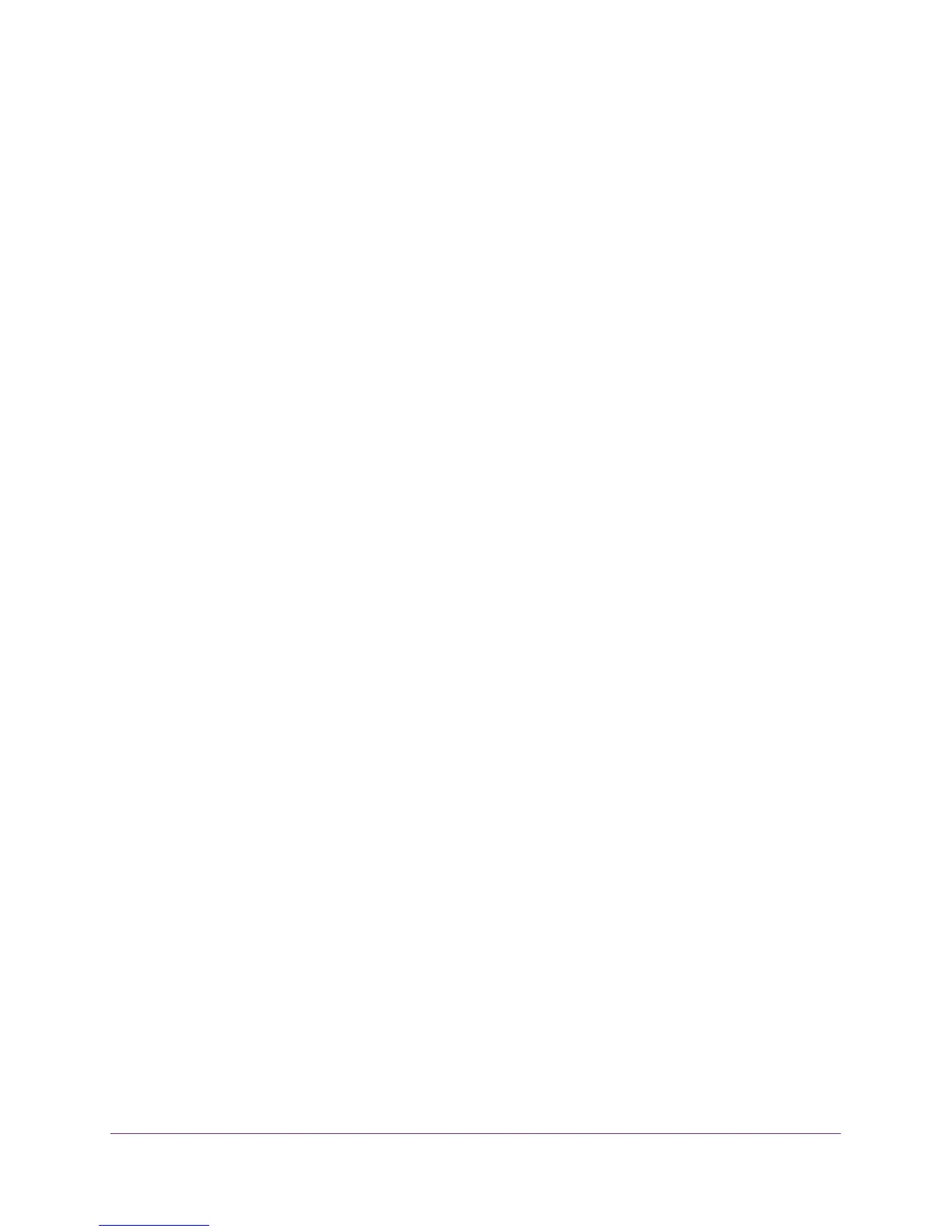Manage the WAN and LAN Network Settings
134
N600 and AC750 WiFi DSL Modem Routers
6. From the Physical WAN Type menu, select one of the following options:
• Ethernet WAN
. The modem router uses the WAN Ethernet port for a cable or fiber
connection. The ADSL port is shut down. the LAN 4 Ethernet port is not available for a
LAN connection because the port serves as the WAN port.
• ADSL2+. The modem router uses the
ADSL port for a DSL WAN connection. The
LAN 4 Ethernet port is available for a LAN connection.
7. Click the Apply button.
Your settings are saved.
Manage the WAN Security Settings
The WAN security settings include port scan protection and denial of service (DoS)
protection, which can protect your LAN against attacks such as Syn flood, Smurf Attack, Ping
of Death, and many others. By default, DoS protection is disabled and a port scan is rejected.
You can also enable the modem router to respond to a ping to its WAN (Internet) port. This
feature allows your modem router to be discovered. Enable this feature only as a diagnostic
tool or if a specific reason exists.
To change the default WAN security settings:
1. Launch an Internet browser from a computer or WiFi device that is connected to the
network.
2. T
ype http://www
.routerlogin.net.
A login screen displays.
3. Enter the user name and password for the modem router.
The user name is admin.
The default password is
password. The user name and
password are case-sensitive.
4. Click the OK button.
The BASIC Home screen displays.
5. Select ADVANCED > Setup > W
AN Setup.
The WAN Setup screen displays.
6. T
o enable port scan and DoS protection, clear the Disable Port Scan and DoS Protection
check box.
Note: Enabling port scan and DoS protection might affect the performance of
the modem router.
7. T
o enable modem router to respond to a ping, select the Respond to Ping on Internet
Port
check box.
8. Click the Apply button.
Your settings are saved.
