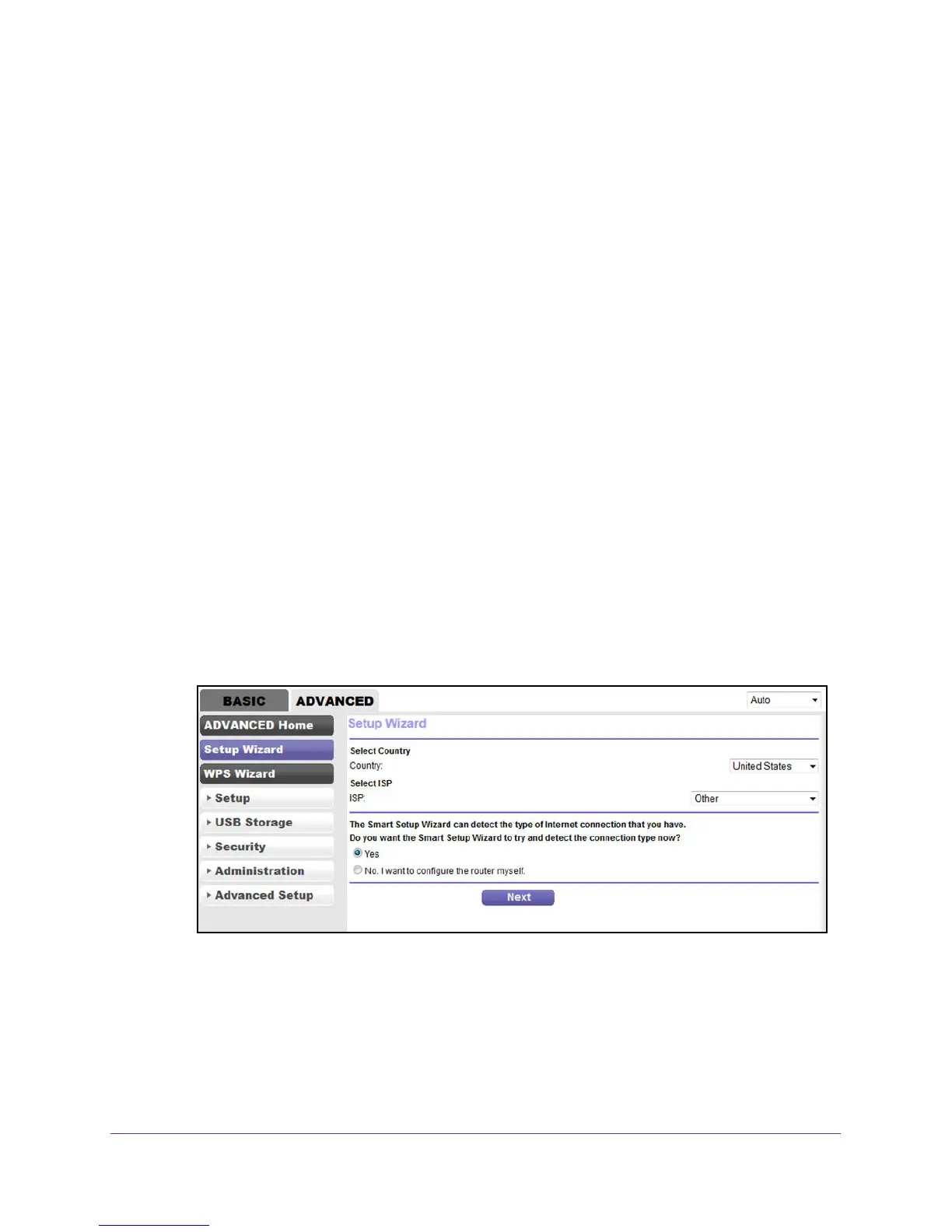Manage the Internet Settings Manually
39
N600 and AC750 WiFi DSL Modem Routers
Use the Setup Wizard After Initial Setup
Whether you use DSL, cable, or fiber service, you can use the Setup Wizard to detect your
Internet settings and automatically set up your modem router. If you use cable or fiber
service, the default connection method must be Ethernet WAN for you to be able to use the
Setup Wizard successfully. For more information about the default connection method, see
Change the Type of Physical WAN Connection on page 133.
To use the Setup Wizard:
1. Launch an Internet browser from a computer or WiFi device that is connected to the
network.
2. T
ype http://www.routerlogin.net.
A login screen displays.
3. Enter the modem router user name and password.
The user name is admin
.
The default password is password
. The user name and
password are case-sensitive.
4. Click the OK button.
The BASIC Home screen displays.
5. Select ADVANCED > Setup Wizard
.
The screen that displays depends on whether the type of Internet connection is DSL,
cable, or fiber:
• DSL connection.
For a DSL connection, configure the following settings, which do not display for a
cable or fiber connection:
a. From the Country menu, select the country in which the modem router operates.
b. From the ISP menu, select the DSL service provider.
c. Go to Step 6.
