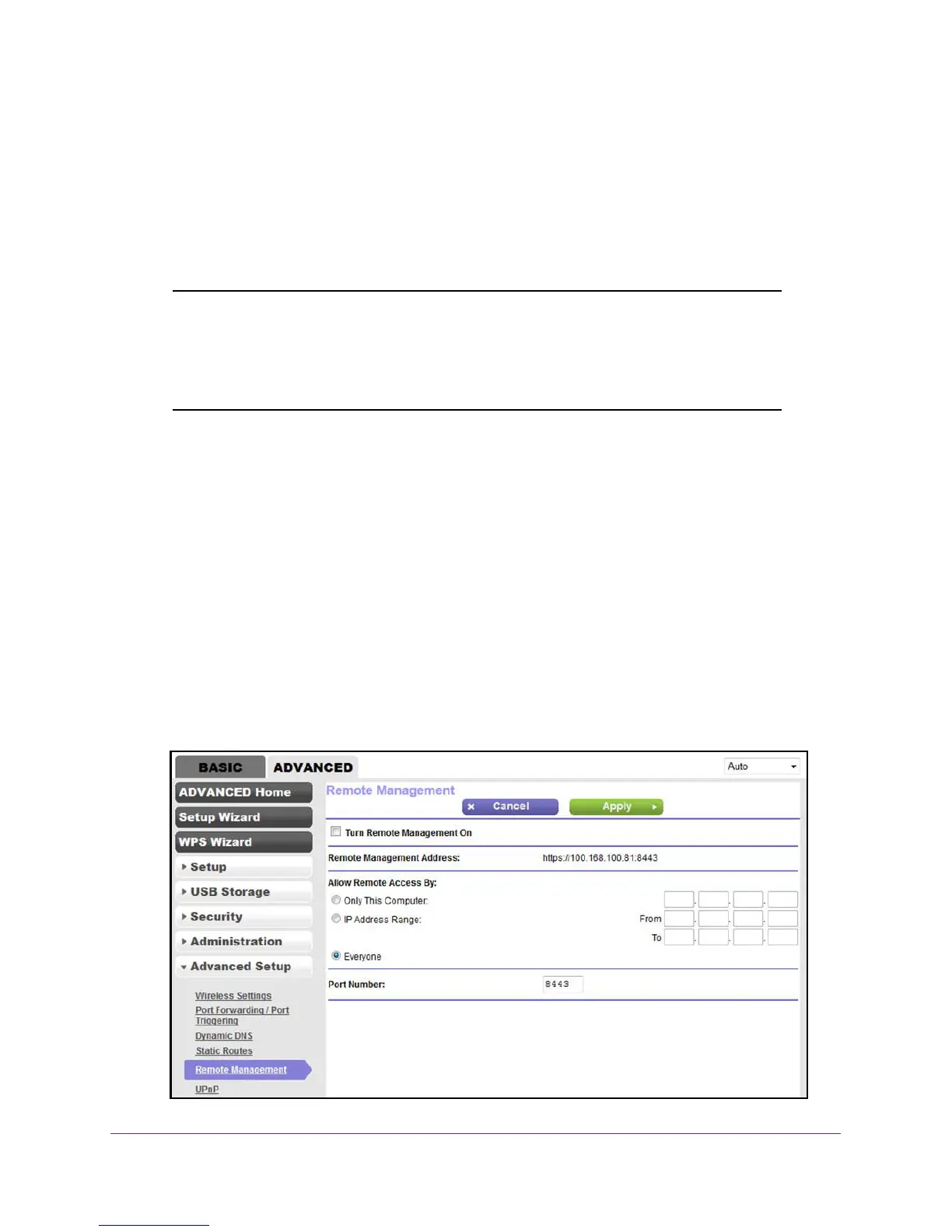Manage the Modem Router and Monitor the Traffic
170
N600 and AC750 WiFi DSL Modem Routers
Manage the Modem Router Remotely
The remote management feature lets you access your modem router securely over the
Internet to view or change its settings. You need to know the modem router’s WAN IP
address to use this feature. For information about remote access using Dynamic DNS, see
Set Up and Manage Dynamic DNS on page 125.
Note: Be sure to change the password for the user name admin to a secure
password. The ideal password contains no dictionary words from any
language and contains uppercase and lowercase letters, numbers, and
symbols. It can be up to 30 characters. See Change the admin Password
on page 35.
To set up remote management:
1. Launch an Internet browser from a computer or WiFi device that is connected to the
network.
2. T
ype http://www.routerlogin.net.
A login screen displays.
3. Enter the user name and password for the modem router.
The user name is admin
.
The default password is password.
The user name and
password are case-sensitive.
4. Click the OK button.
The BASIC Home screen displays.
5. Select ADVANCED > Advanced Setup > Remote Management
.