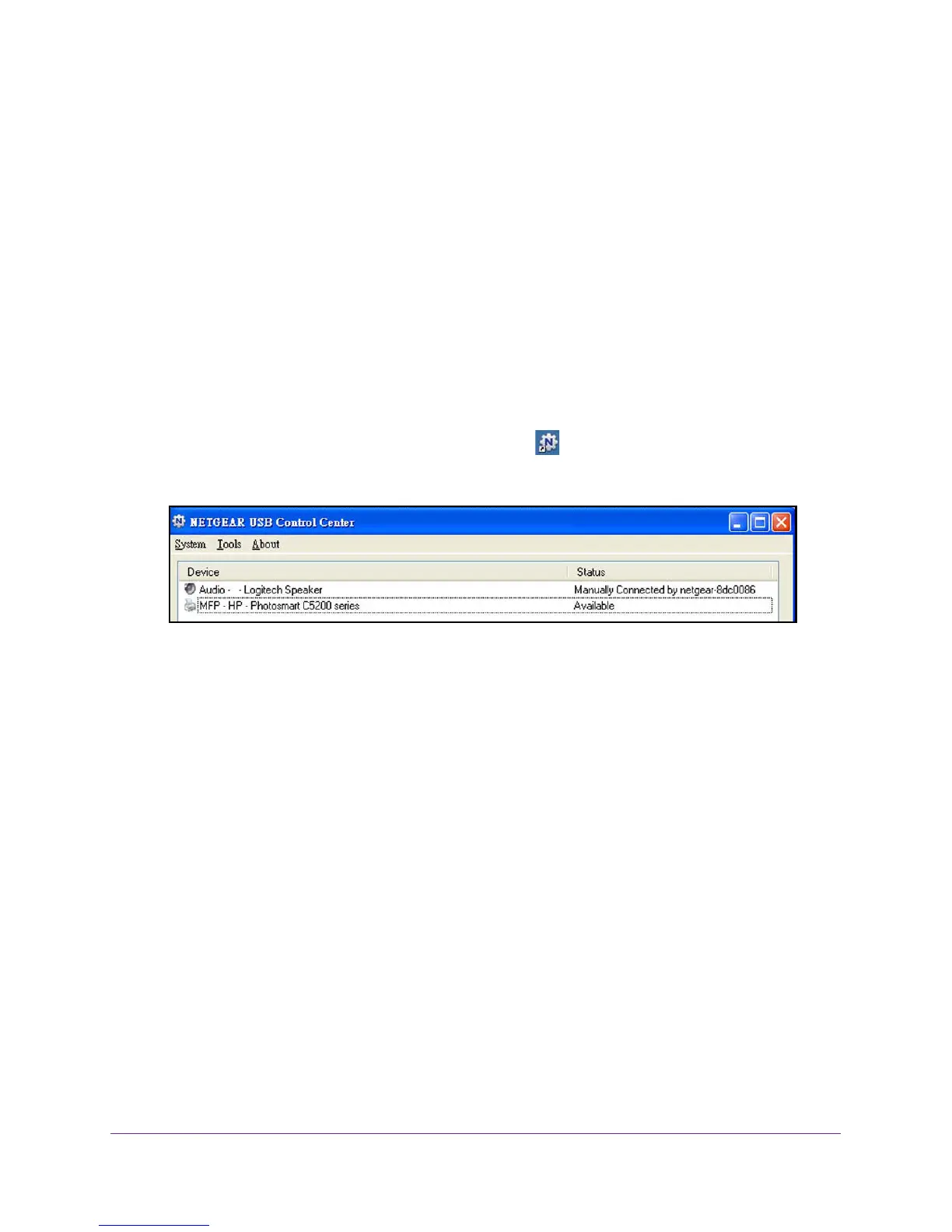Share a USB Printer
120
N600 and AC750 WiFi DSL Modem Routers
To print and release the printer to any computer on the network:
1. To print your document, use the print feature in your application.
The NETGEAR USB Control Center automatically connects your computer to the USB
printer and prints the document. If another computer is already connected to the printer,
your print job goes into a queue to wait to be printed.
2. If your document does not print, use the NETGEAR USB Control Center to check the status.
See V
iew or Change the Status of a Printer on page 120.
View or Change the Status of a Printer
To view or change the status:
1. Click the NETGEAR USB Control Center icon .
The main screen displays.
The Status column shows the status for each device:
• Available. No print jobs are in progress. You can use the USB printer from any
computer in the network.
• Connected. Your computer is connected to the printer and will be released when
your print job is done.
• Manually Connected by. Only the connected computer can use the printer.
• Waiting to Connect.
Y
our computer is not connected to the shared printer yet.
2. To print from your computer when the status shows Manually connected by another
computer, click the Disconnect button.
The printer is released from the connection and the status changes to A
vailable.
3. To print from your computer when the status shows Waiting to Connect, do the following:
a. Click the Connect
button.
The printer status changes to Manually connected by Mycomputer. Now only your
computer can use the printer
.
b. To allow the printer to be shared, click the Disconnect button.
The printer is released from the connection and the status changes to
Available.
