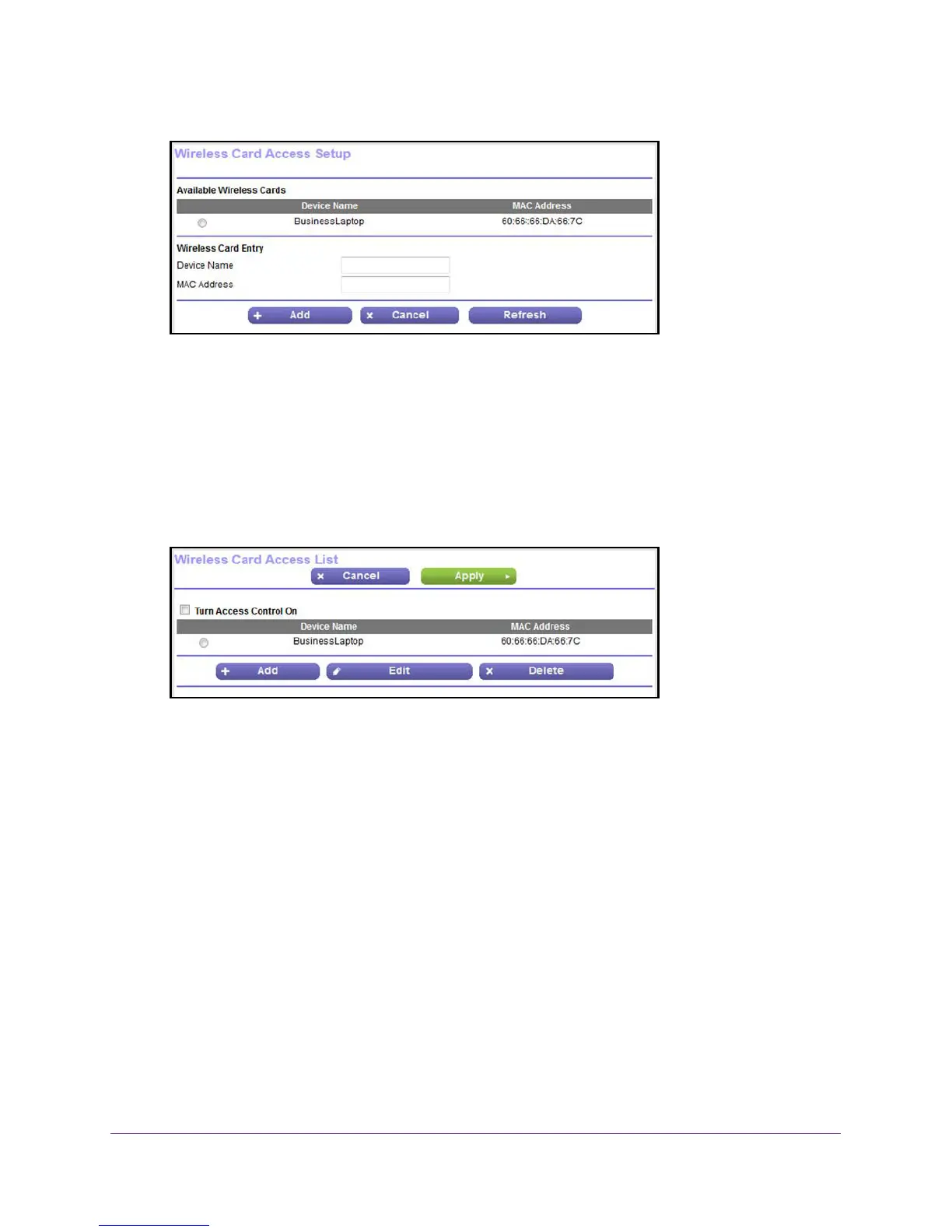Control Access to the Internet
98
N600 and AC750 WiFi DSL Modem Routers
8. In the Device Name field, enter a name for the WiFi device.
9. In the MAC Address field, enter the MAC address of the WiFi device.
Tip: You can also select a device from the Available Wireless Cards table
by selecting the corresponding radio button.
10. Click the Add button.
The WiFi device is added to the table on the Wireless Card
Access List screen.
11. To add another WiFi device, repeat Step 7 through Step 10.
12. Select the Turn Access Control
On check box.
13. Click the Apply button.
Your settings are saved and the modem router restarts. After the restart, only WiFi
devices that are in the table on the Wireless Card
Access List screen can access the
modem router.
Change the Settings for a Device on the WiFi Access List
You can change the device name or MAC address for a device on the WiFi access list.
To change the settings for a device on the WiFi access list:
1. Launch an Internet browser from a computer or WiFi device that is connected to the
network.
2. T
ype http://www.routerlogin.net.
A login screen displays.
