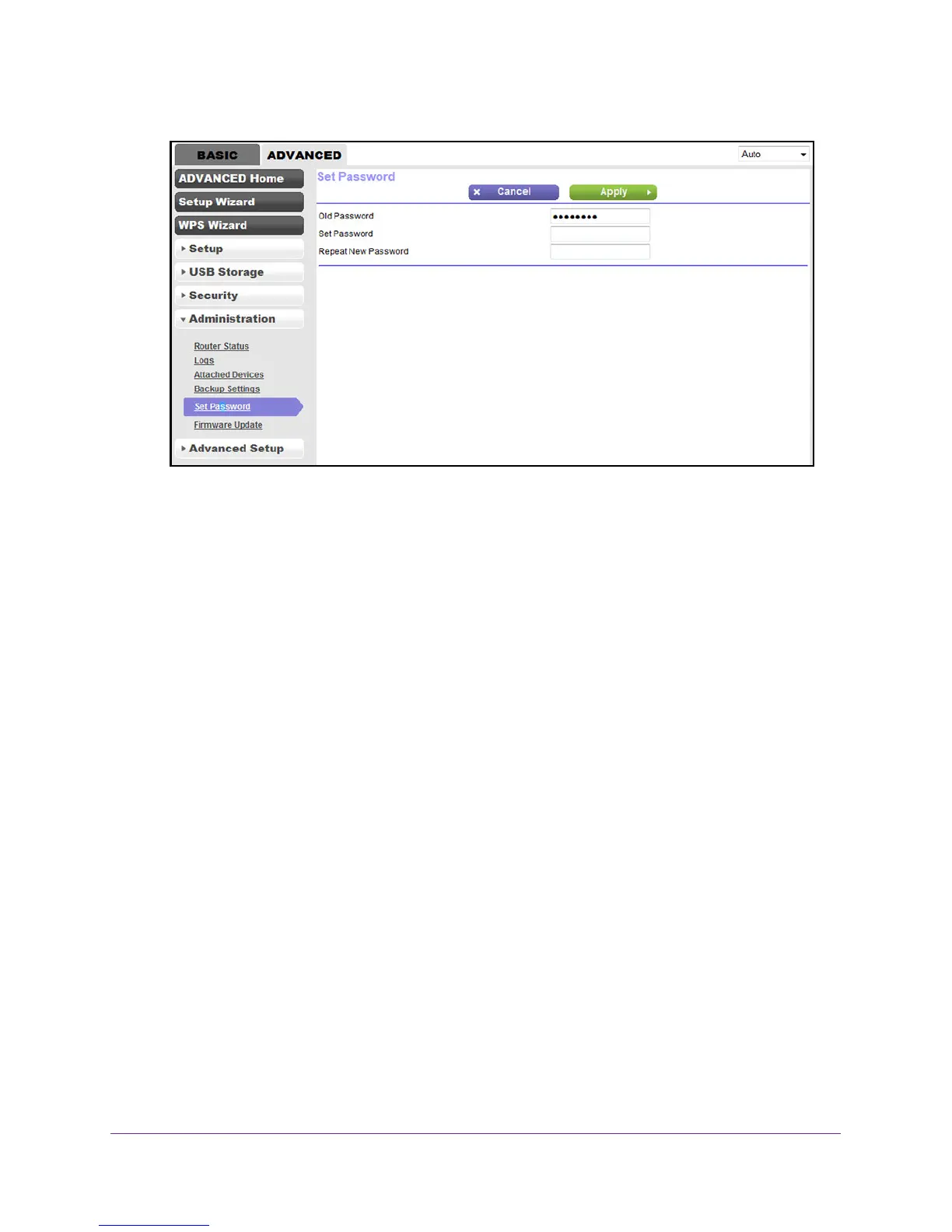Install and Access the Modem Router and Its Network
36
N600 and AC750 WiFi DSL Modem Routers
6. Type the old password.
7. Type the new password twice.
8. Click the Apply button.
Y
our settings are saved.
Let the Modem Router Automatically Update Its Firmware
When you set up your modem router and are connected to the Internet, the modem router
automatically checks for you to see if newer firmware is available. If it is, a message is
displayed at the top of the screen. For information about manually upgrading firmware, see
Manually Upload New Firmware and Update the Modem Router on page 152.
To automatically update the firmware:
1. Launch an Internet browser from a computer or WiFi device that is connected to the
network.
2. T
ype http://www.routerlogin.net.
A login screen displays.
3. Enter the modem router user name and password.
The user name is admin
.
The default password is password.
The user name and
password are case-sensitive.
4. Click the OK button.
The BASIC Home screen displays.
5. Wait for the modem router to check if newer firmware is available.
