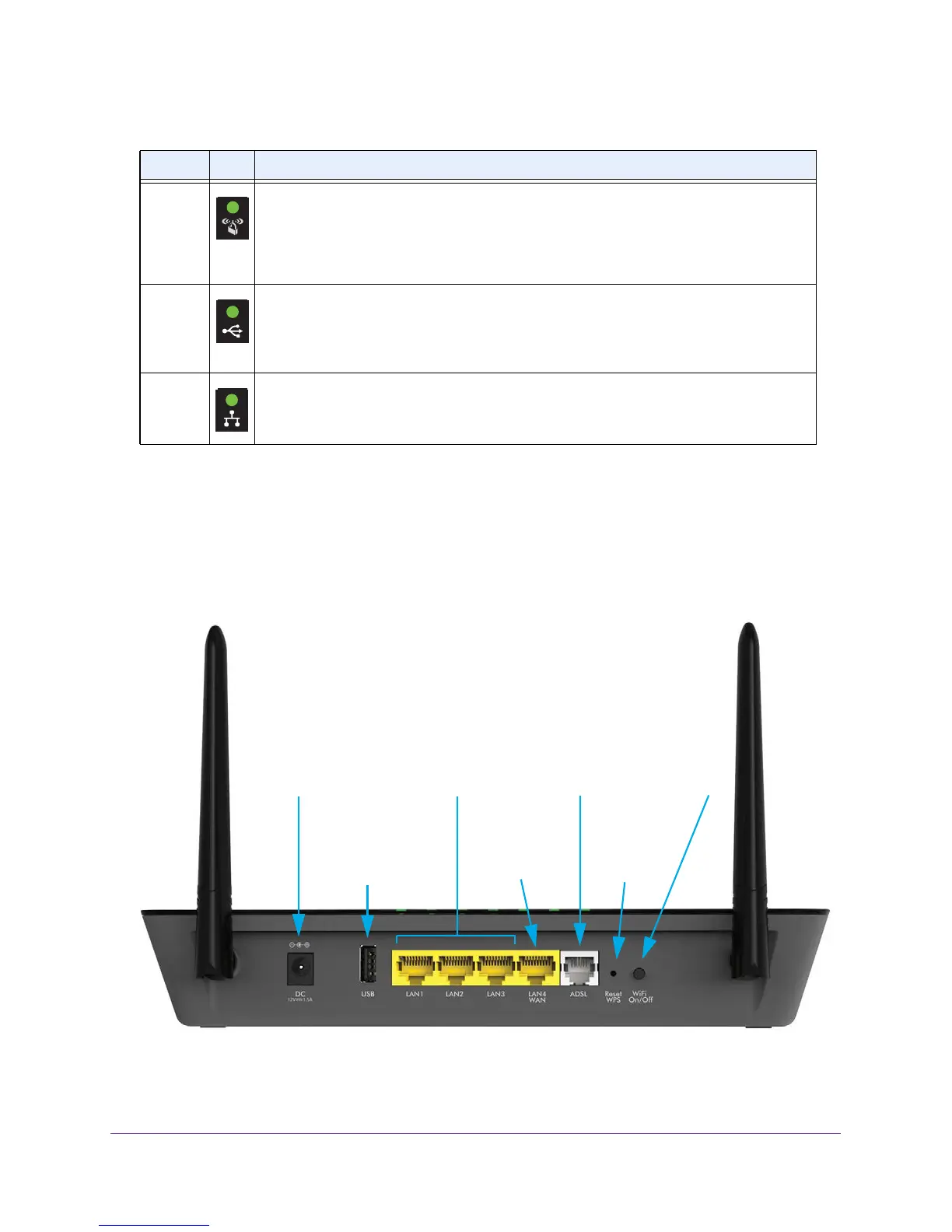Hardware Overview of the Modem Router
11
N600 and AC750 WiFi DSL Modem Routers
Back Panel with Ports, Buttons, DC Connector, and
Antennas
Ethernet
Ethernet LAN
DC power
LAN ports
Reset and
WPS button
connector
ADSL
port
USB port
1 through3
port 4 or
WAN port
WiFi
On/Off
button
The following figure shows the ports, button, DC connector, and antennas on the back panel
of the modem router.
Figure 3. Modem router back panel
WPS • Solid green. WPS (Wi-Fi Protected Setup) is ready for use. By default, the WPS LED
lights solid green when the power is on.
• Blinking green for two minutes. Someone pressed the WPS button on the modem
router to join the WiFi network. For more information, see Use WPS to Add a Device
to the WiFi Network on page 64.
USB
• Solid green. A USB device is connected and is ready.
• Blinking green. A USB device is plugged in and is trying to connect.
• Off. No USB device is connected, or someone clicked the Safely Remove Hardware
button and it is now safe to remove the attached USB device.
Ethernet
• Solid green. One or more Ethernet ports are connected to powered-on devices.
• Blinking green. One or more Ethernet ports are transmitting or receiving traffic.
• Off. None of the Ethernet ports are connected to a powered-on device.
Table 1. LED descriptions (continued)
LED Icon Description
