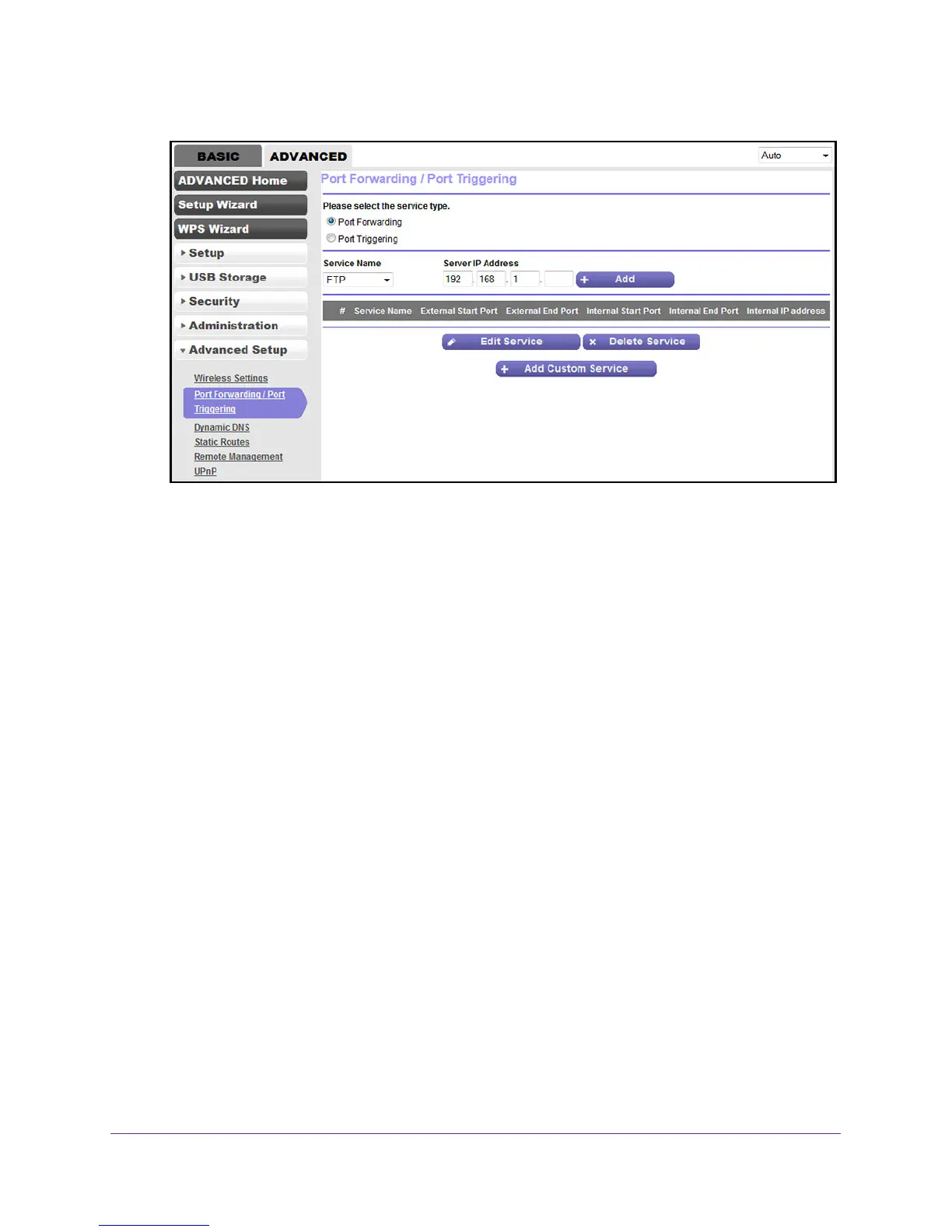Manage Port Forwarding and Port Triggering
174
N600 and AC750 WiFi DSL Modem Routers
8. Make sure that the Port Forwarding radio button is selected.
9. From the Service Name menu, select the service or application.
If the service or application that you want to add is not in the list, create a port forwarding
rule with a custom service or application (see Add a Port Forwarding Rule with a Custom
Service or Application on page 174).
10. In the Server IP
Address field, enter the IP address of the computer that must provide the
service or that runs the application.
1
1. Click the Add button.
Your settings are saved and the rule is added to the table.
Add a Port Forwarding Rule with a Custom Service or
Application
The modem router lists default services and applications that you can use in port forwarding
rules. If the service or application is not predefined, you can add a port forwarding rule with a
custom service or application.
To add a port forwarding rule with a custom service or application:
1. Find out which port number or range of numbers the service or application uses.
You can usually find this information by contacting the publisher of the service or
application or through user groups or news groups.
2. Launch an Internet browser from a computer or WiFi device that is connected to the
network.
3. T
ype http://www.routerlogin.net.
A login screen displays.
