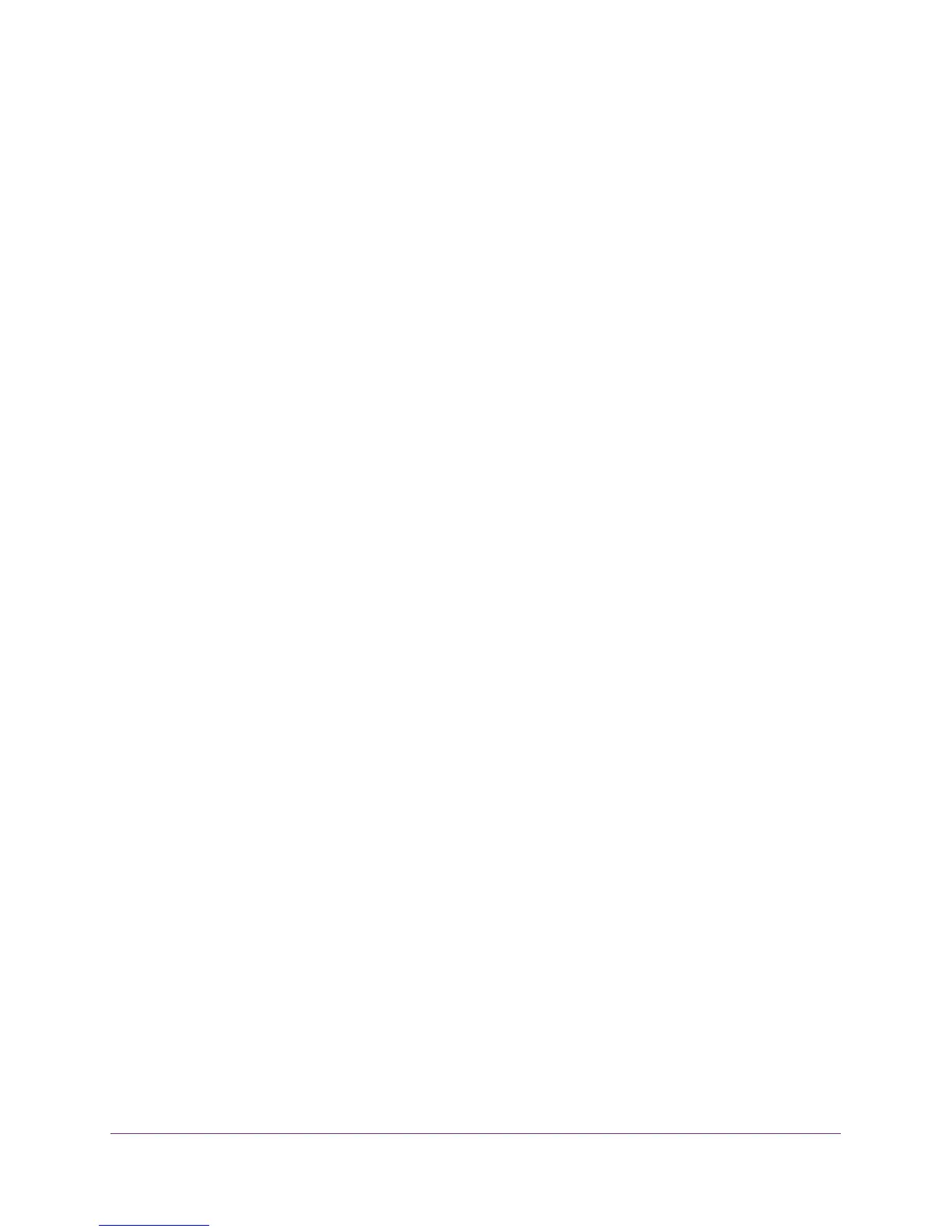Manage the WAN and LAN Network Settings
141
N600 and AC750 WiFi DSL Modem Routers
7. Click the Edit button.
The Edit screen displays.
8. Change the settings.
9. Click the Apply button.
Your settings are saved.
Remove a Reserved IP Address Entry
You can remove a reserved IP address entry.
To remove a reserved IP address entry:
1. Launch an Internet browser from a computer or WiFi device that is connected to the
network.
2. T
ype http://www
.routerlogin.net.
A login screen displays.
3. Enter the user name and password for the modem router.
The user name is admin.
The default password is
password. The user name and
password are case-sensitive.
4. Click the OK button.
The BASIC Home screen displays.
5. Select ADVANCED > Setup > LAN Setup.
The LAN Setup screen displays.
6. In the Address Reservation section, select the radio button next to the reserved address.
7. Click the Delete
button.
The address entry is removed.
Change the Modem Router’s Device Name
The modem router’s default device name is D3600 or D6000, depending on the model. This
device name displays in a file manager when you browse your network.
To change the modem router’s device name:
1. Launch an Internet browser from a computer or WiFi device that is connected to the
network.
2. T
ype http://www
.routerlogin.net.
A login screen displays.
3. Enter the user name and password for the modem router.
