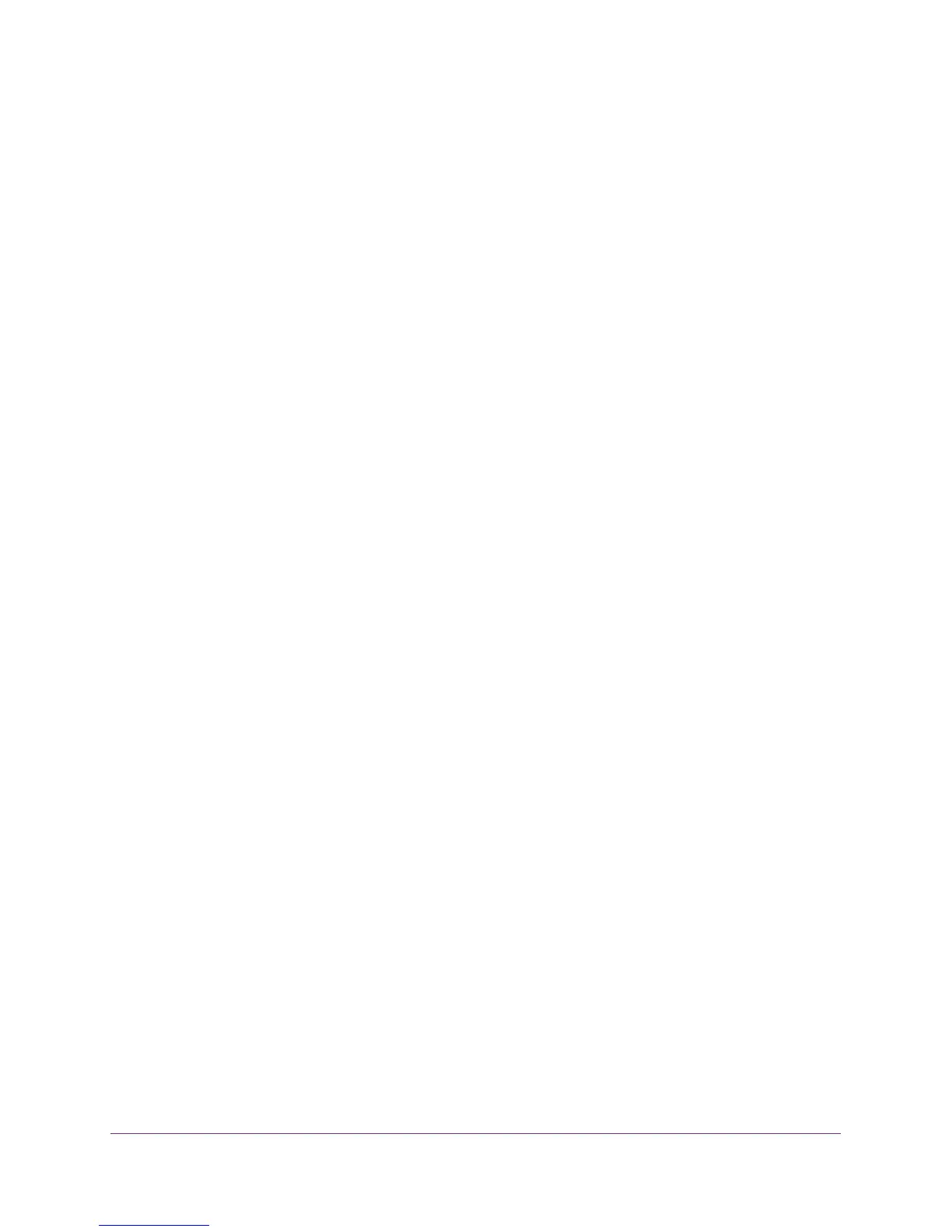Manage the Internet Settings Manually
44
N600 and AC750 WiFi DSL Modem Routers
11. If the Congratulations! screen still does not display and the modem router still does not
connect to the Internet, do the following:
a. Review all your settings.
Make sure that you selected the correct options and entered everything correctly.
b. Run the Setup Wizard one more time.
c. Contact your ISP to verify that you are using the correct configuration information.
d. Read Troubleshoot the Internet Connection on page 191.
e. If problems persist, register your NETGEAR product and contact NETGEAR
technical support.
Manually Set Up the Internet Connection
You can view or change the modem router’s Internet connection settings manually. The
following sections describe the options to manually set up the Internet connection:
• Specify an Internet Connection Without a Login on page 44
• Specify an Internet Connection That Uses a Login and PPPoE Service on page 47
• Specify an Internet Connection That Uses a Login and PPPoA Service on page 50
Specify an Internet Connection Without a Login
If you want to manually configure the Internet connection settings, use the information that
your ISP gave you to log in to your Internet service. If you cannot find this information, contact
your ISP.
To view or specify the Internet connection settings without a login:
1. Launch an Internet browser from a computer or WiFi device that is connected to the
network.
2. T
ype http://www
.routerlogin.net.
A login screen displays.
3. Enter the modem router user name and password.
The user name is admin.
The default password is
password. The user name and
password are case-sensitive.
4. Click the OK button.
The BASIC Home screen displays.
5. Select Internet.
The Internet Setup screen displays.
6. In the Does your Internet connection require a login? section, select the No radio button.
