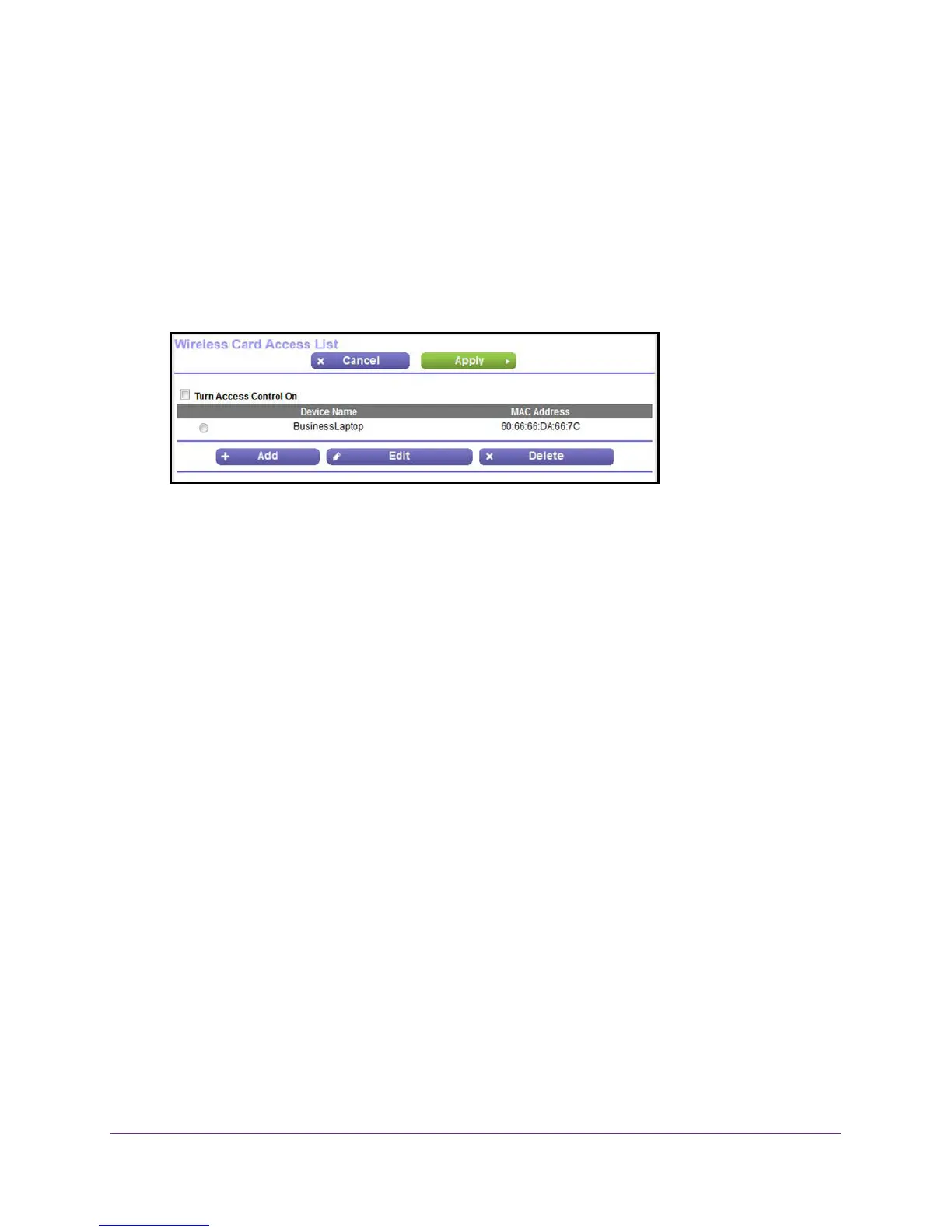Control Access to the Internet
100
N600 and AC750 WiFi DSL Modem Routers
The user name is admin. The default password is password. The user name and
password are case-sensitive.
4. Click the OK button.
The BASIC Home screen displays.
5. Select ADVANCED > Advanced Setup > W
ireless Settings.
The Advanced Wireless Settings screen displays.
6. Scroll down to the bottom and click the Set Up Access List button.
7. In the table, select the radio button next to the WiFi device that you want to remove.
8. Click the Delete button.
The device is removed from the table on the Wireless Card Access List screen.
9. C
lick the Apply button.
Y
our settings are saved.
Set Up Security Event Email Notifications
The modem router can email you its logs of its activity. The log records router activity and
security events such as attempts to access blocked sites or services.
To set up email notifications:
1. Launch an Internet browser from a computer or WiFi device that is connected to the
network.
2. T
ype http://www.routerlogin.net.
A login screen displays.
3. Enter the user name and password for the modem router.
The user name is admin
.
The default password is password.
The user name and
password are case-sensitive.
4. Click the OK button.
The BASIC Home screen displays.
5. Select ADVANCED > Security > E-mail
.