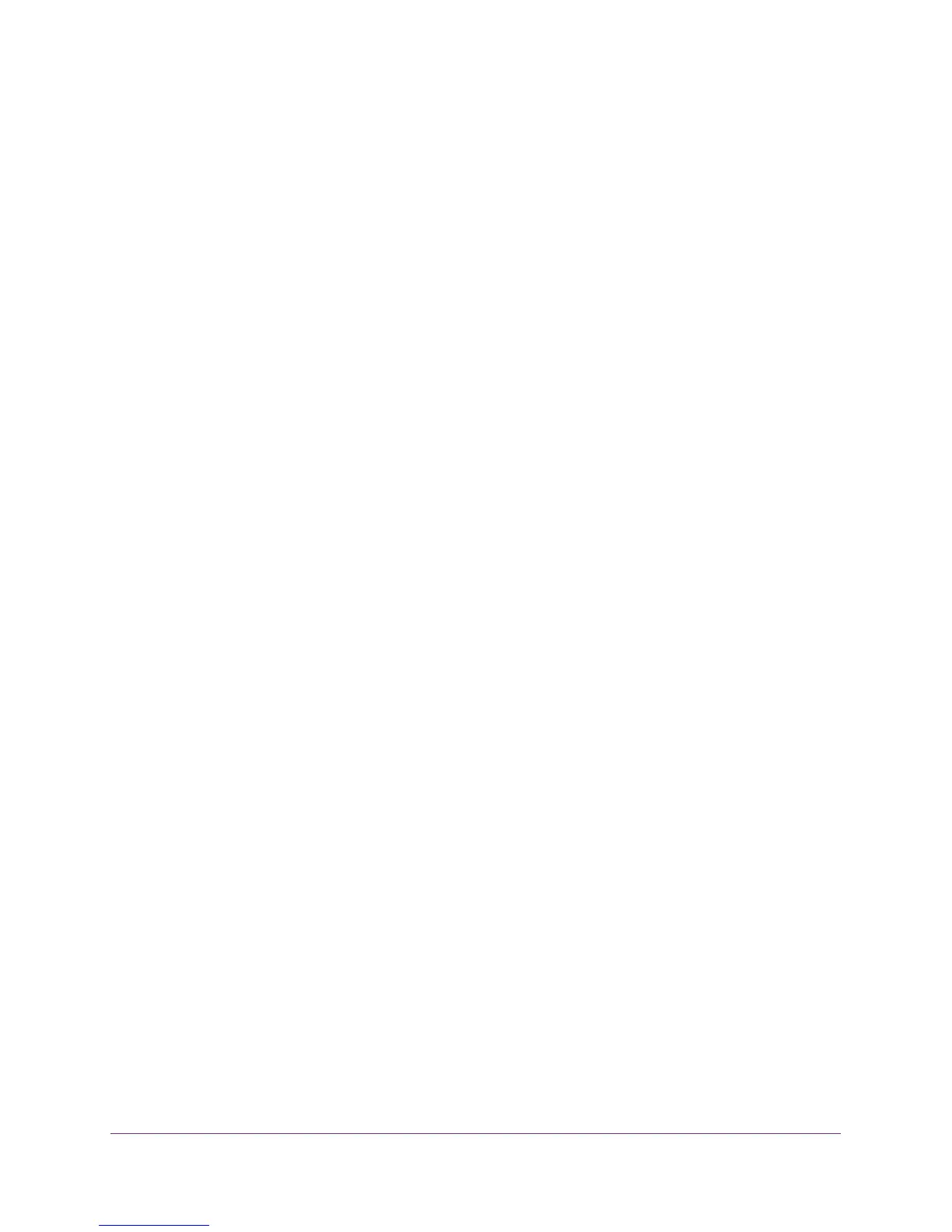Manage the WAN and LAN Network Settings
138
N600 and AC750 WiFi DSL Modem Routers
A login screen displays.
3. Enter the user name and password for the modem router.
The user name is admin. The default password is
password. The user name and
password are case-sensitive.
4. Click the OK button.
The BASIC Home screen displays.
5. Select ADVANCED > Setup > W
AN Setup.
The WAN Setup screen displays.
6. To disable the SIP ALG, select the Disable SIP ALG check box.
The SIP
ALG is enabled by default.
7. Click the Apply button.
Your settings are saved.
Manage the Modem Router’s LAN IP Address Settings
The modem router is preconfigured to use private IP addresses on the LAN side and to act as
a DHCP server. The modem router’s default LAN IP configuration is as follows:
• LAN IP address. 192.168.1.1 (This is the same as www.routerlogin.net and
www.routerlogin.com.)
• Subnet mask. 255.255.255.0
These addresses are part of the designated private address range for use in private networks
and are suitable for most applications. The IP address and subnet mask identify which
addresses are local to a specific device and which must be reached through a gateway or
modem router.
You might want to change these settings if you need a specific IP subnet that
one or more devices on the network use, or if competing subnets use the same IP scheme.
To change the LAN IP address settings:
1. Launch an Internet browser from a computer or WiFi device that is connected to the
network.
2. T
ype http://www
.routerlogin.net.
A login screen displays.
3. Enter the user name and password for the modem router.
The user name is admin.
The default password is
password. The user name and
password are case-sensitive.
4. Click the OK button.
The BASIC Home screen displays.
5. Select ADVANCED > Setup > LAN Setup.
