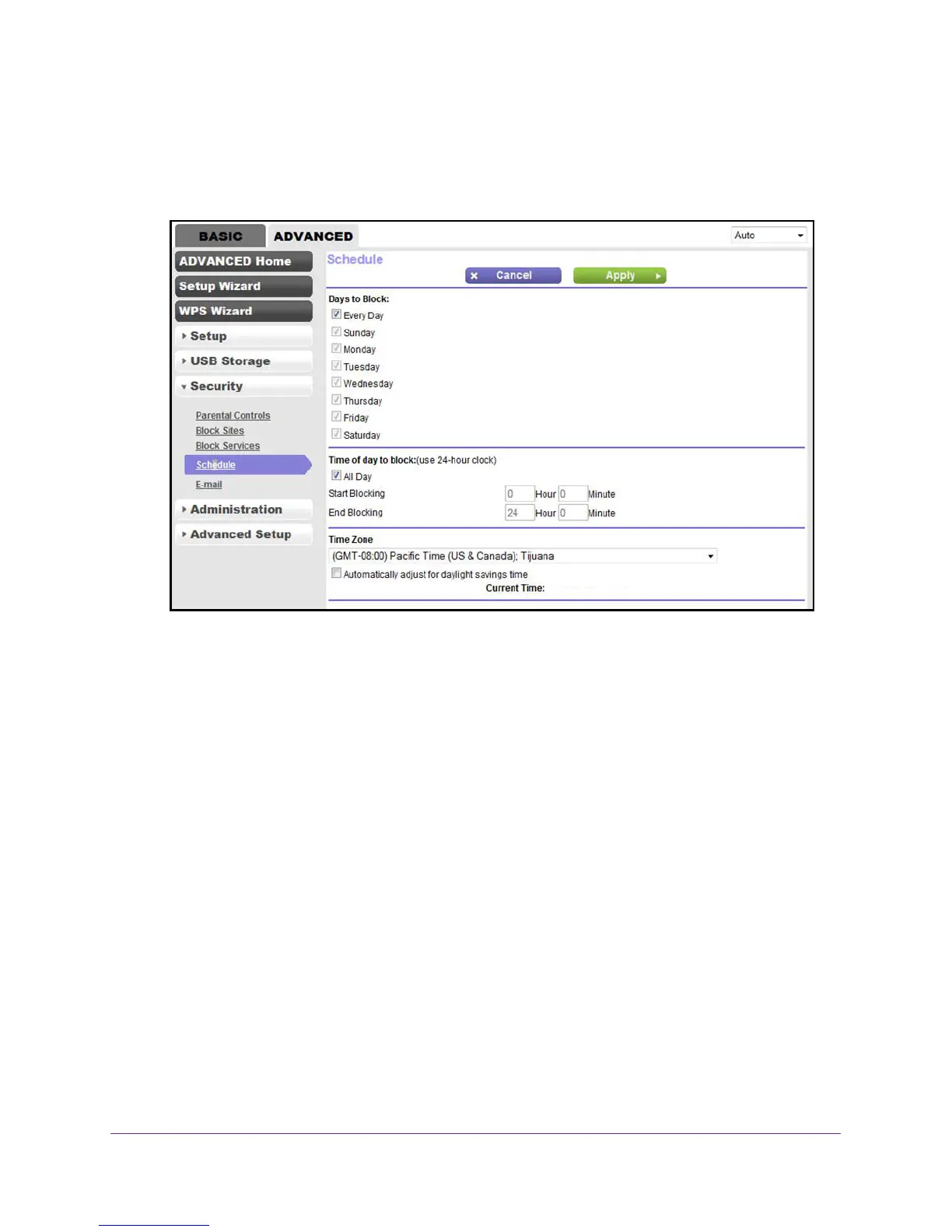Control Access to the Internet
96
N600 and AC750 WiFi DSL Modem Routers
4. Click the OK button.
The BASIC Home screen displays.
5. Select ADVANCED > Security > Schedule.
6. Set up the schedule for blocking:
• Days to Block. Select the check box for each day that you want to block access or
specify that blocking occurs on every day by selecting the Every Day check box.
By default, the Every Day check box is selected.
• Time of Day to Block. Select a start and end time for blocking in 24-hour format or
select the All Day check box for 24-hour blocking.
By default, the All Day
check box is selected.
7. From the Time Zone menu, select your time zone.
8. If you live in an area that observes daylight saving time, select the Automatically adjust for
daylight savings time
check box.
Note: If the modem router synchronized its internal clock with a time server
on the Internet and you selected the correct time zone, the Current
Time field displays the correct date and time.
9. Click the Apply button.
Your settings are saved.
