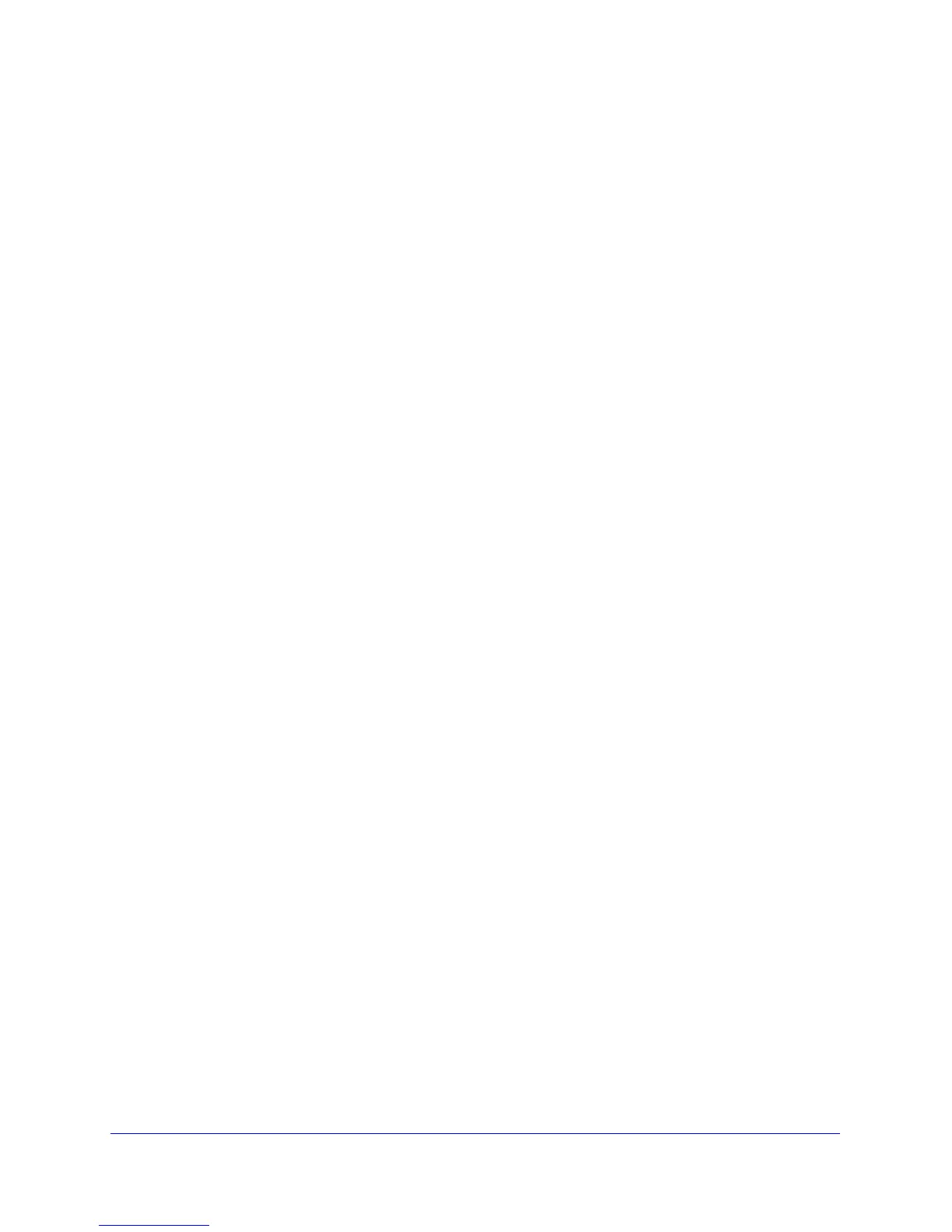Connecting the VPN Firewall to the Internet
33
ProSafe Gigabit Quad WAN SSL VPN Firewall SRX5308
Configure Network Address Translation
Network Address Translation (NAT) allows all computers on your LAN to share a single public
Internet IP address. From the Internet, there is only a single device (the VPN firewall) and a
single IP address. Computers on your LAN can use any private IP address range, and these
IP addresses are not visible from the Internet.
Note the following about NAT:
• The VPN firewall uses NAT to select the correct computer (on your LAN) to receive any
incoming data.
• If you have only a single public Internet IP address, you need to use NAT (the default
setting).
• If your ISP has provided you with multiple public IP addresses, you can use one address
as the primary shared address for Internet access by your computers, and you can map
incoming traffic on the other public IP addresses to specific computers on your LAN. This
one-to-one inbound mapping is configured using an inbound firewall rule.
To configure NAT:
1. Select Network Configuration > WAN Settings > WAN Mode. The WAN Mode screen
displays (see Figure 17 on page 34).
2. In the NAT (Network Address Translation) section of the screen, select the NAT radio button.
3. Click Apply to save your settings.
Configure Classical Routing
In classical routing mode, the VPN firewall performs routing, but without NAT. To gain Internet
access, each computer on your LAN needs to have a valid static Internet IP address.
If your ISP has allocated a number of static IP addresses to you, and you have assigned one
of these addresses to each computer, you can choose classical routing. Or, you can use
classical routing for routing private IP addresses within a campus environment.
To learn the status of the WAN ports, you can view the Router Status screen (see View the
System (Router) Status and Statistics on page 277).
To configure classical routing:
1. Select Network Configuration > WAN Settings > WAN Mode. The WAN Mode screen
displays (see Figure 17 on page 34).
2. In the NAT (Network Address Translation) section of the screen select the Classical
Routing radio button.
3. Click Apply to save your settings.
