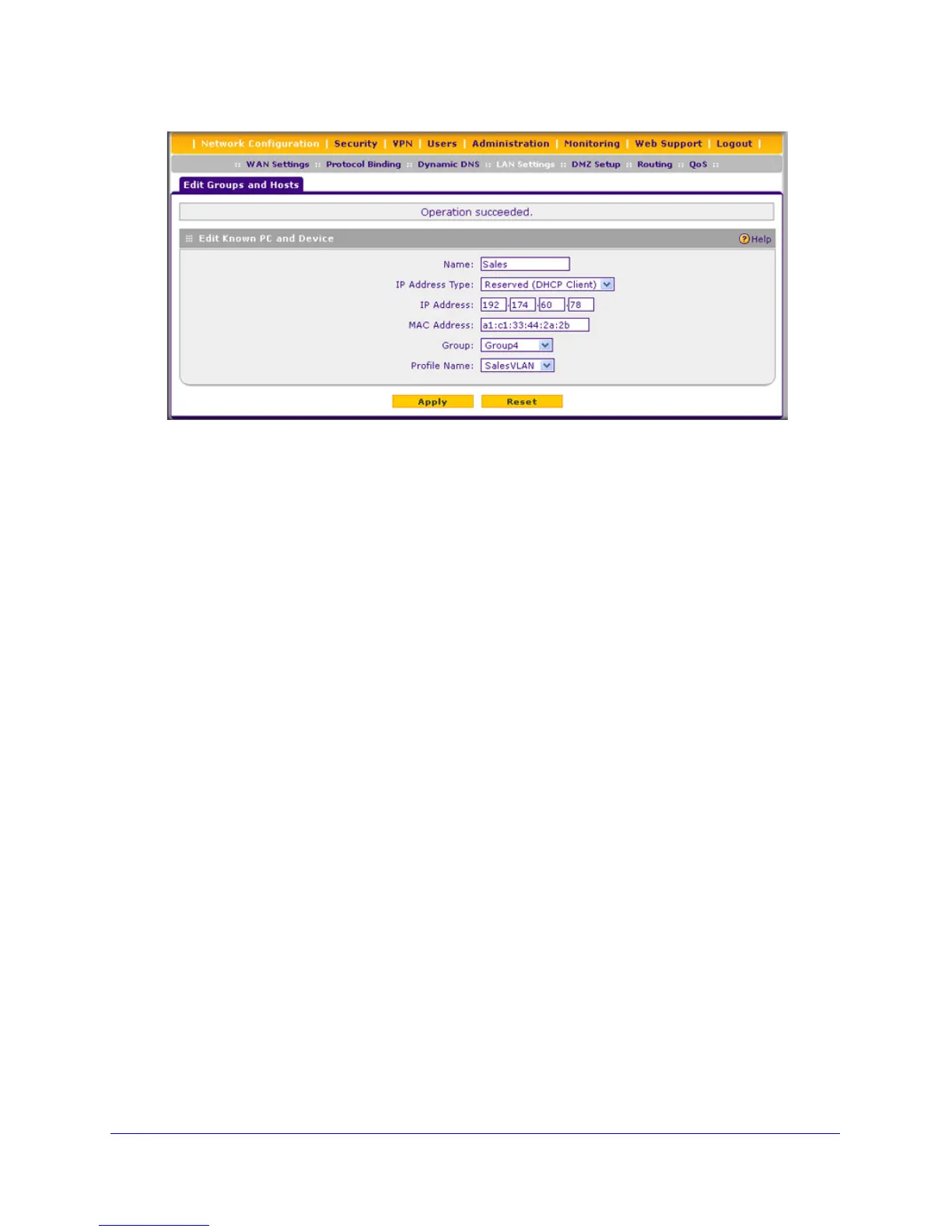LAN Configuration
71
ProSafe Gigabit Quad WAN SSL VPN Firewall SRX5308
Figure 35.
2. In the Edit Known PC and Device section, modify the settings as explained in Table 13 on
page 70.
3. Click Apply to save your settings in the Known PCs and Devices table.
Deleting Computers or Devices from the Network Database
To delete one or more computers or devices from the network database:
1. On the LAN Groups screen (see Figure 34 on page 69), select the check box to the left
of the computer or device that you want to delete, or click the Select All table button to
select all computers and devices.
2. Click the Delete table button.
Change Group Names in the Network Database
By default, the groups are named Group1 through Group8. You can rename these group
names to be more descriptive, such as GlobalMarketing and GlobalSales.
To edit the names of any of the eight available groups:
1. Select Network Configuration > LAN Settings > LAN Groups. The LAN Groups
screen displays (see Figure 34 on page 69, which shows some examples in the Known
PCs and Devices table).
2. Click the Edit Group Names option arrow in the upper right of the LAN Groups screen. The
Network Database Group Names screen displays. (The following figure shows some
examples.)
