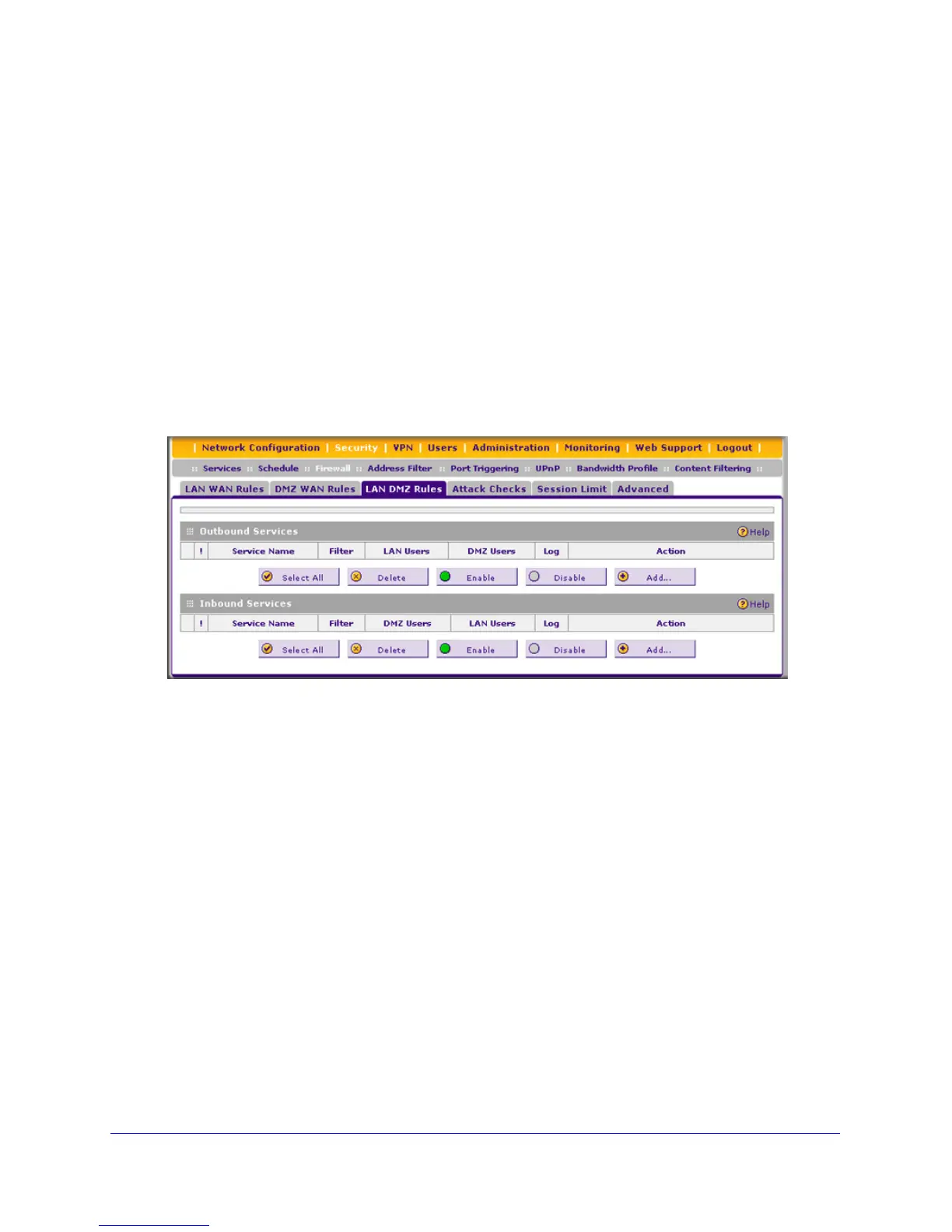Firewall Protection
99
ProSafe Gigabit Quad WAN SSL VPN Firewall SRX5308
Set LAN DMZ Rules
The LAN DMZ Rules screen allows you to create rules that define the movement of traffic
between the LAN and the DMZ. The default outbound and inbound policies are to allow all
traffic between the local LAN and DMZ network. You can then apply firewall rules to block
specific types of traffic from either going out from the LAN to the DMZ (outbound) or coming
in from the DMZ to the LAN (inbound).
There is no drop-down list that lets you set the default outbound policy as there is on the LAN
WAN Rules screen. You can change the default outbound policy by blocking all outbound
traffic and then enabling only specific services to pass through the VPN firewall. You do so by
adding outbound services rules (see LAN DMZ Outbound Services Rules on page 100).
To access the LAN DMZ Rules screen:
1. Select Security > Firewall > LAN DMZ Rules. The LAN DMZ Rules screen displays:
Figure 48.
To make changes to an existing outbound or inbound service rule:
In the Action column to the right of the rule, click one of the following table buttons:
• Edit. Allows you to make any changes to the definition of an existing rule. Depending on
your selection, either the Edit LAN DMZ Outbound Service screen (identical to Figure 49
on page 100) or Edit LAN DMZ Inbound Service screen (identical to Figure 50 on
page 101) displays, containing the data for the selected rule.
• Up. Moves the rule up one position in the table rank.
• Down. Moves the rule down one position in the table rank.
