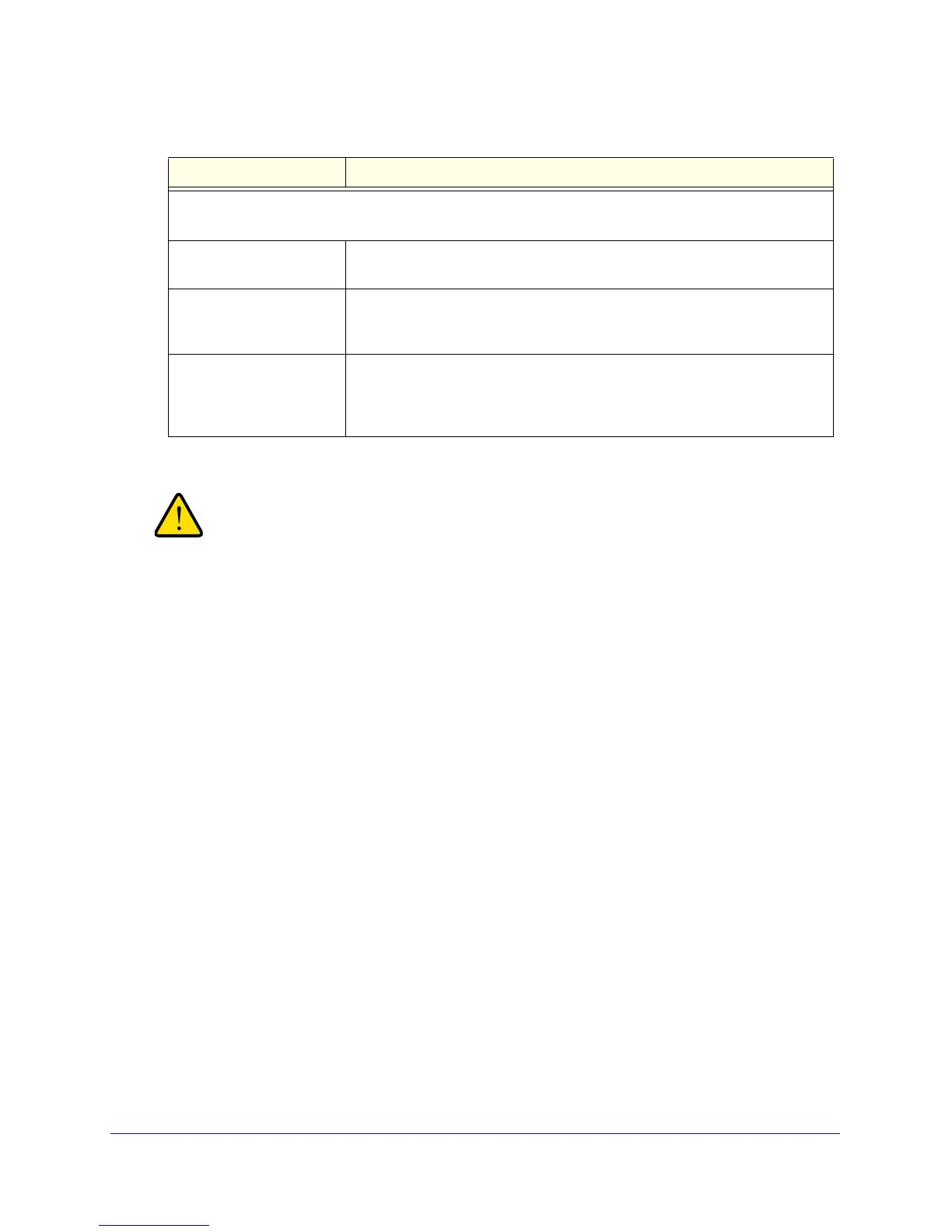Connecting the VPN Firewall to the Internet
54
ProSafe Gigabit Quad WAN SSL VPN Firewall SRX5308
5. Click Apply to save your changes.
Depending on the changes that you made, when you click Apply,
the VPN firewall might restart, or services such as HTTP and
SMTP might restart.
If you want to configure the advanced settings for an additional WAN interface, select another
WAN interface and repeat these steps.
Additional WAN-Related Configuration Tasks
• If you want the ability to manage the VPN firewall remotely, enable remote management
(see Configure Remote Management Access on page 252). If you enable remote
management, NETGEAR strongly recommend that you change your password (see
Change Passwords and Administrator Settings on page 250).
• You can set up the traffic meter for each WAN, if desired. See Enable the WAN Traffic
Meter on page 265.
What to Do Next
The following sections describe important tasks that you might want to address before you
deploy the VPN firewall in your network:
• Configure VPN Authentication Domains, Groups, and Users on page 221
• Manage Digital Certificates on page 236
• Use the IPSec VPN Wizard for Client and Gateway Configurations on page 137
• Overview of the SSL Configuration Process on page 199
Upload/Download Settings
These settings rate-limit the traffic that is being forwarded by the VPN firewall.
WAN Connection Type From the drop-down list, select the type of connection that the VPN firewall
uses to connect to the Internet: DSL, ADLS, Cable Modem, T1, T3, or Other.
WAN Connection Speed
Upload
From the drop-down list, select the maximum upload speed that is provided
by your ISP. You can select from 56 Kbps to 1 Gbps, or you can select
Custom and enter the speed in Kbps in the field below the drop-down list.
WAN Connection Speed
Download
From the drop-down list, select the maximum download speed that is
provided by your ISP. You can select from 56 Kbps to 1 Gbps, or you can
select Custom and enter the speed in Kbps in the field below the drop-down
list.
Table 11. WAN Advanced Options screen settings (continued)
Setting Description
