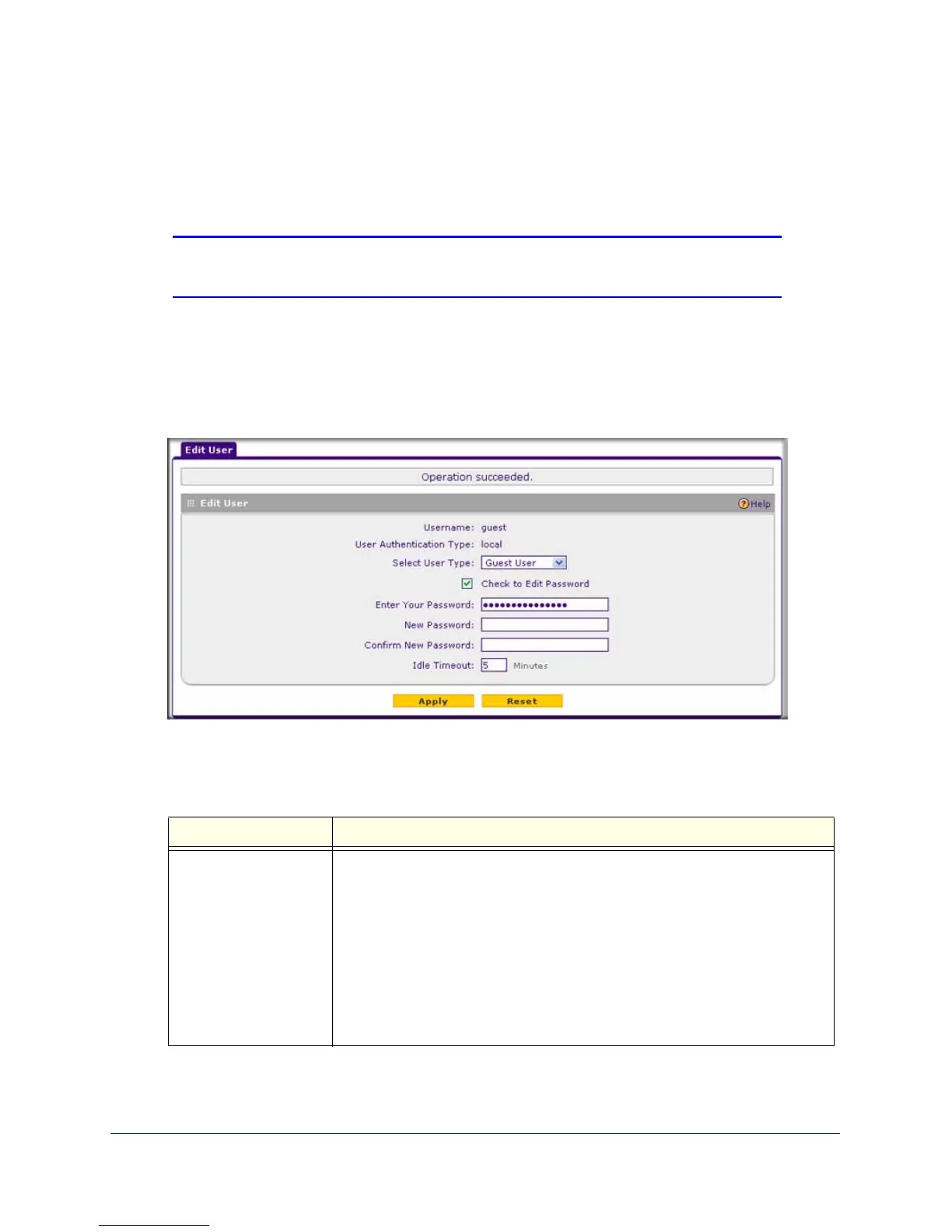Managing Users, Authentication, and Certificates
235
ProSafe Gigabit Quad WAN SSL VPN Firewall SRX5308
Change Passwords and Other User Settings
For any user, you can change the password, user type, and idle time-out settings. Only
administrators have read/write access. All other users have read-only access.
Note: The default password for the administrator and for a guest to access
the VPN firewall’s web management interface is password.
To modify user settings:
1. Select Users > Users. The Users screen displays (see Figure 140 on page 229).
2. In the Action column of the List of Users table, click the Edit table button for the user for
which you want to modify the settings. The Edit User screen displays:
Figure 145.
3. Enter the settings as explained in the following table:
Table 60. Edit User screen settings
Setting Description
User Type From the drop-down list, select one of the pre-defined user types that
determines the access credentials:
• Administrator. User who has full access and the capacity to change the VPN
firewall configuration (that is, read/write access).
• SSL VPN User. User who can only log in to the SSL VPN portal.
• IPSEC VPN User. User who can only make an IPSec VPN connection
through a NETGEAR ProSafe VPN Client, and only when the XAUTH feature
is enabled (see Configure Extended Authentication (XAUTH) on page 174).
• Guest User. User who can only view the VPN firewall configuration (that is,
read-only access).
