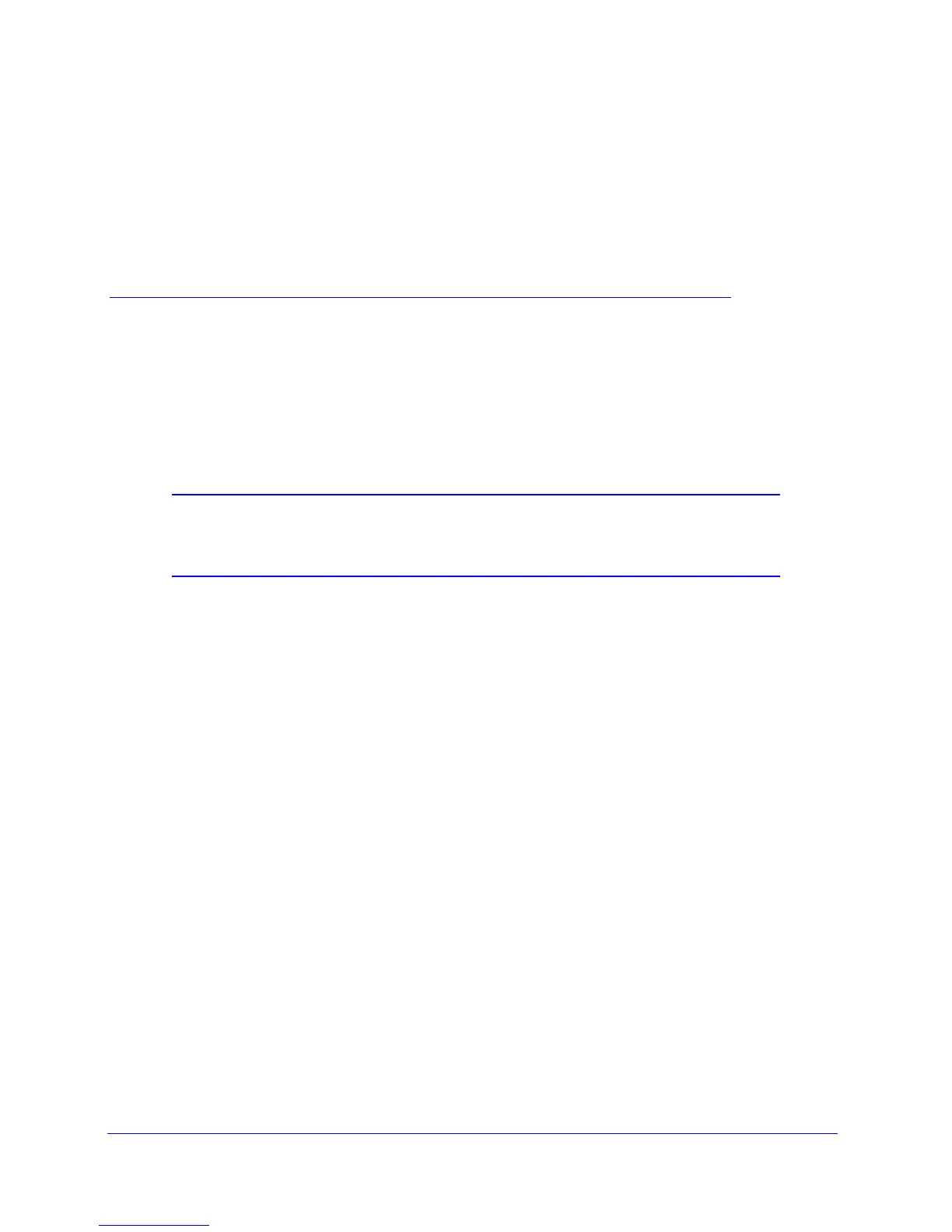265
9
9. Monitoring System Access and
Performance
This chapter describes the system monitoring features of the VPN firewall. You can be alerted to
important events such as changes in WAN port status, WAN traffic limits reached, hacker probes
and login attempts, dropped packets, and more. You can also view status information about the
firewall, WAN ports, LAN ports, active VPN users and tunnels, and more. In addition, the
diagnostics utilities are described.
Note: To receive logs by email, you need to configure the email
notification server—see Activate Notification of Events, Alerts, and
Syslogs on page 271.
This chapter contains the following sections:
• Enable the WAN Traffic Meter
• Enable the LAN Traffic Meter
• Activate Notification of Events, Alerts, and Syslogs
• View Status and Log Screens
• Use the Diagnostics Utilities
Enable the WAN Traffic Meter
If your ISP charges by traffic volume over a given period of time, or if you want to study traffic
types over a period of time, you can activate the traffic meter for one or more WAN ports.
To monitor traffic limits on each of the WAN ports:
1. Select Monitoring > Traffic Meter. The WAN TrafficMeter tabs display, with the WAN1
TrafficMeter screen in view (see the following figure).
The Internet Traffic Statistics section in the lower part of the screen displays statistics on
Internet traffic through the WAN port. If you have not enabled the traffic meter, these
statistics are not available.
