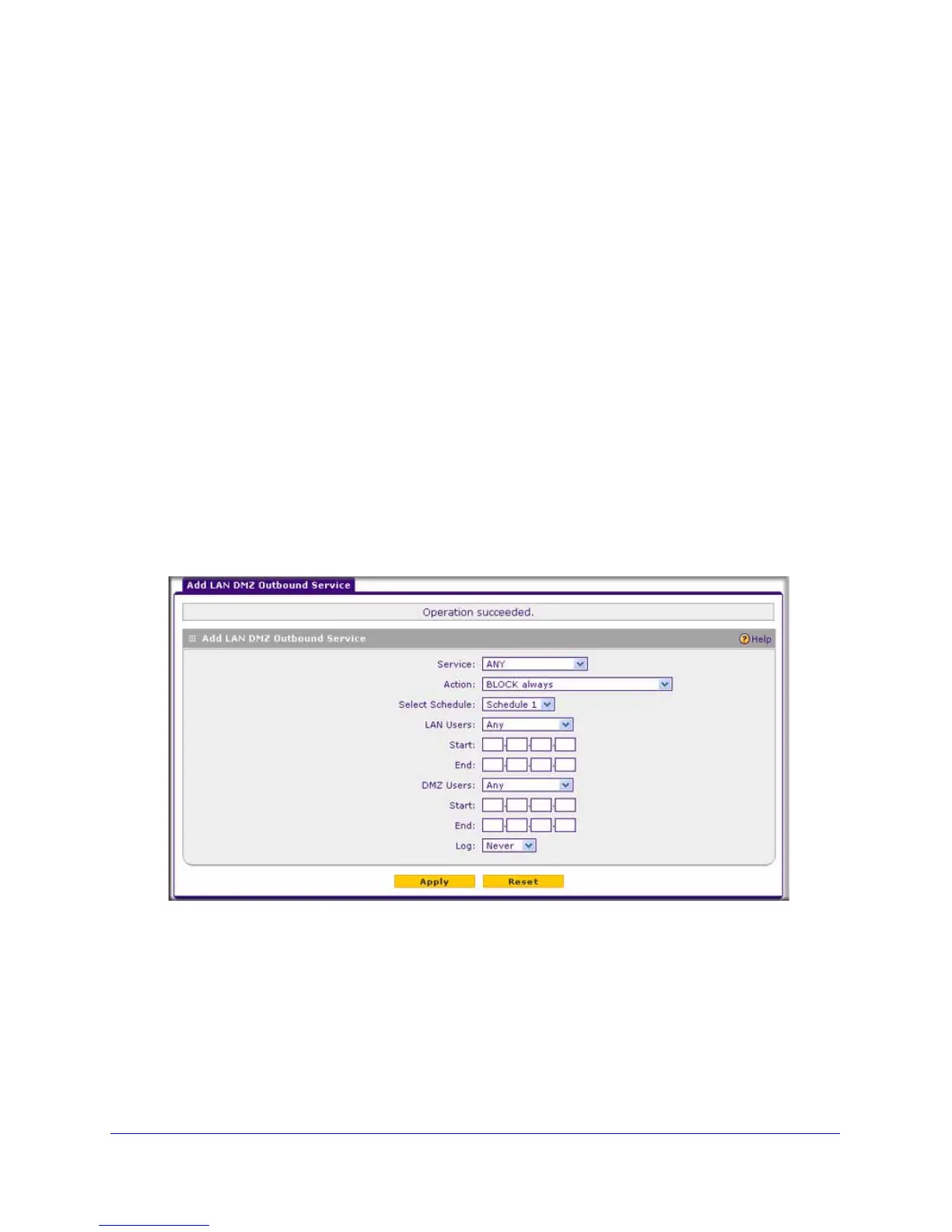Firewall Protection
100
ProSafe Gigabit Quad WAN SSL VPN Firewall SRX5308
To delete or disable one or more rules:
1. Select the check box to the left of the rule that you want to delete or disable, or click the
Select All table button to select all rules.
2. Click one of the following table buttons:
• Disable. Disables the rule or rules. The ! status icon changes from a green circle to a
gray circle, indicating that the selected rule or rules are disabled. (By default, when a
rule is added to the table, it is automatically enabled.)
• Delete. Deletes the selected rule or rules.
LAN DMZ Outbound Services Rules
You can change the default outbound policy or define rules that specify exceptions to the
default outbound policy. By adding custom rules, you can block or allow access based on the
service or application, source or destination IP addresses, and time of day. An outbound rule
can block or allow traffic between the DMZ and any internal LAN IP address according to the
schedule created in the Schedule screen.
To create a new outbound LAN DMZ service rule:
1. In the LAN DMZ Rules screen, click the Add table button under the Outbound Services
table. The Add LAN DMZ Outbound Service screen displays:
Figure 49.
2. Enter the settings as explained in Table 18 on page 85.
3. Click Apply. The new rule is now added to the Outbound Services table. The rule is
automatically enabled.
