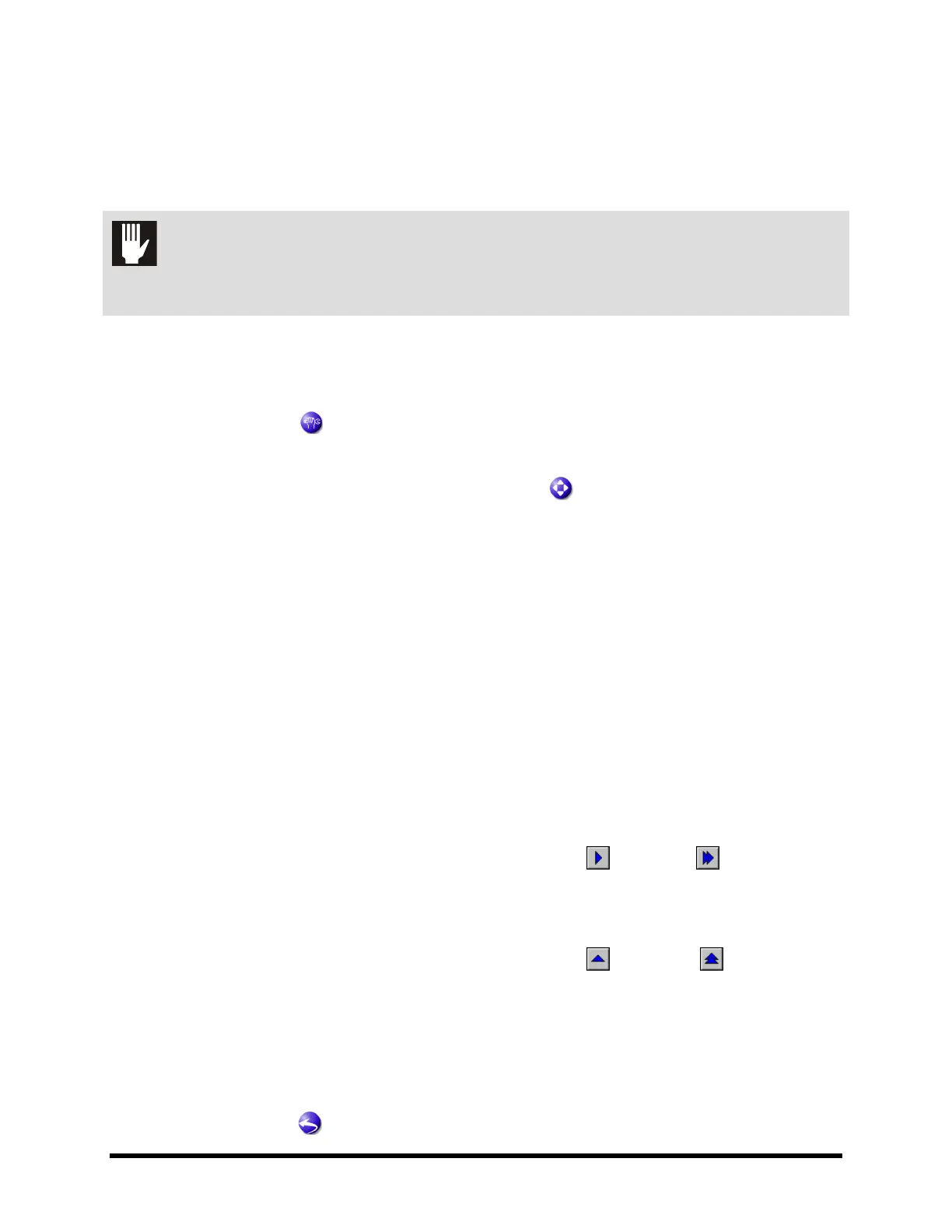Power-Up and Testing 4-15
4.10.5 Conveyor and Conveyor Pneumatics
Perform the following procedures, as applicable to your system configuration, to check the function of the
conveyor and its associated components.
To check adjustable-width conveyor clearance, Safety Interlock, and X- and Y-axis movement:
CAUTION! Perform this procedure only if your dispensing system has been configured for an
application that requires an adjustable conveyor width. DO NOT perform the
procedure for fixed-width conveyor configurations.
1. Verify electrical cables and pneumatic lines near the conveyor are not in danger of being
pinched or snagged during conveyor operation.
2. If not already started, start FmXP as described in
4.6 Starting Fluidmove for Windows (FmXP).
3. Click on
Tools .
! The FmXP Tools Window opens.
4. In the FmXP Tools Window, click on the
Jog icon .
5. In the Jog Commands dialog box, click on
Conveyor 1 (Figure 4-11).
6. Click on
Home in the Jog Commands dialog box and make sure that the rear conveyor rail
moves to the home position at the rear of the dispensing system.
! The rear conveyor rail should start moving to the rear of the dispensing system.
! Rear conveyor rail movement should be smooth and not damage any electrical lines or
pneumatic hoses.
7. While the conveyor rail is moving, lift the hood.
! The green beacon light should go OFF, the yellow beacon light should come ON, and the
conveyor rail should stop moving.
8. Close the dispensing system hood.
! The yellow beacon light should go OFF, the green beacon light should come ON, and the
conveyor rail should continue moving to the Home position.
9. In the Jog Commands dialog box, click on both the slow
and the fast X-axis jog
buttons to move the conveyor belt in both directions (
Figure 4-11).
! The conveyor belt should move smoothly in both directions with no slipping on
its pulleys.
10. In the Jog Commands dialog box, click on both the slow
and the fast
Y-axis jog
buttons to move the rear conveyor rail backward and forward (
Figure 4-11).
! The conveyor rail should move smoothly in both directions.
11. If your system is equipped with dual conveyors, repeat Steps
5-9 for Conveyor 2. Conveyor 2
Jog Commands are described in 6.7.3 Dual Conveyor Systems.
12. Close the Jog Commands dialog box to return to the Tools Window.
13. Click on
Main to return to the Main Window.
