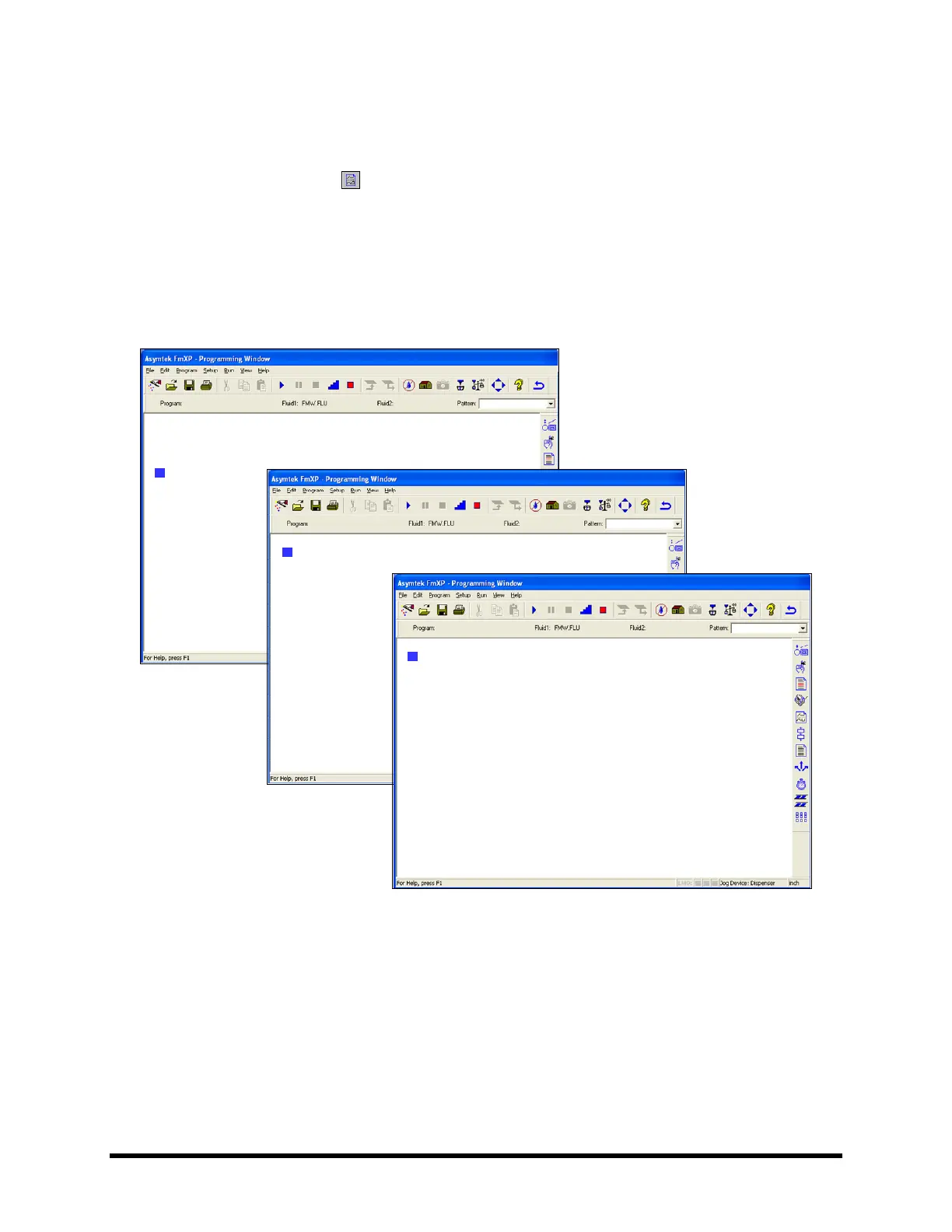6-32 Operation
To place a pattern:
1. Make sure the Workpiece pattern is selected. Follow the steps above for instructions on
selecting a pattern.
2. Click on the
Pattern button on the Program Commands toolbar. See Figure 6-26.
3. Select
Place Pattern.
! A Teach Window opens prompting you to select a pattern and teach the placement point.
4. Follow the screen prompts and click on
Done when finished.
! Sample program screens are shown in
Figure 6-29.
1 USE CONVEYOR 1:
2 DO: C1Line AT (1.543, 3.567)
3 END USE CONVEYOR:
4 USE CONVEYOR 2:
5 DO: C2Dot at (0.382, 5.198)
6 END USE CONVEYOR:
7END:
7
Workpiece
dual_lane.fmw
1 USE CONVEYOR 1:
2 DO: C1Line AT (1.543, 3.567)
3 END USE CONVEYOR:
4 USE CONVEYOR 2:
5 DO: C2Dot at (0.382, 5.198)
6 END USE CONVEYOR:
7END:
7
Workpiece
1 USE CONVEYOR 1:
2 DO: C1Line AT (1.543, 3.567)
3 END USE CONVEYOR:
4 USE CONVEYOR 2:
5 DO: C2Dot at (0.382, 5.198)
6 END USE CONVEYOR:
7END:
7
Workpiece
dual_lane.fmw
1 LINE: 1, START: (0.300, 0.300), End: (4.861, 2.118)
2END:
2
C1Line
dual_lane.fmw
1 LINE: 1, START: (0.300, 0.300), End: (4.861, 2.118)
2END:
2
C1Line
dual_lane.fmw
1 DOT: 1, START: (2.454, 2.110)
2END:
2
C2Dot
dual_lane.fmw
1 DOT: 1, START: (2.454, 2.110)
2END:
2
C2Dot
dual_lane.fmw
Figure 6-29 Placing Patterns
" NOTE Conveyor Block Commands can only be placed in the Workpiece Pattern.
6.9.9 Saving the Program
It is helpful to save the program file frequently as it is developed. Revision conventions are a convenient
way to save programming steps without losing previously entered sequences. When the save icon is
clicked, the program sequence, vision, heater, and fluid files are also saved.
