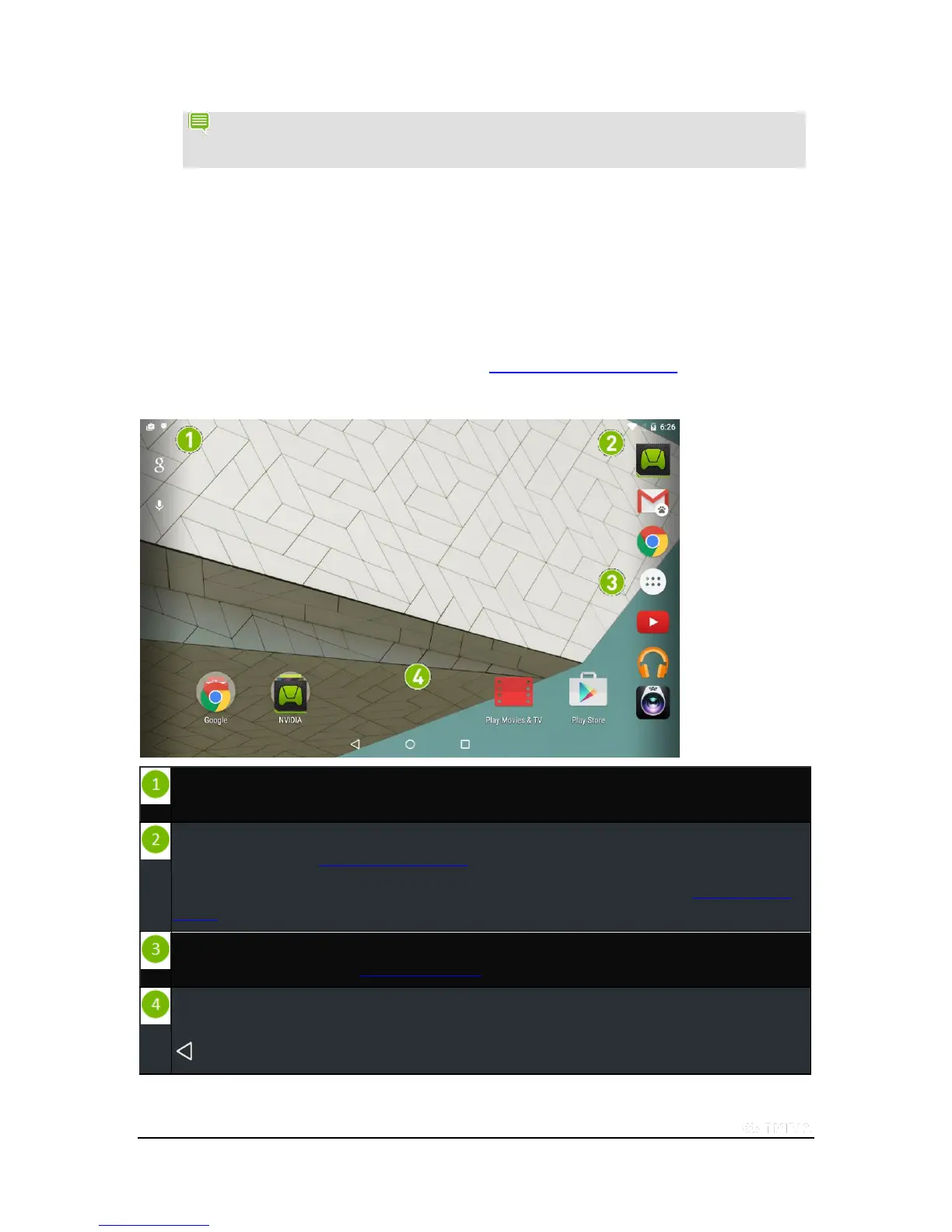Copyright © 2015 NVIDIA Corporation
NOTE If the Navigation bar is hidden, swipe up from the bottom of the screen to open it. Some apps hide
the Navigation bar to provide you with a full-screen experience. The Navigation bar also hides after a
period of disuse.
How to Navigate Your Tablet
Your NVIDIA SHIELD tablet K1 supports standard Android navigation, such as the Notification shade and the Favorites
bar.
This guide includes instructions for the most common navigation elements. Most of the elements are standard with the
Android operating system.
For help with the Android OS, visit Google’s support website at http://support.google.com/android/.
Navigation Overview
Notification bar. Notification icons show that you have new e-mail, calendar events, alarms, and other
notifications. Swipe down to view details in the Notification shade.
System bar. System icons show the Wi-Fi signal strength, battery level, Bluetooth connectivity, and other statuses.
For more information, see How to View Device Status.
Swipe down from the System bar to view the Quick Settings shade. For more information, see How to Use Quick
Settings.
Favorites. The Favorites tray provides quick access to up to six apps. The Favorites tray is visible on all Home
pages. For more information, see Organizing Your Apps.
Navigation bar. These icons provide common navigation functions, such as return to the previous screen, open the
main Home screen, and view recently opened apps.
Back. Tap to return to the previous screen.
