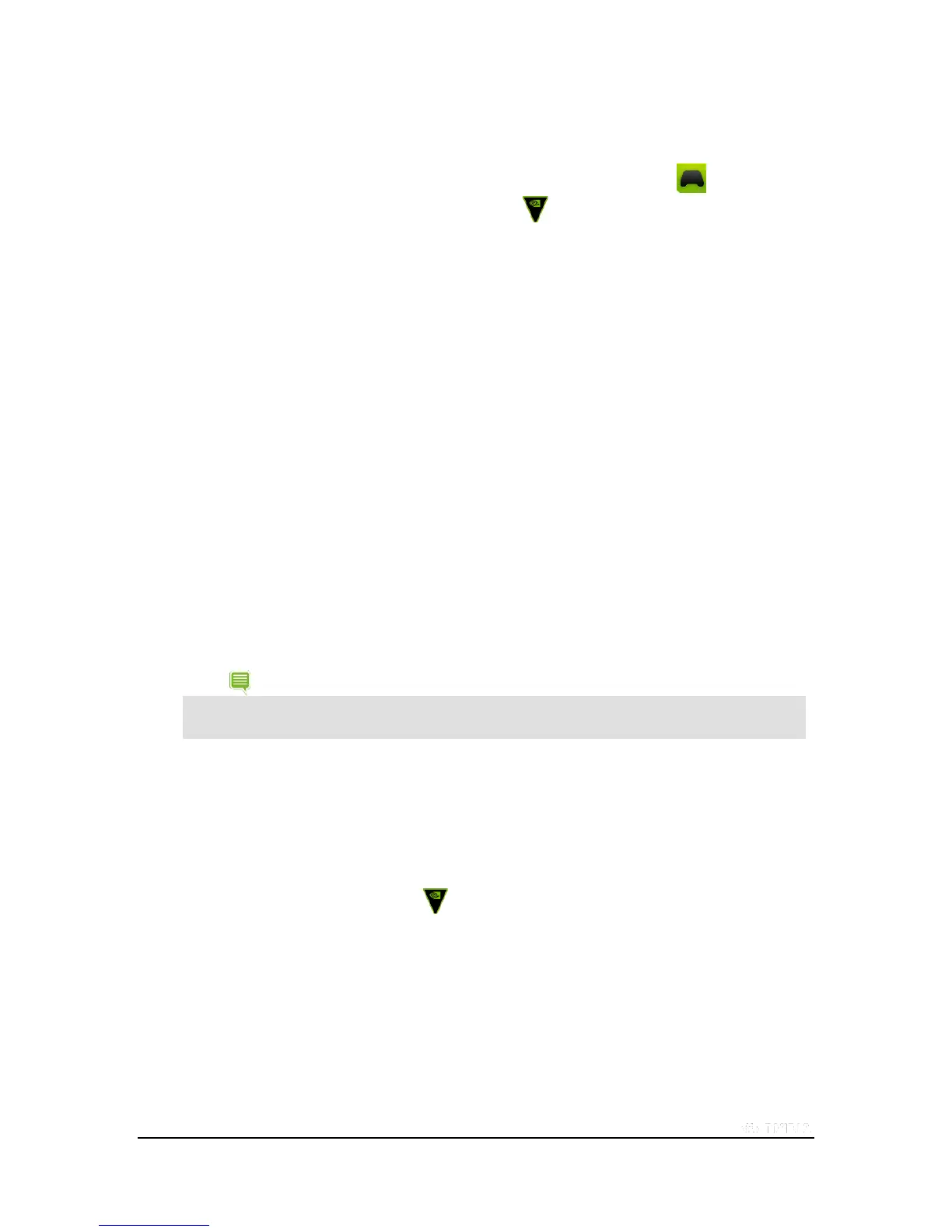Copyright © 2015 NVIDIA Corporation
1. Verify that your SHIELD device has Wi-Fi turned on. It does not have to connect
to a network, but Wi-Fi must be turned on.
2. On your SHIELD tablet K1, open the SHIELD Accessories app .
3. On your controller, tap the NVIDIA button . The NVIDIA button flashes to
show that the controller is in connecting (pairing) mode.
If the NVIDIA button is not flashing, hold the NVIDIA button until it starts
flashing and then release.
4. When the controller is connected, the Quick Guide opens and a controller icon
shows in the status bar on your SHIELD tablet K1. This icon indicates that the
controller is on and connected. The white portion of the icon indicates the amount
of charge left in the controller.
5. Optional: To connect an additional controller, repeat these steps on the additional
controller.
How to Reconnect the Controller
Your controller automatically reconnects when the SHIELD device and the controller are turned on and in range.
1. Turn on your SHIELD device.
2. Turn on the controller.
When the controller is connected to a SHIELD tablet K1 and the tablet goes into sleep mode, the controller can
wake the tablet for the first 10 minutes. After 10 minutes, the controller goes to sleep. You must then
manually turn on the tablet and the controller.
How to Troubleshoot Connection Problems
1. Verify that the controller has enough charge or connect the controller to a power source other than a computer.
2. Verify that the controller is not connected to a computer. The controller cannot be connected to a SHIELD
device while the controller is charging from a computer.
3. Verify that the controller's NVIDIA button is flashing at the same time that the SHIELD tablet K1 is
searching for a controller.
On the controller, hold the NVIDIA button until it starts flashing. Open the SHIELD Accessories app on your
SHIELD tablet K1 to initiate the connection process.
4. Verify that the SHIELD device has Wi-Fi turned on.
5. Verify that only one controller in range is attempting to connect to the SHIELD device. The connection process
for one controller must complete before you can connect another controller.
