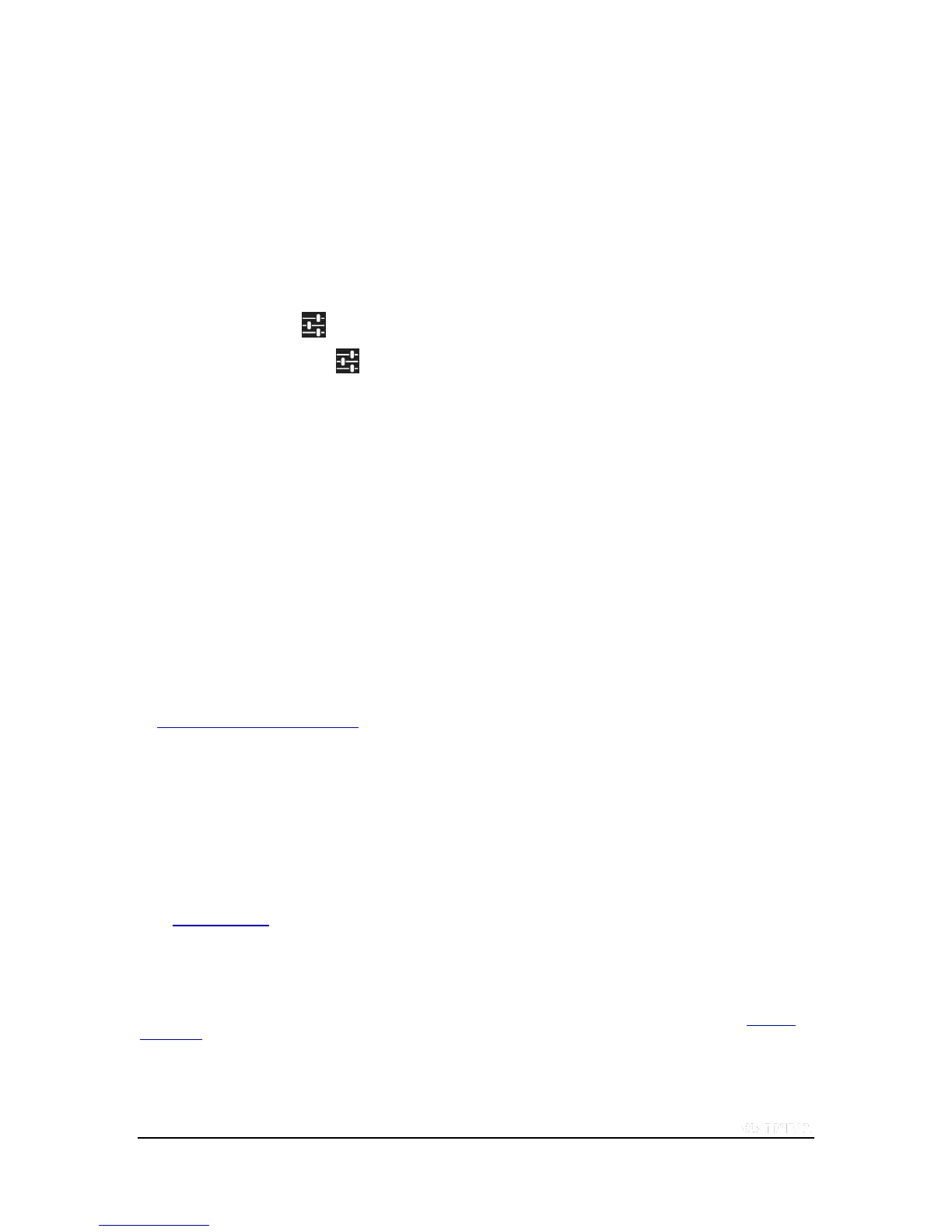Copyright © 2015 NVIDIA Corporation
Advanced GameStream Features
In SHIELD Hub under “SETTINGS” you can access some of the advanced features available to fine tune your
GameStream experience. To access these features, make sure you already have a PC connected. In the advanced
settings menu, you can manually adjust streaming bit rates, frame rates and elect not to apply Optimal Settings for each
game in your streaming list. This provides more control to the user to fine tune your streaming experience.
1. Open SHIELD Hub and navigate to the settings menus in the lower left hand corner.
2. Once in the settings menu, you can access the GameStream-ready PCs menu.
3. Here you can see all of the different PCs you have connected to your SHIELD and their current status. Select
accessory settings .
4. In the accessory settings menu you can select “Quality” to manually change the bitrate at which your
stream is delivered both from a Wi-Fi connection and from a wired Ethernet connection. You can also change
the target frame rate that the SHIELD will deliver. This provides a lot of flexibility to the power user in how they
stream.
5. Also in the accessory settings menu is the "Optimize games" menu where you can manually disable Optimal
Settings for a particular game. This allows the user to disable the automatic settings we apply to allow you to
tailor specific in-game settings for each game. You can also globally disable or enable Optimal Settings for a
particular PC that you have connected to your SHIELD.
Steam Big Picture
Big Picture shows up as a selection in the list of SHIELD-optimized games. Launching it gives you access to your STEAM
games–both supported and unsupported–plus the STEAM Store and all the STEAM community features. Supported
games are recommended for the best, optimized streaming experience–the latest list of supported games can be found
on http://shield.nvidia.com/pc-game-list/ starting at launch. Unsupported games may work if they have native controller
support or you have connected a mouse and keyboard, but will not be optimized for streaming and may have other
streaming compatibility issues.
Troubleshooting PC Game Streaming
If you are experiencing issues with streaming games from your PC to SHIELD , try these troubleshooting options:
General Troubleshooting Issues
Not all games have been optimized for PC game streaming to SHIELD. Verify the game you are trying to play is on the
list of supported games. It is also recommended that you launch the game at least once on your PC BEFORE launching
on SHIELD . Doing this ensure that all of the prerequisites (VC Redirects, DirectX, et al) and the set-up of all DRM
features (Games for Windows et al) are completed.
Make sure your PC meets the minimum requirements for streaming.
The requirements for PC Game streaming are very specific. Make sure your GeForce GTX PC meets these requirements
and that you have proper drivers and software. See the list of system requirements or go to the My Rig tab in GeForce
Experience to confirm that your PC meets the system requirements.
