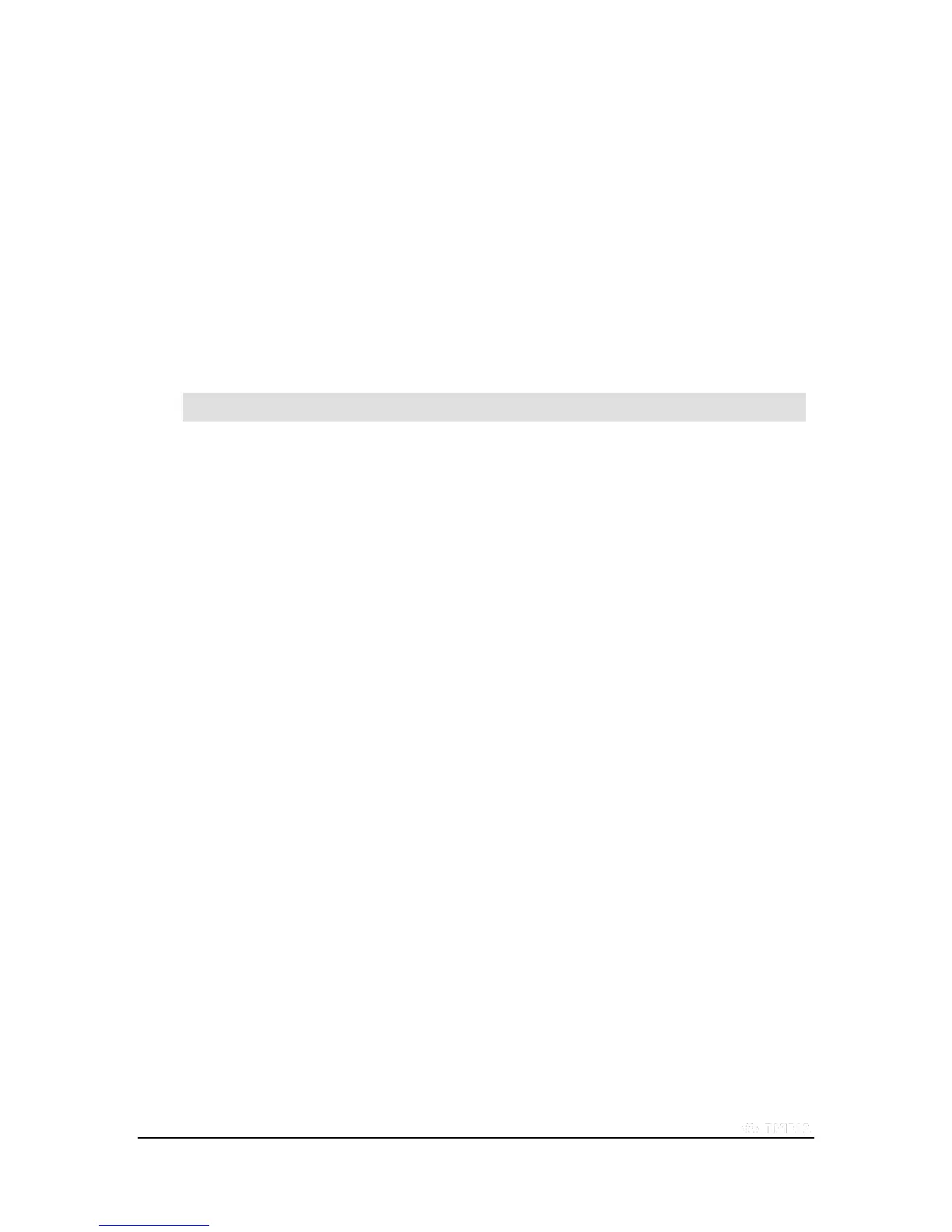Copyright © 2015 NVIDIA Corporation
1. Go to Settings > Device > Sound & notification > Other sounds.
2. Use the Touch sounds switch to turn touch sounds on/off.
Display
How to Adjust Display Brightness
1. Go to Settings > Device > Display.
2. Tap Brightness level. The Brightness control panel opens.
3. Swipe the slider to dim or brighten the display.
NOTE To adjust brightness automatically, turn on Adaptive brightness. Your device senses the amount of
light in the immediate environment and adjusts the display brightness in response.
How to Change the Wallpaper
The wallpaper is an image or pattern that shows in the background of the Home screen pages.
1. Go to Settings > Device > Display.
2. Tap Wallpaper. The Wallpaper control panel opens.
3. Select the type of wallpaper that you want.
ES File Explorer. Select from drawings, photos, or other
images on the device.
Live Wallpapers. Select from animated images.
Photos. Select from your photos.
Wallpapers. Select from still images.
4. Tap the image you want.
5. Tap Set Wallpaper.
How to Change the System Font Size
The font-size setting changes your device’s system font size. However, apps may define their own font sizes. Fonts
displayed in apps may not conform to the font-size setting.
1. Go to Settings > Device > Display.
2. Tap Font Size. The Font Size control panel opens.
3. Tap a font size. The control panel closes and the device applies the new font size
immediately.
