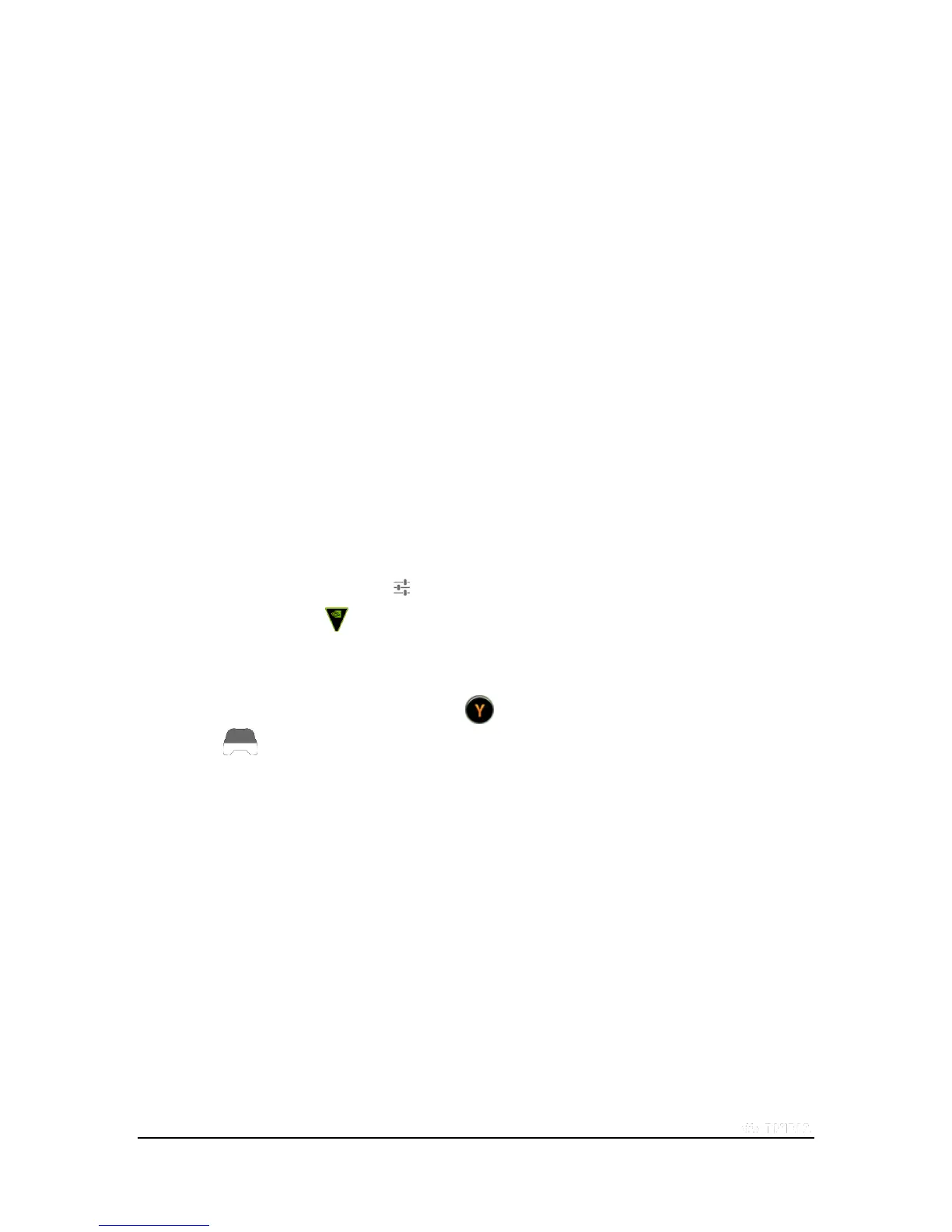Copyright © 2015 NVIDIA Corporation
NVIDIA SHIELD Controller
Your NVIDIA® SHIELD™ controller works with your SHIELD device using Wi-Fi Direct for exceptional responsiveness
and immersion in today's hottest games. It is the first-ever precision controller designed for both Android™ and PC
gaming. Use the SHIELD controller when connected to a TV for multi-player games. You can connect up to four SHIELD
controllers to your SHIELD device.
The controller includes the following features:
Console-grade controls
Ultra-responsive Wi-Fi performance
Stereo headset jack with chat support
Microphone for voice search
Touch pad for easy navigation
Rechargeable battery and USB charging cable
For detailed information on the SHIELD controller, refer to documentation that comes with the controller.
Connect SHIELD Controller to your SHIELD Tablet K1
1. Verify that your SHIELD tablet K1 has Wi-Fi turned on. It does not have to connect to a network, but Wi-Fi must
be turned on.
2. Open the SHIELD Accessories app on your SHIELD device.
3. Tap the NVIDIA button on the wireless controller. The NVIDIA button flashes to show that the controller is
in connecting (pairing) mode.
If the NVIDIA button is not flashing, hold the NVIDIA button until it starts flashing, and then release.
4. When the controller is connected, you can press to open the Quick Guide, Settings, or Help. A controller
icon shows in the status bar on your SHIELD device. This icon indicates that the controller is on and
connected. The white portion of the icon indicates the amount of charge left in the controller.
5. Optional: You can connect up to four SHIELD controllers to your SHIELD device. Repeat Steps 1 through 4 to
connect each additional controller.
SHIELD Controller Overview
The SHIELD controller box includes one SHIELD controller, one USB charging cable, one Support Guide, and one Quick
Start Guide.
