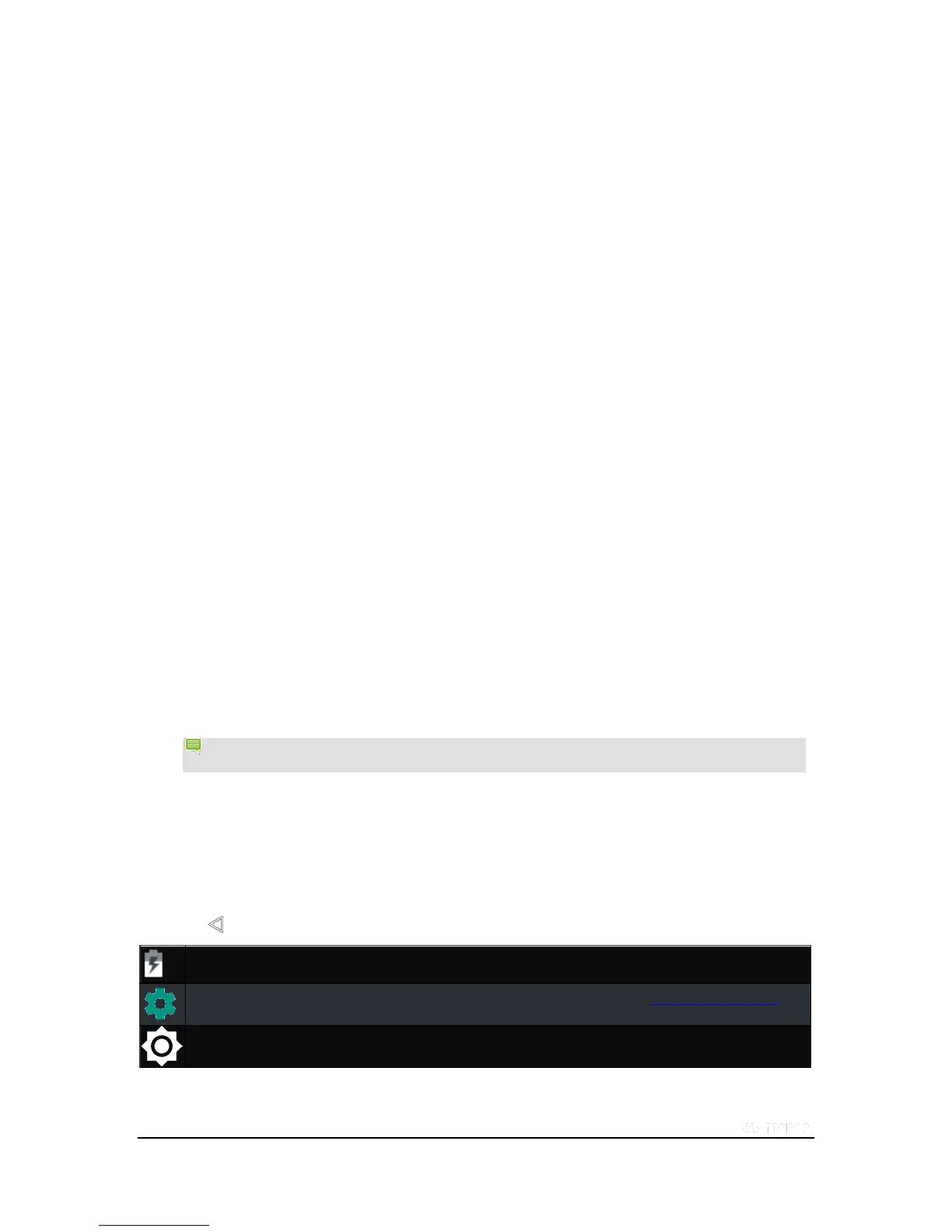Copyright © 2015 NVIDIA Corporation
How to Manage Notifications
Notifications indicate that you have new text messages, e-mail, calendar events, alarms, and many other events in
progress.
How to Change the Notification Sound
The notification sound provides an audio alert when new notifications arrive.
1. Go to Settings > Device > Sound & notification.
2. Tap Default notification ringtone. A list of available sounds opens.
Tap any sound to hear a preview.
To silence notifications, swipe to the top of the list and tap
None.
3. To assign the selected sound, tap OK. To keep the previously assigned sound, tap
Cancel.
How to View or Hide Notification Details
To view notification details, swipe your finger from the notification area toward the center of the touchscreen. The
Notification Shade opens.
To expand or collapse the Notification Shade, tap and drag the bottom edge of the shade up or down.
To close the Notification Shade, swipe from the bottom of the shade up toward the notification area.
How to Clear a Notification
1. Open the Notification Shade.
2. Swipe the notification to the right or left.
NOTE Only the notification is cleared. The e-mail, text, download, or other event associated with the
notification is not deleted.
How to Use Quick Settings
The Quick Settings shade provides one-touch access to important settings. To open the Quick Settings shade, two-finger
swipe down from the System bar or double-swipe down. To close Quick Settings, swipe up from the bottom of the shade
or tap Back .
