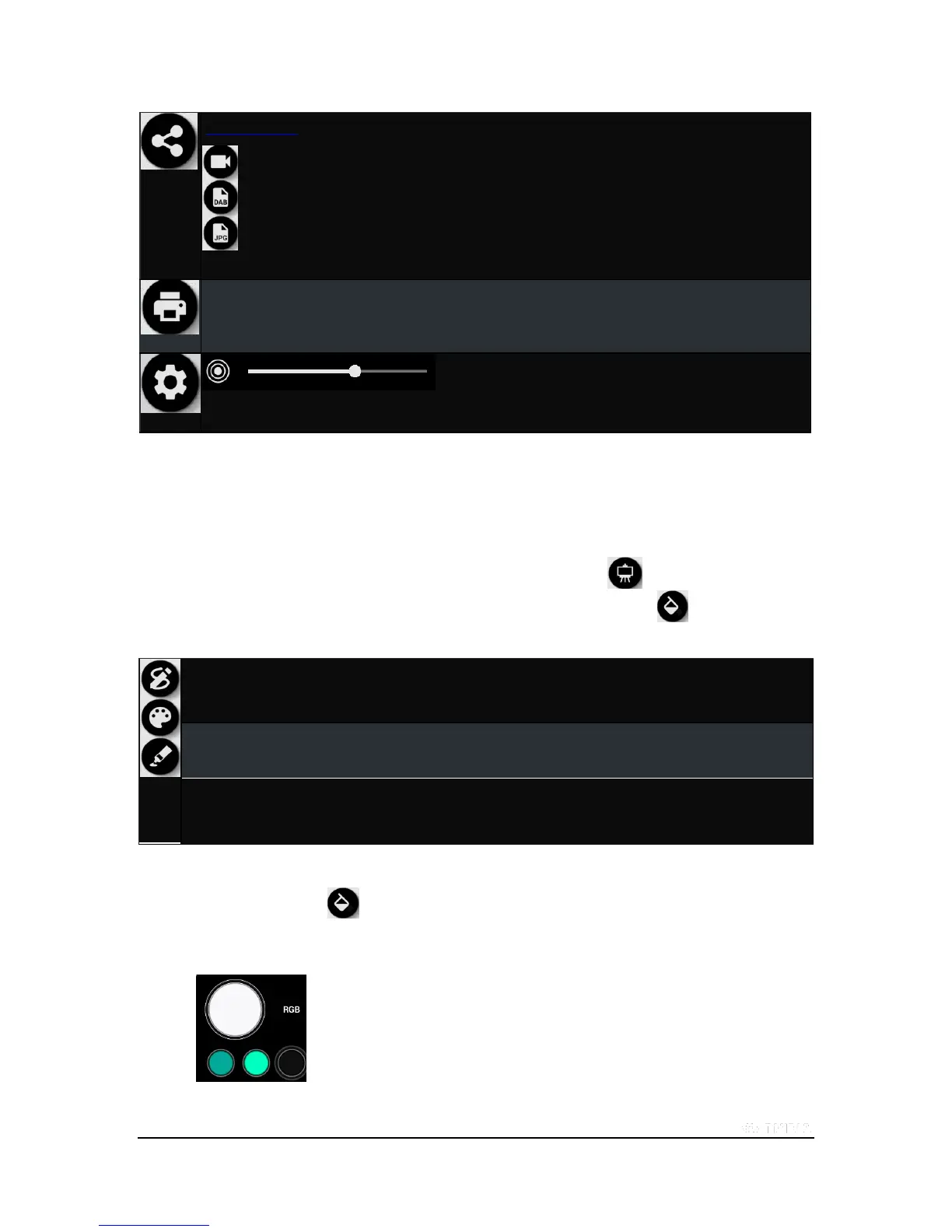Copyright © 2015 NVIDIA Corporation
Share your work .
Record and share your canvas painting session.
Share your canvas as a Dabbler File.
Share your canvas as a JPEG.
Print your canvas on the cloud (this requires a Google account)
Setting Icon. Displays the pressure sensitive sliding scale that
allows
you to fine-tune how pressure affects the brush radius.
Create Artwork
NVIDIA Dabbler Painting Styles
To begin a canvas, select the style of art you wish to do by tapping the Art Style icon .
Choose a style. Depending on the style chosen, different tools are displayed when the palette is expanded.
Sketch. Sketch includes the marker, pencil, and eraser tools.
Watercolor. Watercolor includes all of the drawing and painting tools except the spatula.
Gravity, instant-dry, and water level features are only available in Watercolor.
Oil. Oil includes all of the drawing and painting tools. The spatula tool is only available in Oil.
How to Mix Colors
1. Open the Palette .
2. Tap a color.
3. Touch the Color Mixer and move your finger or stylus in a circle.
The new color mixes with the previously selected color.
Mix clockwise to add more of the new color or counter-
clockwise
to retain more of the previous color.
