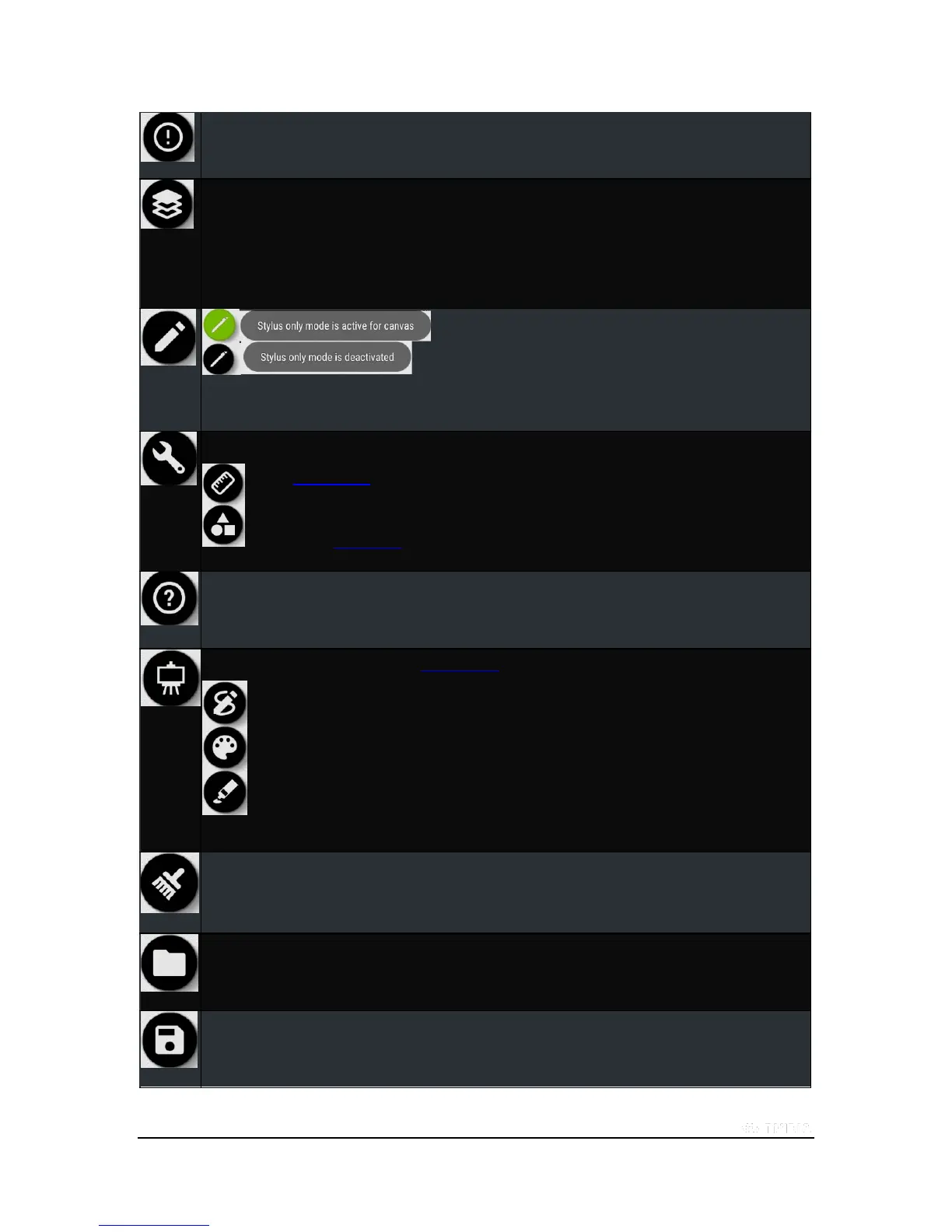Copyright © 2015 NVIDIA Corporation
Shows the About Box that gives information on the Dabbler Application.
Displays the Layer menu. When you select this icon, it turns green and displays
a menu to manage the layers of your canvas.
When you are finished, tap the icon again and the palette goes away and the
icon returns to its normal color
Stylus only mode. When the icon is green, you are in Stylus only
mode and the canvas only recognizes a Stylus..
When you tap again and the icon turns back to black and white,
Stylus only mode is deactivated and the canvas recognize
any other implement (finger, brush, etc...)
Tools. Tapping the Tools icon turns it green and displays two tool icons .
Toggles vector shapes on and off.
Toggles vector shape mode (squares, triangles, circles, etc.) on and off.
Help information. Tap this icon to turn it green and then you can tap any other icon and a description of that
icon is displayed.
Tap Help again to exit Help mode.
Art Style. Tap this icon to see different painting styles to choose from.
Sketch Mode
Watercolor painting mode
Oil painting mode
Clear canvas. You are asked if you want to save, Yes or No.
Load a saved canvas or any curated canvas from the NVIDIA servers.
Save your current canvas to local storage.
